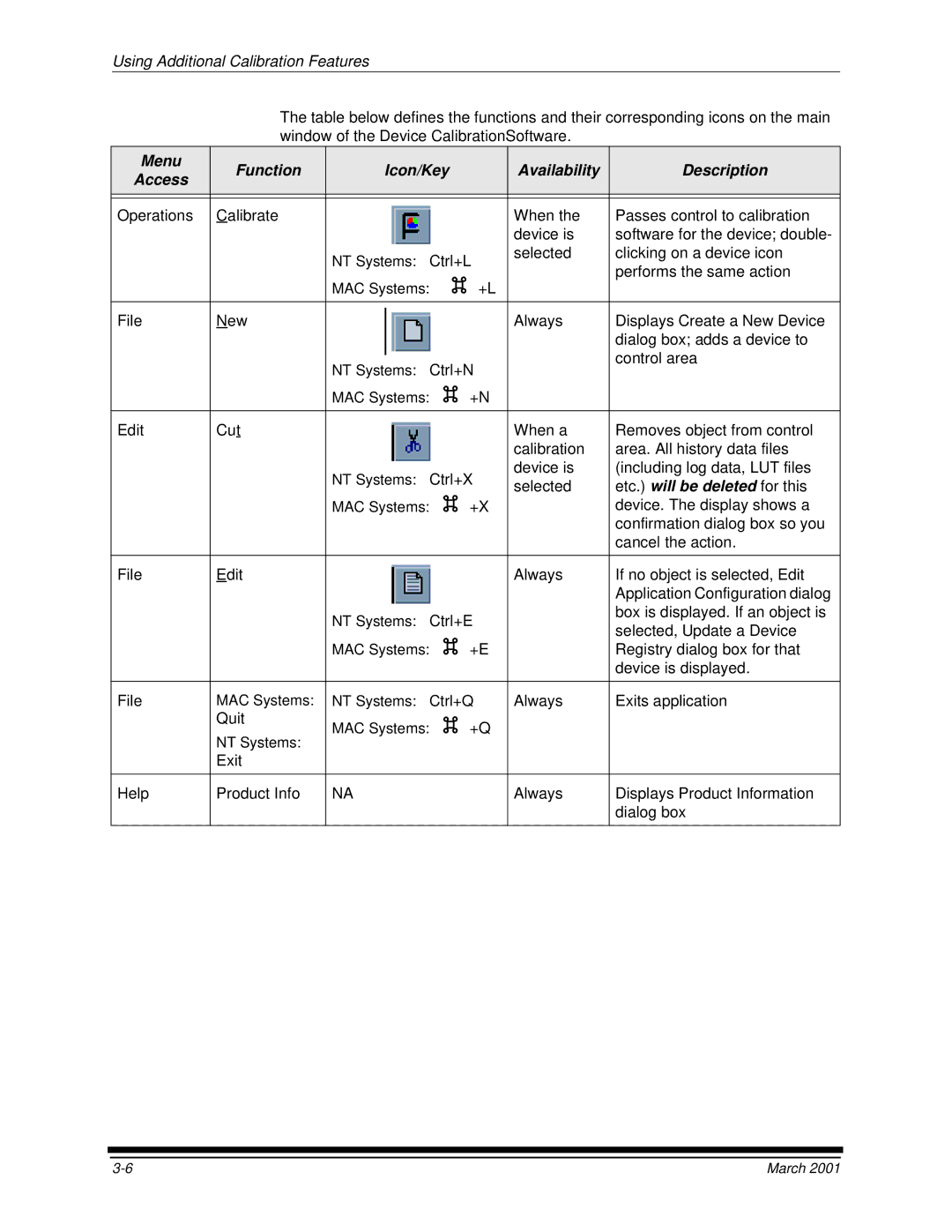6B6640 specifications
The Kodak 6B6640 is a versatile and innovative digital camera that has garnered attention for its robust features and capabilities. Designed to meet the needs of both amateur and professional photographers, this model combines advanced imaging technology with user-friendly functionality.One of the standout features of the Kodak 6B6640 is its impressive image sensor. With a high-resolution sensor that captures sharp and vibrant details, photographers can expect stunning photo quality in a variety of lighting conditions. This sensor is complemented by advanced noise reduction technology, ensuring clear images with minimal grain, even in low light settings.
The camera offers a wide range of shooting modes, allowing users to tailor their photography experience based on their specific needs. From automatic settings for beginners to manual controls for seasoned photographers, the Kodak 6B6640 is designed to be versatile. The inclusion of scene modes, such as portrait, landscape, and macro, helps users optimize their shots for different subjects and environments.
Another significant feature is the camera's fast autofocus system. This technology ensures that subjects are captured in focus rapidly, making it particularly useful for action shots or dynamic scenes. The camera also boasts a continuous shooting mode, enabling photographers to capture multiple frames per second, which is ideal for sports or wildlife photography.
The Kodak 6B6640 comes equipped with built-in Wi-Fi connectivity, allowing users to easily share their images on social media or transfer them to other devices. This feature adds a level of convenience, particularly for those who want to showcase their work in real-time. Additionally, the camera has a large LCD screen that allows for easy framing and reviewing of photos, enhancing the overall shooting experience.
For those who are into videography, the Kodak 6B6640 supports high-definition video recording. With the capability to shoot 1080p video, users can capture high-quality footage that is perfect for personal projects or professional use. The camera's image stabilization technology further enhances video quality by reducing shaky footage.
In summary, the Kodak 6B6640 is a well-rounded digital camera that combines advanced features, user-friendly design, and high-quality output. With its impressive image sensor, fast autofocus, various shooting modes, Wi-Fi connectivity, and HD video capabilities, it stands out as a reliable choice for photographers looking to elevate their craft. Whether you're capturing everyday moments or professional assignments, the Kodak 6B6640 delivers exceptional performance and versatility.