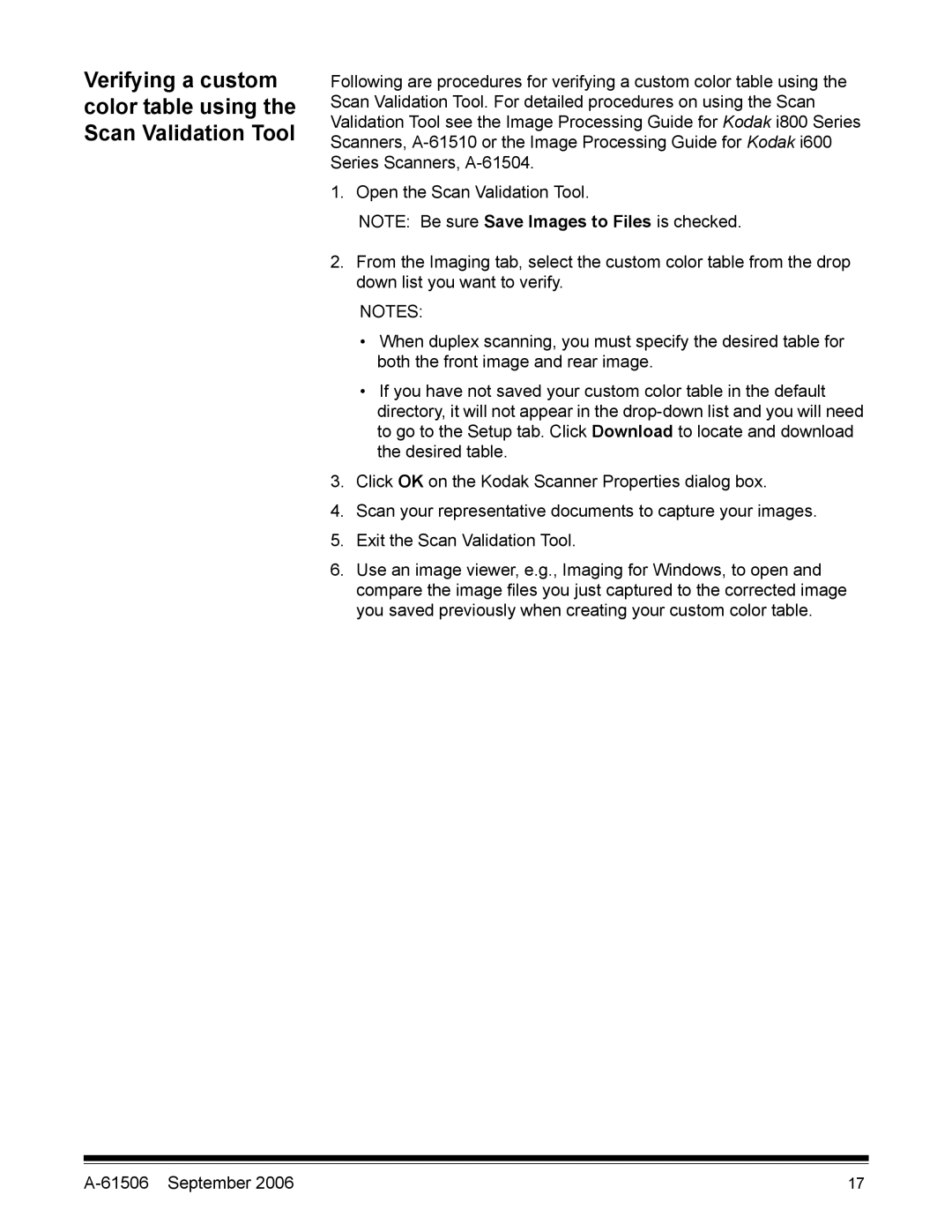Verifying a custom color table using the Scan Validation Tool
Following are procedures for verifying a custom color table using the Scan Validation Tool. For detailed procedures on using the Scan Validation Tool see the Image Processing Guide for Kodak i800 Series Scanners,
1. Open the Scan Validation Tool.
NOTE: Be sure Save Images to Files is checked.
2.From the Imaging tab, select the custom color table from the drop down list you want to verify.
NOTES:
•When duplex scanning, you must specify the desired table for both the front image and rear image.
•If you have not saved your custom color table in the default directory, it will not appear in the
3.Click OK on the Kodak Scanner Properties dialog box.
4.Scan your representative documents to capture your images.
5.Exit the Scan Validation Tool.
6.Use an image viewer, e.g., Imaging for Windows, to open and compare the image files you just captured to the corrected image you saved previously when creating your custom color table.
17 |