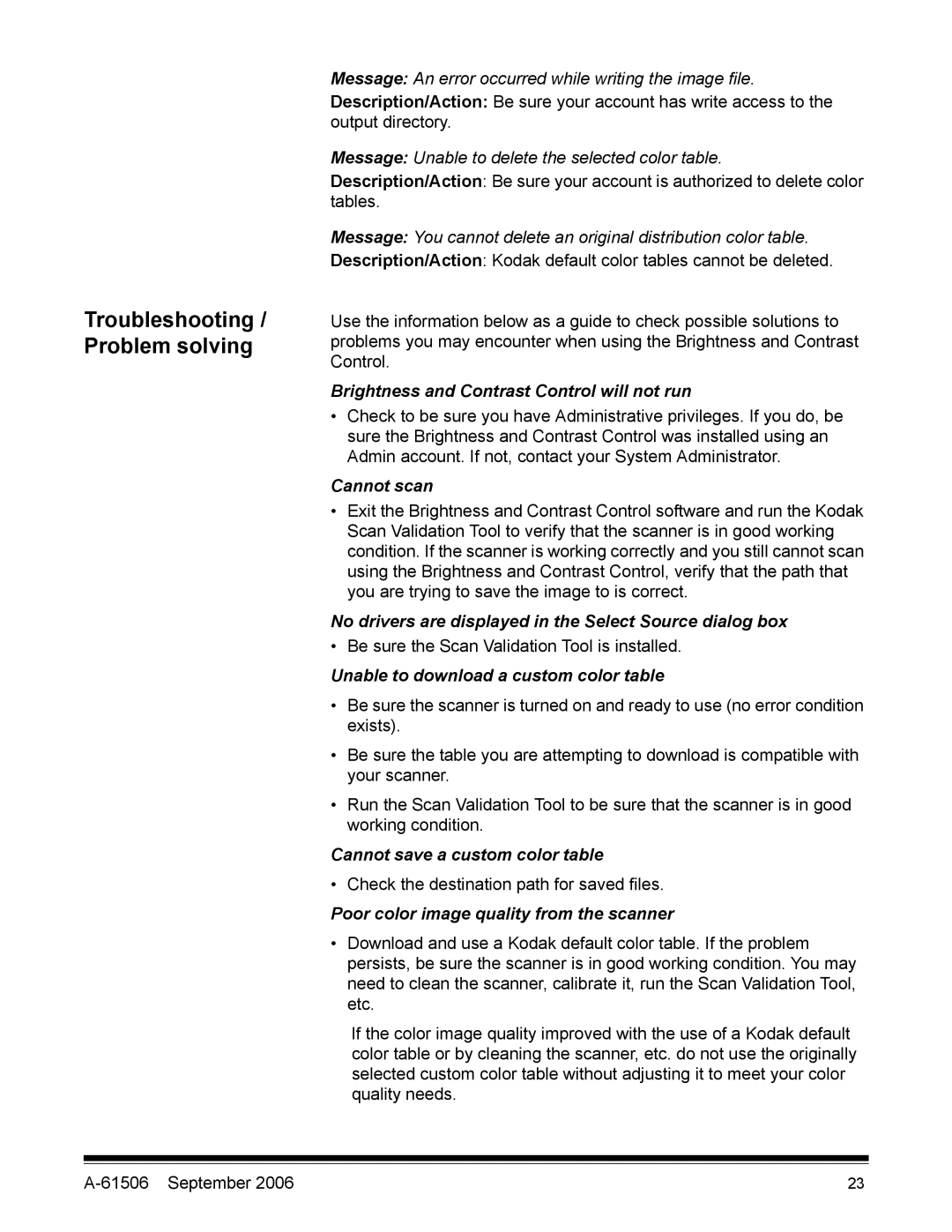Troubleshooting / Problem solving
Message: An error occurred while writing the image file.
Description/Action: Be sure your account has write access to the output directory.
Message: Unable to delete the selected color table.
Description/Action: Be sure your account is authorized to delete color tables.
Message: You cannot delete an original distribution color table.
Description/Action: Kodak default color tables cannot be deleted.
Use the information below as a guide to check possible solutions to problems you may encounter when using the Brightness and Contrast Control.
Brightness and Contrast Control will not run
•Check to be sure you have Administrative privileges. If you do, be sure the Brightness and Contrast Control was installed using an Admin account. If not, contact your System Administrator.
Cannot scan
•Exit the Brightness and Contrast Control software and run the Kodak Scan Validation Tool to verify that the scanner is in good working condition. If the scanner is working correctly and you still cannot scan using the Brightness and Contrast Control, verify that the path that you are trying to save the image to is correct.
No drivers are displayed in the Select Source dialog box
•Be sure the Scan Validation Tool is installed.
Unable to download a custom color table
•Be sure the scanner is turned on and ready to use (no error condition exists).
•Be sure the table you are attempting to download is compatible with your scanner.
•Run the Scan Validation Tool to be sure that the scanner is in good working condition.
Cannot save a custom color table
•Check the destination path for saved files.
Poor color image quality from the scanner
•Download and use a Kodak default color table. If the problem persists, be sure the scanner is in good working condition. You may need to clean the scanner, calibrate it, run the Scan Validation Tool, etc.
If the color image quality improved with the use of a Kodak default color table or by cleaning the scanner, etc. do not use the originally selected custom color table without adjusting it to meet your color quality needs.
23 |