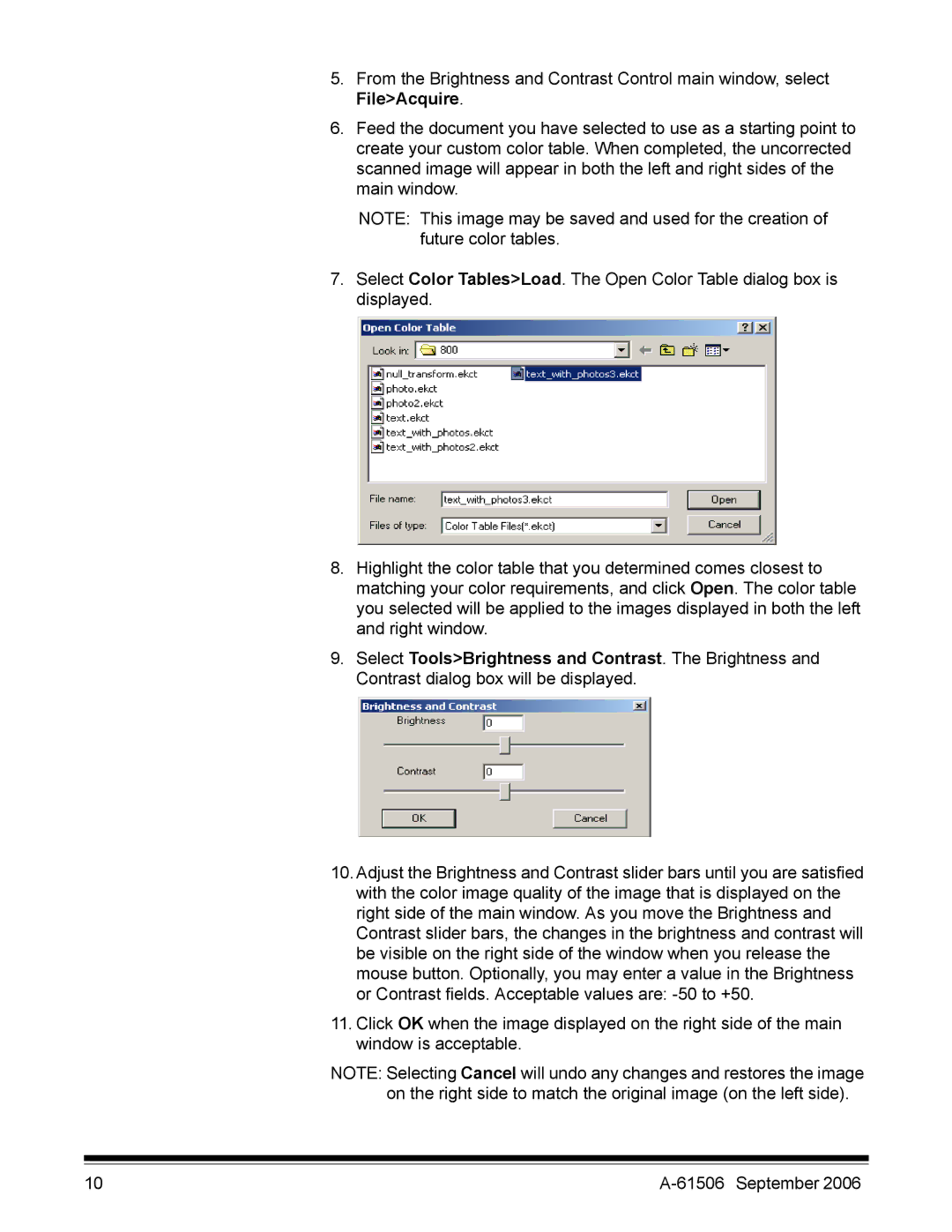5.From the Brightness and Contrast Control main window, select File>Acquire.
6.Feed the document you have selected to use as a starting point to create your custom color table. When completed, the uncorrected scanned image will appear in both the left and right sides of the main window.
NOTE: This image may be saved and used for the creation of future color tables.
7.Select Color Tables>Load. The Open Color Table dialog box is displayed.
8.Highlight the color table that you determined comes closest to matching your color requirements, and click Open. The color table you selected will be applied to the images displayed in both the left and right window.
9.Select Tools>Brightness and Contrast. The Brightness and Contrast dialog box will be displayed.
10.Adjust the Brightness and Contrast slider bars until you are satisfied with the color image quality of the image that is displayed on the right side of the main window. As you move the Brightness and Contrast slider bars, the changes in the brightness and contrast will be visible on the right side of the window when you release the mouse button. Optionally, you may enter a value in the Brightness or Contrast fields. Acceptable values are:
11.Click OK when the image displayed on the right side of the main window is acceptable.
NOTE: Selecting Cancel will undo any changes and restores the image on the right side to match the original image (on the left side).
10 |