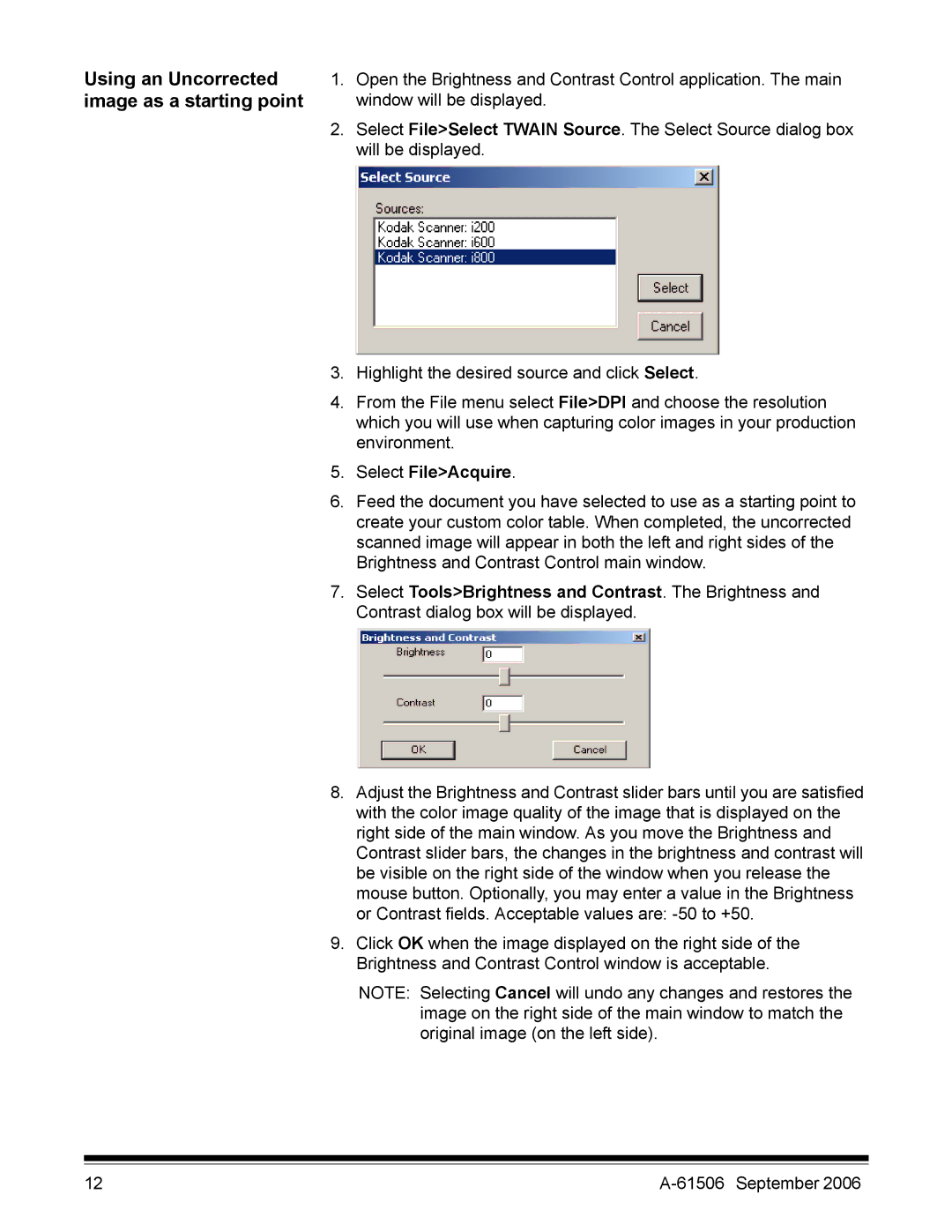Using an Uncorrected | 1. | Open the Brightness and Contrast Control application. The main |
image as a starting point |
| window will be displayed. |
| 2. | Select File>Select TWAIN Source. The Select Source dialog box |
|
| will be displayed. |
3.Highlight the desired source and click Select.
4.From the File menu select File>DPI and choose the resolution which you will use when capturing color images in your production environment.
5.Select File>Acquire.
6.Feed the document you have selected to use as a starting point to create your custom color table. When completed, the uncorrected scanned image will appear in both the left and right sides of the Brightness and Contrast Control main window.
7.Select Tools>Brightness and Contrast. The Brightness and Contrast dialog box will be displayed.
8.Adjust the Brightness and Contrast slider bars until you are satisfied with the color image quality of the image that is displayed on the right side of the main window. As you move the Brightness and Contrast slider bars, the changes in the brightness and contrast will be visible on the right side of the window when you release the mouse button. Optionally, you may enter a value in the Brightness or Contrast fields. Acceptable values are:
9.Click OK when the image displayed on the right side of the Brightness and Contrast Control window is acceptable.
NOTE: Selecting Cancel will undo any changes and restores the image on the right side of the main window to match the original image (on the left side).
12 |