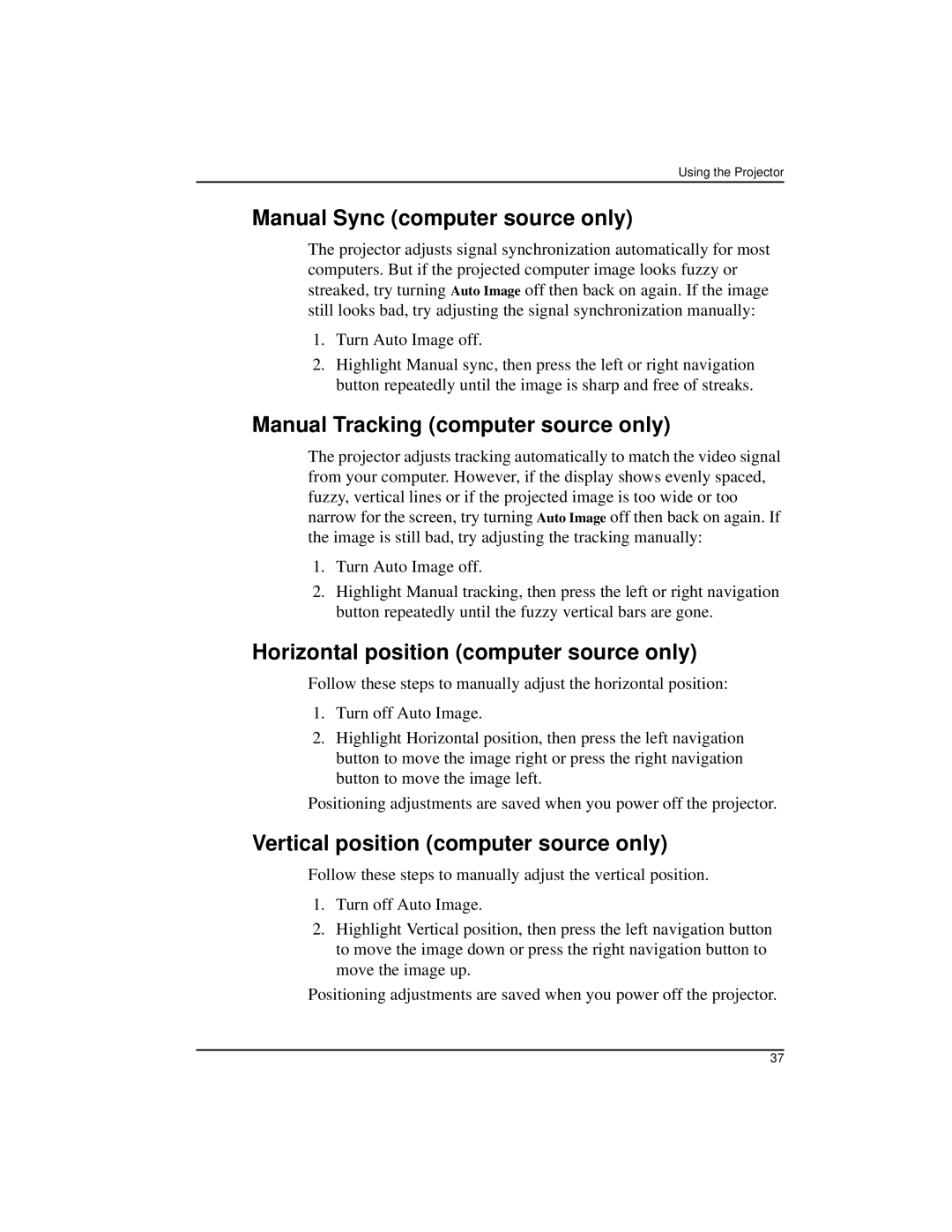Using the Projector
Manual Sync (computer source only)
The projector adjusts signal synchronization automatically for most computers. But if the projected computer image looks fuzzy or streaked, try turning Auto Image off then back on again. If the image still looks bad, try adjusting the signal synchronization manually:
1.Turn Auto Image off.
2.Highlight Manual sync, then press the left or right navigation button repeatedly until the image is sharp and free of streaks.
Manual Tracking (computer source only)
The projector adjusts tracking automatically to match the video signal from your computer. However, if the display shows evenly spaced, fuzzy, vertical lines or if the projected image is too wide or too narrow for the screen, try turning Auto Image off then back on again. If the image is still bad, try adjusting the tracking manually:
1.Turn Auto Image off.
2.Highlight Manual tracking, then press the left or right navigation button repeatedly until the fuzzy vertical bars are gone.
Horizontal position (computer source only)
Follow these steps to manually adjust the horizontal position:
1.Turn off Auto Image.
2.Highlight Horizontal position, then press the left navigation button to move the image right or press the right navigation button to move the image left.
Positioning adjustments are saved when you power off the projector.
Vertical position (computer source only)
Follow these steps to manually adjust the vertical position.
1.Turn off Auto Image.
2.Highlight Vertical position, then press the left navigation button to move the image down or press the right navigation button to move the image up.
Positioning adjustments are saved when you power off the projector.
37