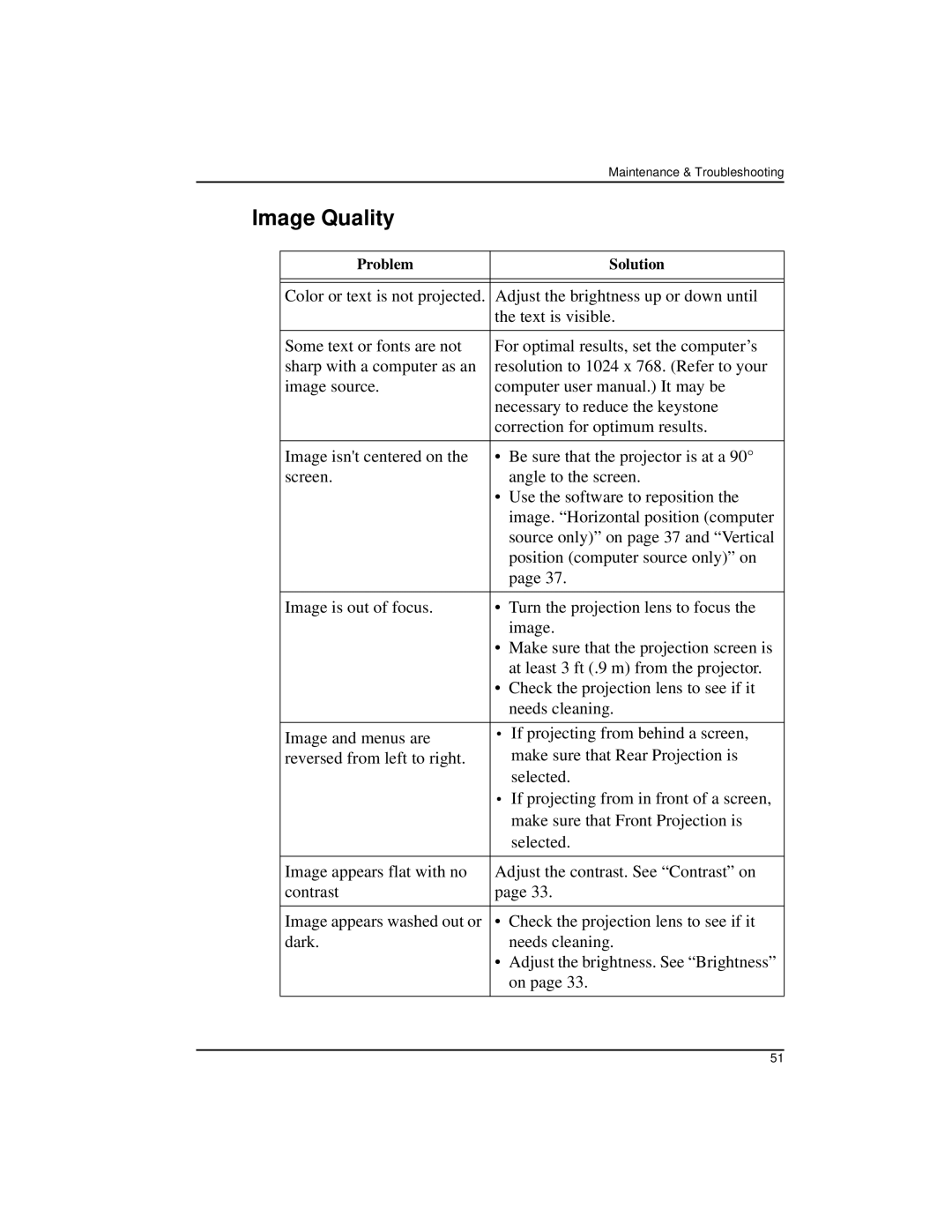|
|
| Maintenance & Troubleshooting |
Image Quality |
|
| |
|
|
|
|
| Problem |
| Solution |
|
|
| |
|
|
| |
| Color or text is not projected. | Adjust the brightness up or down until | |
|
| the text is visible. | |
|
|
| |
| Some text or fonts are not | For optimal results, set the computer’s | |
| sharp with a computer as an | resolution to 1024 x 768. (Refer to your | |
| image source. | computer user manual.) It may be | |
|
| necessary to reduce the keystone | |
|
| correction for optimum results. | |
|
|
|
|
| Image isn't centered on the | • | Be sure that the projector is at a 90° |
| screen. |
| angle to the screen. |
|
| • | Use the software to reposition the |
|
|
| image. “Horizontal position (computer |
|
|
| source only)” on page 37 and “Vertical |
|
|
| position (computer source only)” on |
|
|
| page 37. |
|
|
|
|
| Image is out of focus. | • | Turn the projection lens to focus the |
|
|
| image. |
|
| • | Make sure that the projection screen is |
|
|
| at least 3 ft (.9 m) from the projector. |
|
| • | Check the projection lens to see if it |
|
|
| needs cleaning. |
|
|
| |
| Image and menus are | • If projecting from behind a screen, | |
| reversed from left to right. |
| make sure that Rear Projection is |
|
|
| selected. |
|
| • If projecting from in front of a screen, | |
|
|
| make sure that Front Projection is |
|
|
| selected. |
|
|
| |
| Image appears flat with no | Adjust the contrast. See “Contrast” on | |
| contrast | page 33. | |
|
|
|
|
| Image appears washed out or | • | Check the projection lens to see if it |
| dark. |
| needs cleaning. |
|
| • | Adjust the brightness. See “Brightness” |
|
|
| on page 33. |
|
|
|
|
51