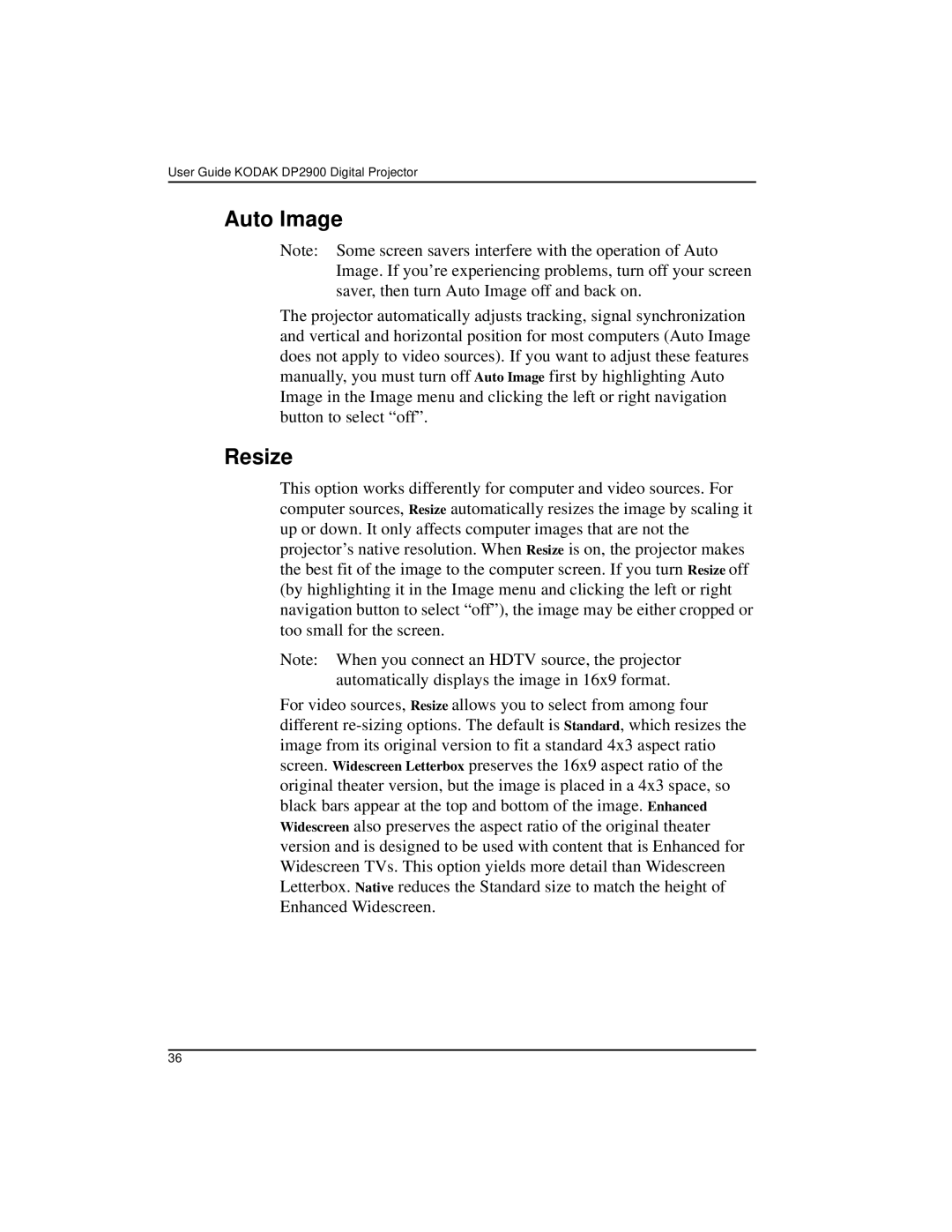User Guide KODAK DP2900 Digital Projector
Auto Image
Note: Some screen savers interfere with the operation of Auto Image. If you’re experiencing problems, turn off your screen saver, then turn Auto Image off and back on.
The projector automatically adjusts tracking, signal synchronization and vertical and horizontal position for most computers (Auto Image does not apply to video sources). If you want to adjust these features manually, you must turn off Auto Image first by highlighting Auto Image in the Image menu and clicking the left or right navigation button to select “off”.
Resize
This option works differently for computer and video sources. For computer sources, Resize automatically resizes the image by scaling it up or down. It only affects computer images that are not the projector’s native resolution. When Resize is on, the projector makes the best fit of the image to the computer screen. If you turn Resize off (by highlighting it in the Image menu and clicking the left or right navigation button to select “off”), the image may be either cropped or too small for the screen.
Note: When you connect an HDTV source, the projector automatically displays the image in 16x9 format.
For video sources, Resize allows you to select from among four different
36