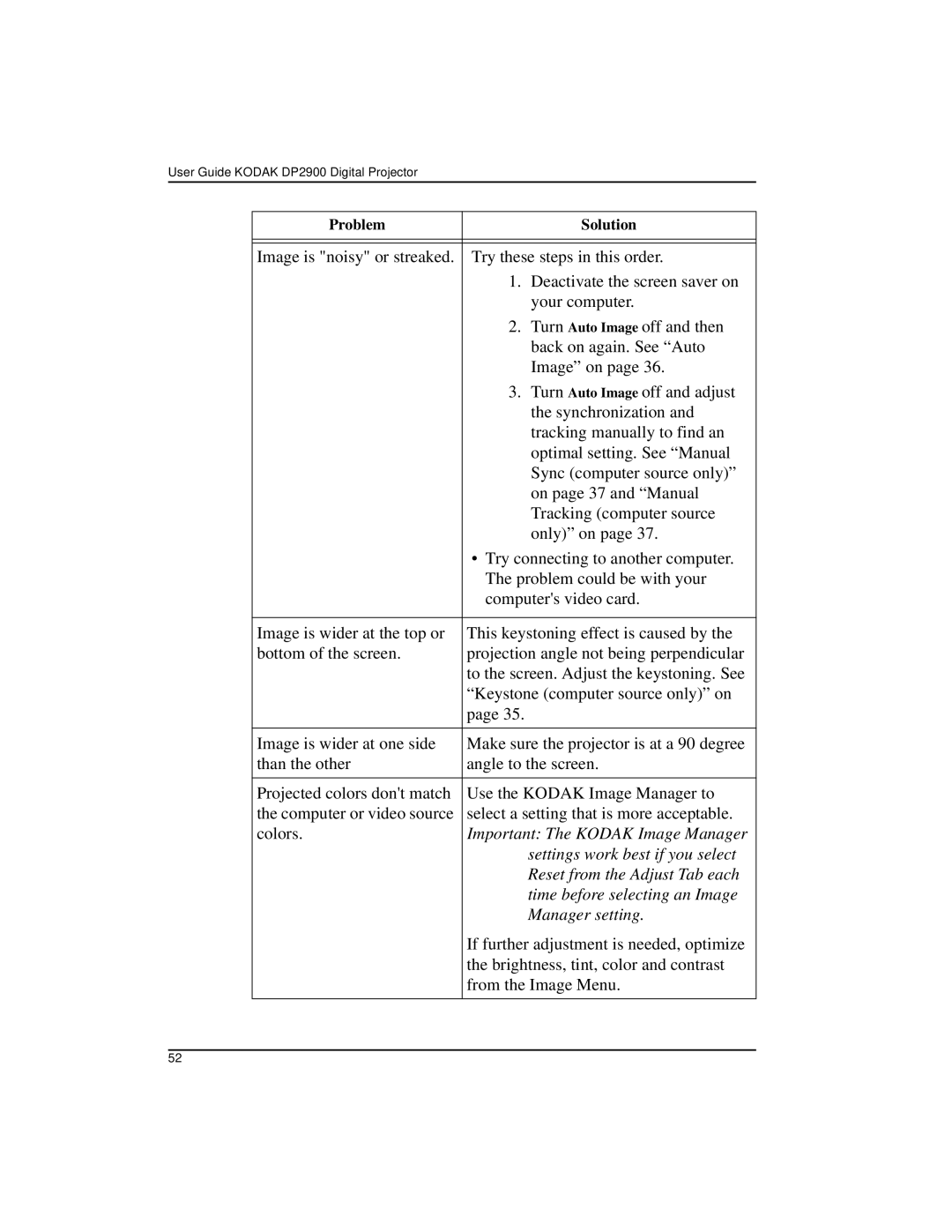User Guide KODAK DP2900 Digital Projector
Problem | Solution |
|
|
|
|
Image is "noisy" or streaked. | Try these steps in this order. |
| 1. Deactivate the screen saver on |
| your computer. |
| 2. Turn Auto Image off and then |
| back on again. See “Auto |
| Image” on page 36. |
| 3. Turn Auto Image off and adjust |
| the synchronization and |
| tracking manually to find an |
| optimal setting. See “Manual |
| Sync (computer source only)” |
| on page 37 and “Manual |
| Tracking (computer source |
| only)” on page 37. |
| • Try connecting to another computer. |
| The problem could be with your |
| computer's video card. |
|
|
Image is wider at the top or | This keystoning effect is caused by the |
bottom of the screen. | projection angle not being perpendicular |
| to the screen. Adjust the keystoning. See |
| “Keystone (computer source only)” on |
| page 35. |
|
|
Image is wider at one side | Make sure the projector is at a 90 degree |
than the other | angle to the screen. |
|
|
Projected colors don't match | Use the KODAK Image Manager to |
the computer or video source | select a setting that is more acceptable. |
colors. | Important: The KODAK Image Manager |
| settings work best if you select |
| Reset from the Adjust Tab each |
| time before selecting an Image |
| Manager setting. |
| If further adjustment is needed, optimize |
| the brightness, tint, color and contrast |
| from the Image Menu. |
|
|
52