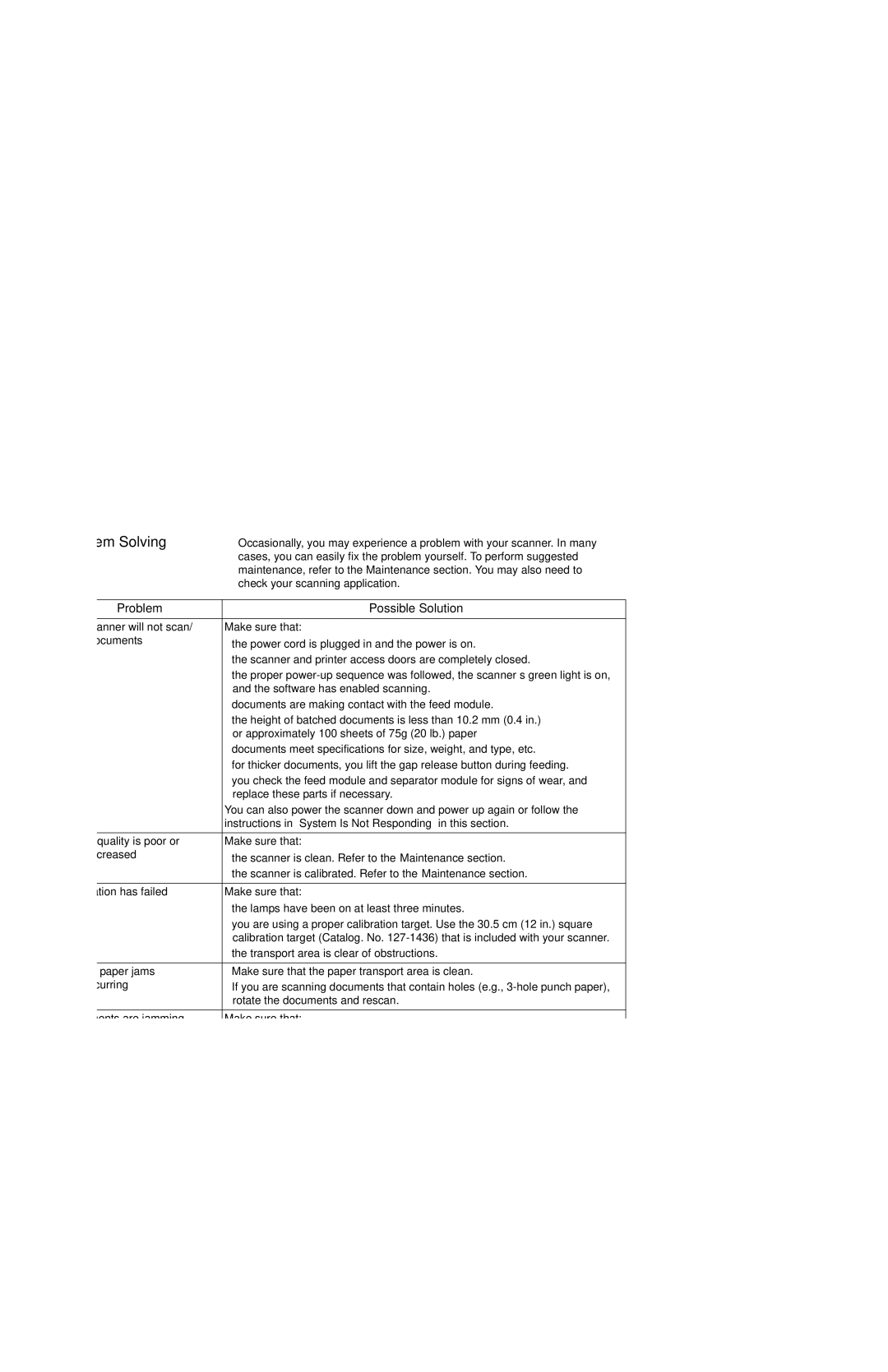i250, i260 specifications
The Kodak i260 and i250 are high-performance document scanners designed for businesses that require efficient and reliable document management. These models provide exceptional scanning capabilities, making them ideal for environments with high-volume scanning needs such as offices, government agencies, and educational institutions.One of the main features of both the i260 and i250 is their ability to handle diverse document types and sizes. They can process documents ranging from standard letter-sized sheets to thicker cards, enabling users to scan everything from invoices and forms to identification cards. This versatility is enhanced by their automatic document feeder (ADF), which allows for seamless multi-page scanning. The ADF can hold a significant number of sheets at once, drastically improving workflow efficiency.
In terms of speed, the Kodak i260 and i250 deliver impressive performance. The i250 model can scan up to 50 pages per minute, while the i260 offers slightly lower speeds. Despite this, both models are equipped with advanced imaging technology that ensures high-quality scans. The built-in image processing features include auto-cropping, deskewing, and dynamic thresholding, which optimize the visibility and clarity of scanned images.
Another standout characteristic of these scanners is their commitment to reliability. Kodak’s i260 and i250 are constructed with durability in mind, allowing them to withstand the demands of a busy office setting. The design also incorporates a user-friendly interface, which simplifies operation for users of all skill levels, ensuring that anyone can quickly learn to use the scanners proficiently.
Connectivity options are another highlight, as these devices can easily integrate with various document management systems, which is essential for businesses looking to streamline their operations. The scanners support USB connectivity, making it convenient to connect to a computer or network.
Finally, both models come equipped with Kodak’s Capture Software, which enhances productivity by allowing users to easily manage, edit, and store scanned documents. Overall, the Kodak i260 and i250 offer a powerful combination of speed, quality, and versatility, making them excellent choices for organizations focused on improving their document management processes.