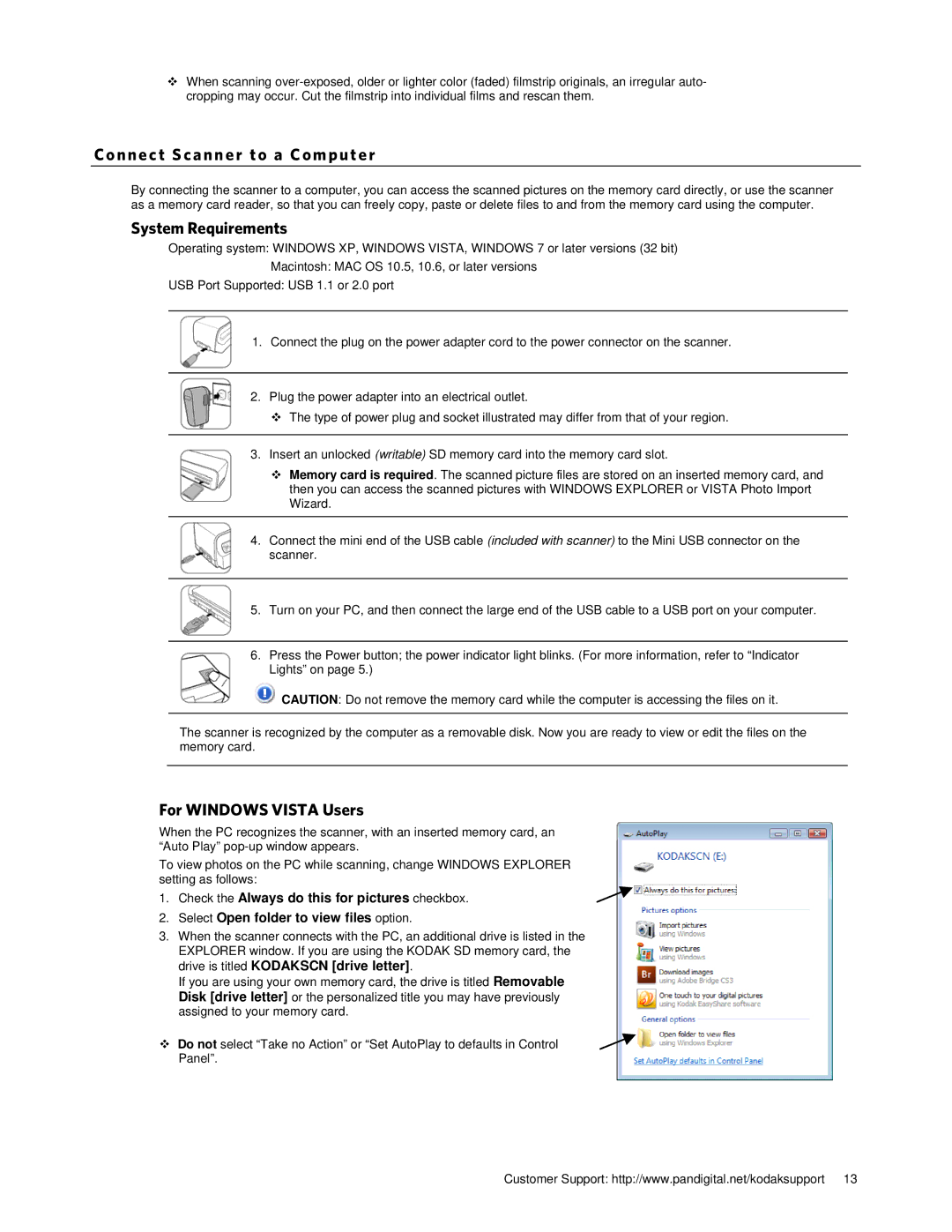When scanning
Connec t Sca nner to a Computer
By connecting the scanner to a computer, you can access the scanned pictures on the memory card directly, or use the scanner as a memory card reader, so that you can freely copy, paste or delete files to and from the memory card using the computer.
System Requirements
Operating system: WINDOWS XP, WINDOWS VISTA, WINDOWS 7 or later versions (32 bit)
Macintosh: MAC OS 10.5, 10.6, or later versions
USB Port Supported: USB 1.1 or 2.0 port
1.Connect the plug on the power adapter cord to the power connector on the scanner.
2.Plug the power adapter into an electrical outlet.
The type of power plug and socket illustrated may differ from that of your region.
3.Insert an unlocked (writable) SD memory card into the memory card slot.
Memory card is required. The scanned picture files are stored on an inserted memory card, and then you can access the scanned pictures with WINDOWS EXPLORER or VISTA Photo Import Wizard.
4.Connect the mini end of the USB cable (included with scanner) to the Mini USB connector on the scanner.
5.Turn on your PC, and then connect the large end of the USB cable to a USB port on your computer.
6.Press the Power button; the power indicator light blinks. (For more information, refer to “Indicator Lights” on page 5.)
![]() CAUTION: Do not remove the memory card while the computer is accessing the files on it.
CAUTION: Do not remove the memory card while the computer is accessing the files on it.
The scanner is recognized by the computer as a removable disk. Now you are ready to view or edit the files on the memory card.
For WINDOWS VISTA Users
When the PC recognizes the scanner, with an inserted memory card, an “Auto Play”
To view photos on the PC while scanning, change WINDOWS EXPLORER setting as follows:
1. Check the Always do this for pictures checkbox.
2.Select Open folder to view files option.
3.When the scanner connects with the PC, an additional drive is listed in the EXPLORER window. If you are using the KODAK SD memory card, the drive is titled KODAKSCN [drive letter].
If you are using your own memory card, the drive is titled Removable Disk [drive letter] or the personalized title you may have previously assigned to your memory card.
Do not select “Take no Action” or “Set AutoPlay to defaults in Control Panel”.
Customer Support: http://www.pandigital.net/kodaksupport 13