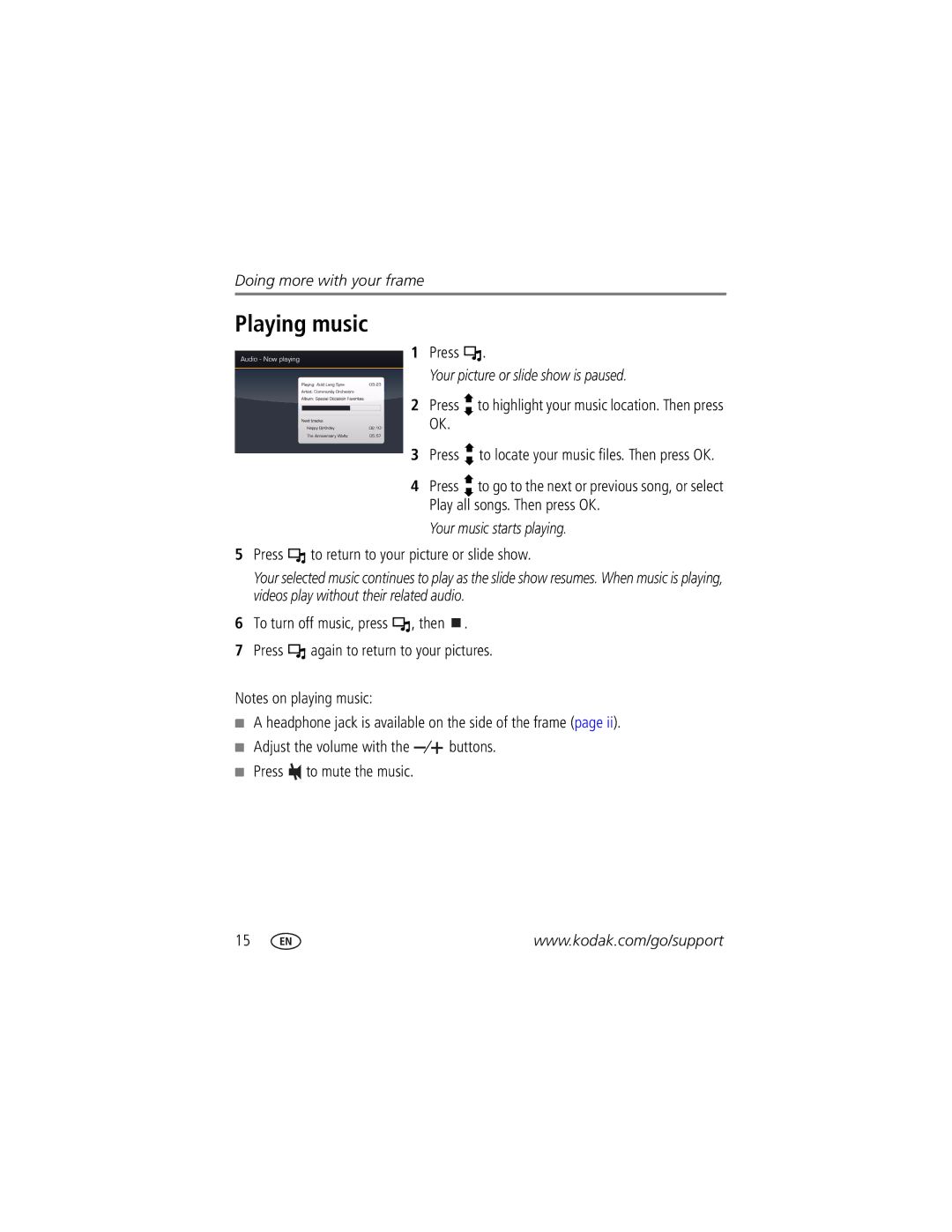Kodak EasyShare Digital picture frame
User’s guide
Eastman Kodak Company Rochester, New York
LCD screen
Front View
Back/Left Side View
Faceplate
Top/Right Side View
3 4 5 6
Table of contents
Table of contents
Table of contents
Installing the software
Getting started
Activating the remote control
Using the remote control
Storing the remote control
First, turn on the power switch on the frame
Using the remote control buttons
Button Press to
Connecting the power cable
Setting up your picture frame
Buttons and controls
Inserting a card or camera
Insert a memory card
Turning on the frame
Setting your language
Viewing your first slide show
Running a slide show
Viewing pictures and videos
Viewing thumbnails
Playing a video
Viewing a single picture
Press
Choosing a different picture location
You can view pictures from different locations or sources
Copying pictures on your frame
Connecting to your computer
Doing more with your frame
Copying between your frame and computer
On your computer, open My Computer or Windows Explorer
Copying pictures to/from your computer
Copying pictures from EasyShare software
Select the frame location to which you are copying
Selecting one at a time
Deleting pictures/videos
Selecting multiple pictures/videos
Press to highlight Delete, then press OK
Printing pictures
Connecting the frame to a PictBridge enabled printer
Selecting all
Mode you need, printer or computer. See
Printing from a PictBridge enabled printer
Manually changing connection mode
Turn on the printer. Turn on the frame
Play all songs. Then press OK
Playing music
Press to return to your picture or slide show
Settings menus
Changing frame settings
Setting Options Upgrade firmware
Brightness
Setting Options Viewing options
Clock and timer
Kodak Gallery
Upgrading your firmware
Press OK
Wireless networking and the Internet
Using Wi-Fi mode-EX models only
What are some of the wireless features of my frame?
Setting up your frame for wireless operation
Perform the setup
Make sure your computer and router are on
Viewing pictures over your wireless network
Set up your network at a later time
Press Home . Kodak Gallery appears on the Home screen
Setting up your Gallery account
Viewing pictures from the Gallery
Follow the prompts to choose the pictures, then press OK
Creating My Slideshow
Copying pictures to your computer-wirelessly
Select Set as My Slideshow, then press OK
Glossary of common wireless network terms
Device-to-device-See Ad Hoc
Using Wi-Fi mode-EX models only
Using Wi-Fi mode-EX models only
Using Wi-Fi mode-EX models only
Picture frame/computer communications
Picture frame problems
Try one or more of the following
Wireless network connection EX models
Problem Possible causes and/or solutions
Problem Possible causes and/or solutions
Program included with the router
Screen messages
Screen message Try one or more of the following
Check your printer for more info
Appendix
Digital frame specifications
Battery, remote control
Color display
Other features
Kodak EasyShare digital picture frame Power
Communication with computer
Important safety instructions
Appendix
Limited warranty coverage
Limited warranty
Limitations
Your rights
Outside the United States and Canada
FCC compliance and advisory
FCC and Industry Canada
N137
Canadian DOC statement
Licensing
Index
Assign a name
Setup
Playing Name, frame Network, wireless setup
Inserting, 5 slots, i types
Cleaning
Portrait, set orientation, 17 power
Activating, 2 battery type, 34 holder
Selecting more than one, 12 viewing
Stop
Slide transitions, setting, 17 software
Volume, adjust, ii, 3
First slide show

![]()
![]()
![]() .
.
 to return to your picture or slide show.
to return to your picture or slide show.![]()
![]() , then
, then ![]() .
.![]()
![]() again to return to your pictures.
again to return to your pictures.![]()
![]() buttons.
buttons.![]() to mute the music.
to mute the music.