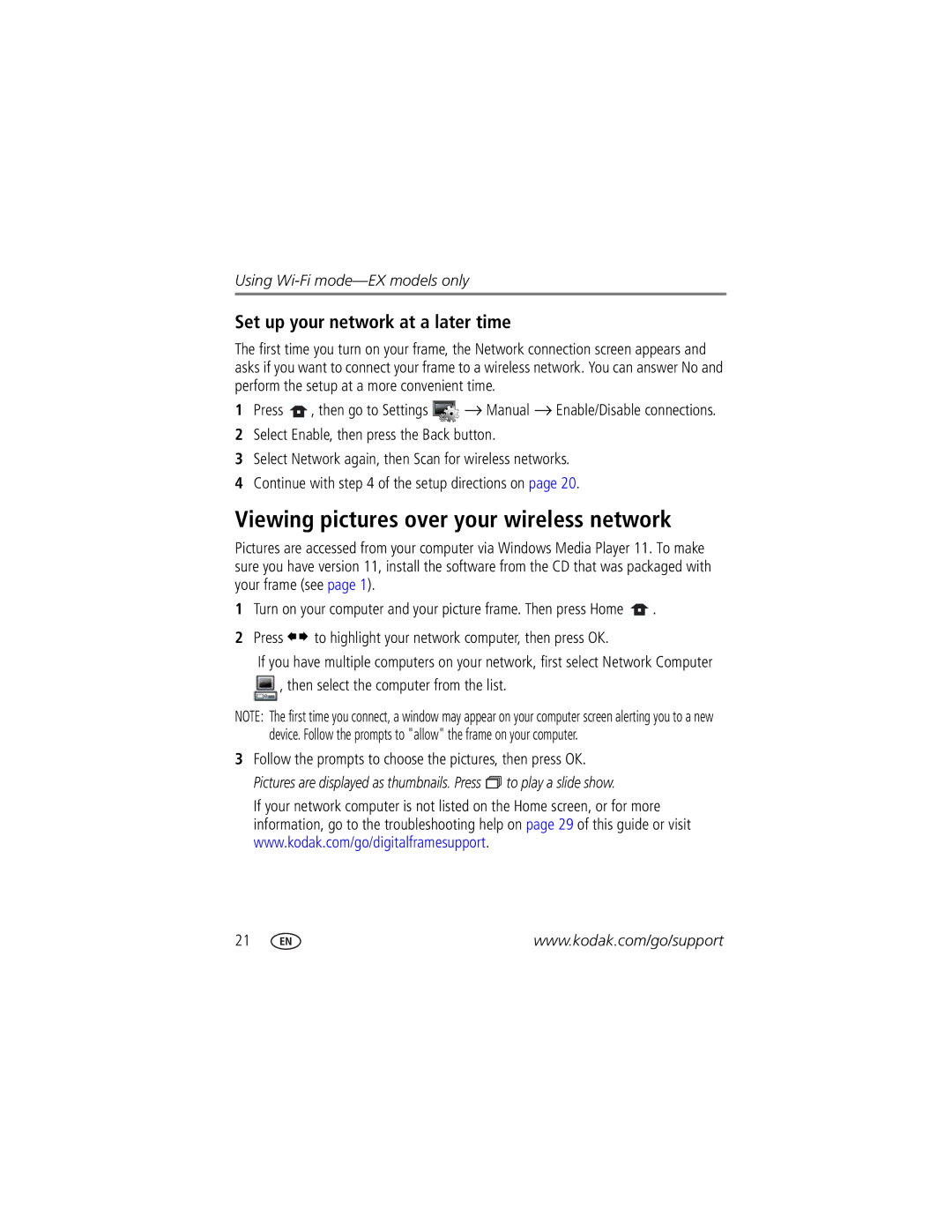Using
Set up your network at a later time
The first time you turn on your frame, the Network connection screen appears and asks if you want to connect your frame to a wireless network. You can answer No and perform the setup at a more convenient time.
1Press ![]() , then go to Settings
, then go to Settings ![]() → Manual → Enable/Disable connections.
→ Manual → Enable/Disable connections.
2Select Enable, then press the Back button.
3Select Network again, then Scan for wireless networks.
4Continue with step 4 of the setup directions on page 20.
Viewing pictures over your wireless network
Pictures are accessed from your computer via Windows Media Player 11. To make sure you have version 11, install the software from the CD that was packaged with your frame (see page 1).
1Turn on your computer and your picture frame. Then press Home ![]() .
.
2Press ![]()
![]() to highlight your network computer, then press OK.
to highlight your network computer, then press OK.
If you have multiple computers on your network, first select Network Computer ![]() , then select the computer from the list.
, then select the computer from the list.
NOTE: The first time you connect, a window may appear on your computer screen alerting you to a new device. Follow the prompts to "allow" the frame on your computer.
3Follow the prompts to choose the pictures, then press OK. Pictures are displayed as thumbnails. Press ![]()
![]() to play a slide show.
to play a slide show.
If your network computer is not listed on the Home screen, or for more information, go to the troubleshooting help on page 29 of this guide or visit www.kodak.com/go/digitalframesupport.
21 | www.kodak.com/go/support |