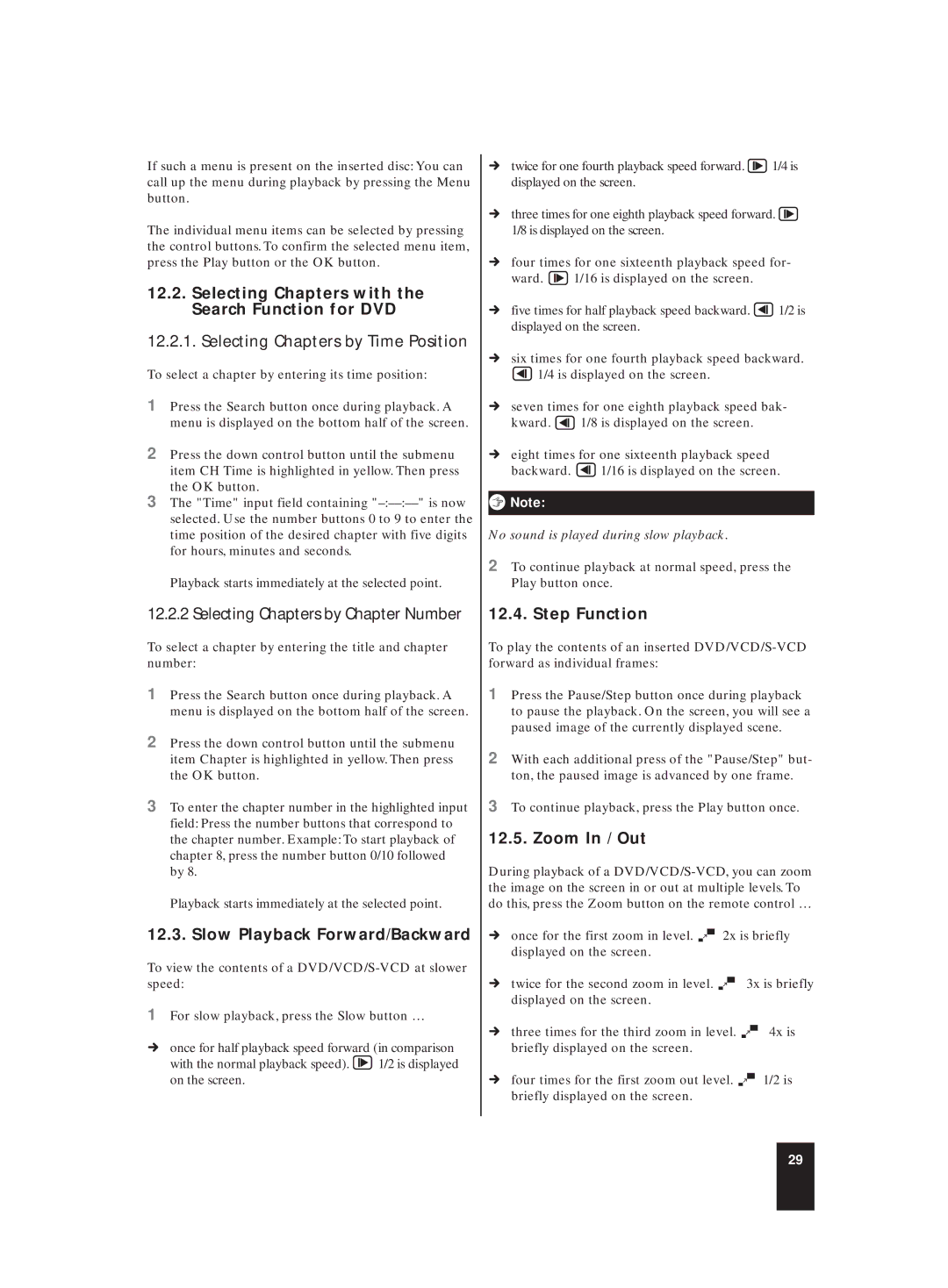If such a menu is present on the inserted disc: You can call up the menu during playback by pressing the Menu button.
The individual menu items can be selected by pressing the control buttons. To confirm the selected menu item, press the Play button or the OK button.
12.2.Selecting Chapters with the Search Function for DVD
12.2.1. Selecting Chapters by Time Position
To select a chapter by entering its time position:
1Press the Search button once during playback. A menu is displayed on the bottom half of the screen.
2Press the down control button until the submenu item CH Time is highlighted in yellow. Then press the OK button.
3The "Time" input field containing
Playback starts immediately at the selected point.
12.2.2 Selecting Chapters by Chapter Number
To select a chapter by entering the title and chapter number:
1Press the Search button once during playback. A menu is displayed on the bottom half of the screen.
2Press the down control button until the submenu item Chapter is highlighted in yellow. Then press the OK button.
3To enter the chapter number in the highlighted input field: Press the number buttons that correspond to the chapter number. Example: To start playback of chapter 8, press the number button 0/10 followed by 8.
Playback starts immediately at the selected point.
12.3. Slow Playback Forward/Backward
To view the contents of a
1For slow playback, press the Slow button …
Úonce for half playback speed forward (in comparison
with the normal playback speed). ![]() 1/2 is displayed on the screen.
1/2 is displayed on the screen.
Útwice for one fourth playback speed forward. ![]() 1/4 is displayed on the screen.
1/4 is displayed on the screen.
Úthree times for one eighth playback speed forward. ![]() 1/8 is displayed on the screen.
1/8 is displayed on the screen.
Úfour times for one sixteenth playback speed for-
ward. ![]() 1/16 is displayed on the screen.
1/16 is displayed on the screen.
Úfive times for half playback speed backward. ![]() 1/2 is displayed on the screen.
1/2 is displayed on the screen.
Úsix times for one fourth playback speed backward.
![]() 1/4 is displayed on the screen.
1/4 is displayed on the screen.
Úseven times for one eighth playback speed bak-
kward. ![]() 1/8 is displayed on the screen.
1/8 is displayed on the screen.
Úeight times for one sixteenth playback speed
backward. ![]() 1/16 is displayed on the screen.
1/16 is displayed on the screen.
ôNote:
No sound is played during slow playback.
2To continue playback at normal speed, press the Play button once.
12.4. Step Function
To play the contents of an inserted
1Press the Pause/Step button once during playback to pause the playback. On the screen, you will see a paused image of the currently displayed scene.
2With each additional press of the "Pause/Step" but- ton, the paused image is advanced by one frame.
3To continue playback, press the Play button once.
12.5. Zoom In / Out
During playback of a
Úonce for the first zoom in level. ![]() 2x is briefly displayed on the screen.
2x is briefly displayed on the screen.
Útwice for the second zoom in level. ![]() 3x is briefly displayed on the screen.
3x is briefly displayed on the screen.
Úthree times for the third zoom in level. ![]() 4x is briefly displayed on the screen.
4x is briefly displayed on the screen.
Úfour times for the first zoom out level. ![]() 1/2 is briefly displayed on the screen.
1/2 is briefly displayed on the screen.
29