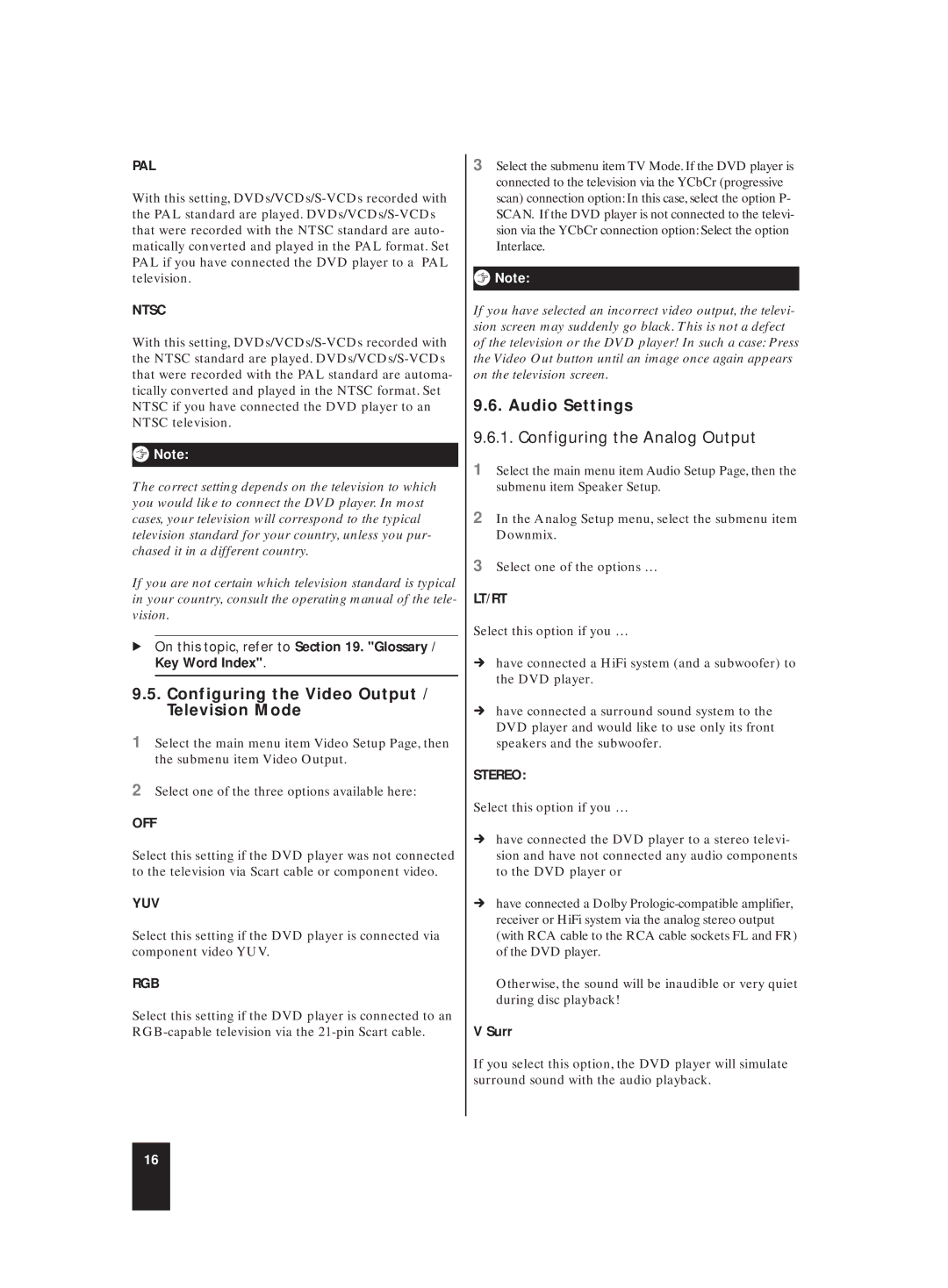PAL
With this setting,
NTSC
With this setting,
ôNote:
The correct setting depends on the television to which you would like to connect the DVD player. In most cases, your television will correspond to the typical television standard for your country, unless you pur- chased it in a different country.
If you are not certain which television standard is typical in your country, consult the operating manual of the tele- vision.
ÔOn this topic, refer to Section 19. "Glossary / Key Word Index".
9.5.Configuring the Video Output / Television Mode
1Select the main menu item Video Setup Page, then the submenu item Video Output.
2Select one of the three options available here:
OFF
Select this setting if the DVD player was not connected to the television via Scart cable or component video.
YUV
Select this setting if the DVD player is connected via component video YUV.
RGB
Select this setting if the DVD player is connected to an
3Select the submenu item TV Mode. If the DVD player is connected to the television via the YCbCr (progressive scan) connection option: In this case, select the option P- SCAN. If the DVD player is not connected to the televi- sion via the YCbCr connection option: Select the option Interlace.
ôNote:
If you have selected an incorrect video output, the televi- sion screen may suddenly go black. This is not a defect of the television or the DVD player! In such a case: Press the Video Out button until an image once again appears on the television screen.
9.6. Audio Settings
9.6.1. Configuring the Analog Output
1Select the main menu item Audio Setup Page, then the submenu item Speaker Setup.
2In the Analog Setup menu, select the submenu item Downmix.
3Select one of the options …
LT/RT
Select this option if you …
Úhave connected a HiFi system (and a subwoofer) to the DVD player.
Úhave connected a surround sound system to the DVD player and would like to use only its front speakers and the subwoofer.
STEREO:
Select this option if you …
Úhave connected the DVD player to a stereo televi- sion and have not connected any audio components to the DVD player or
Úhave connected a Dolby
Otherwise, the sound will be inaudible or very quiet during disc playback!
V Surr
If you select this option, the DVD player will simulate surround sound with the audio playback.
16