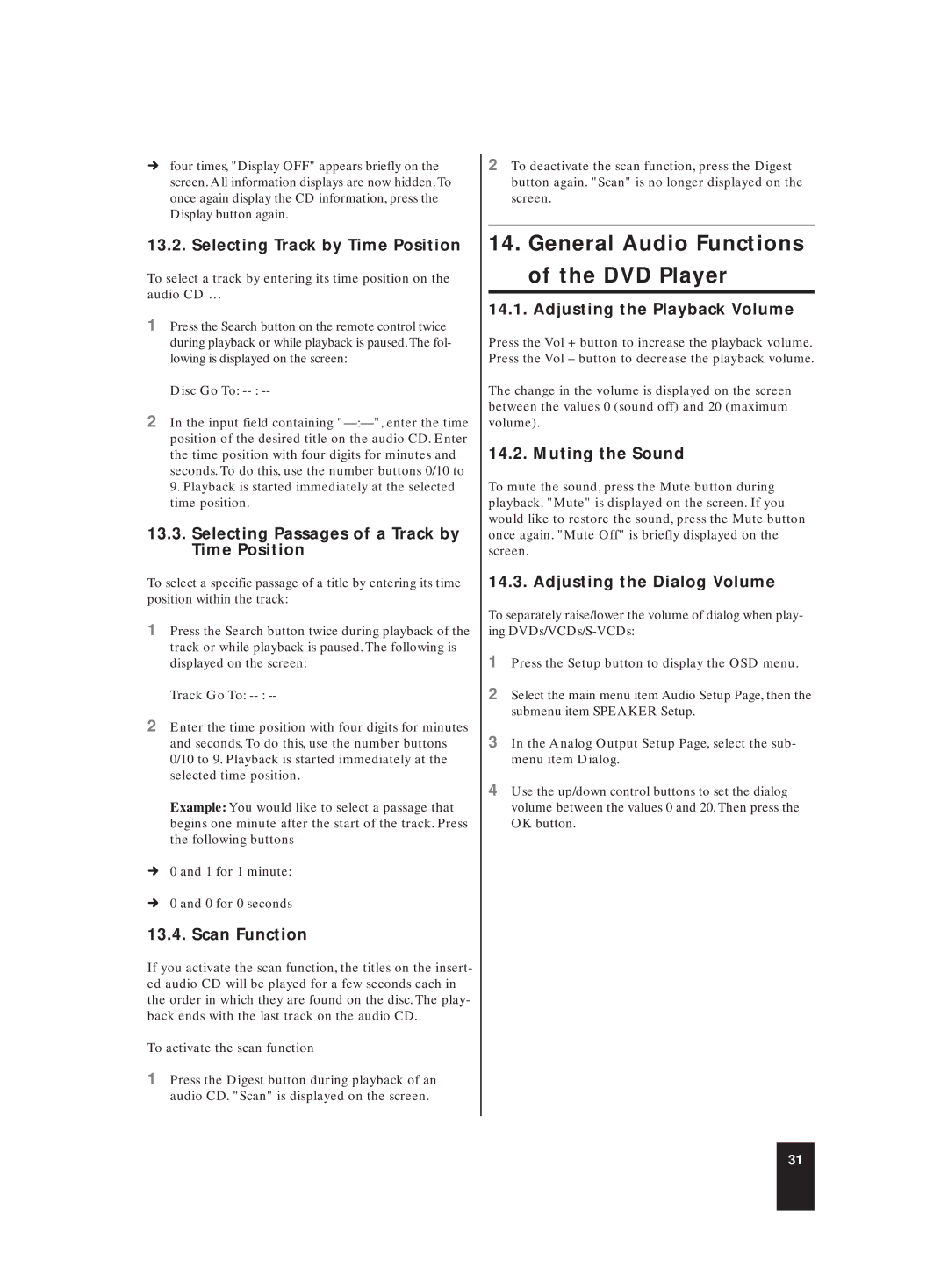Úfour times, "Display OFF" appears briefly on the screen. All information displays are now hidden. To once again display the CD information, press the Display button again.
13.2. Selecting Track by Time Position
To select a track by entering its time position on the audio CD …
1Press the Search button on the remote control twice during playback or while playback is paused.The fol- lowing is displayed on the screen:
Disc Go To:
2In the input field containing
13.3.Selecting Passages of a Track by Time Position
To select a specific passage of a title by entering its time position within the track:
1Press the Search button twice during playback of the track or while playback is paused. The following is displayed on the screen:
Track Go To:
2Enter the time position with four digits for minutes and seconds. To do this, use the number buttons 0/10 to 9. Playback is started immediately at the selected time position.
Example: You would like to select a passage that begins one minute after the start of the track. Press the following buttons
Ú0 and 1 for 1 minute;
Ú0 and 0 for 0 seconds
13.4. Scan Function
If you activate the scan function, the titles on the insert- ed audio CD will be played for a few seconds each in the order in which they are found on the disc. The play- back ends with the last track on the audio CD.
To activate the scan function
1Press the Digest button during playback of an audio CD. "Scan" is displayed on the screen.
2To deactivate the scan function, press the Digest button again. "Scan" is no longer displayed on the screen.
14. General Audio Functions
of the DVD Player
14.1. Adjusting the Playback Volume
Press the Vol + button to increase the playback volume. Press the Vol – button to decrease the playback volume.
The change in the volume is displayed on the screen between the values 0 (sound off) and 20 (maximum volume).
14.2. Muting the Sound
To mute the sound, press the Mute button during playback. "Mute" is displayed on the screen. If you would like to restore the sound, press the Mute button once again. "Mute Off" is briefly displayed on the screen.
14.3. Adjusting the Dialog Volume
To separately raise/lower the volume of dialog when play- ing
1Press the Setup button to display the OSD menu.
2Select the main menu item Audio Setup Page, then the submenu item SPEAKER Setup.
3In the Analog Output Setup Page, select the sub- menu item Dialog.
4Use the up/down control buttons to set the dialog volume between the values 0 and 20. Then press the OK button.
31