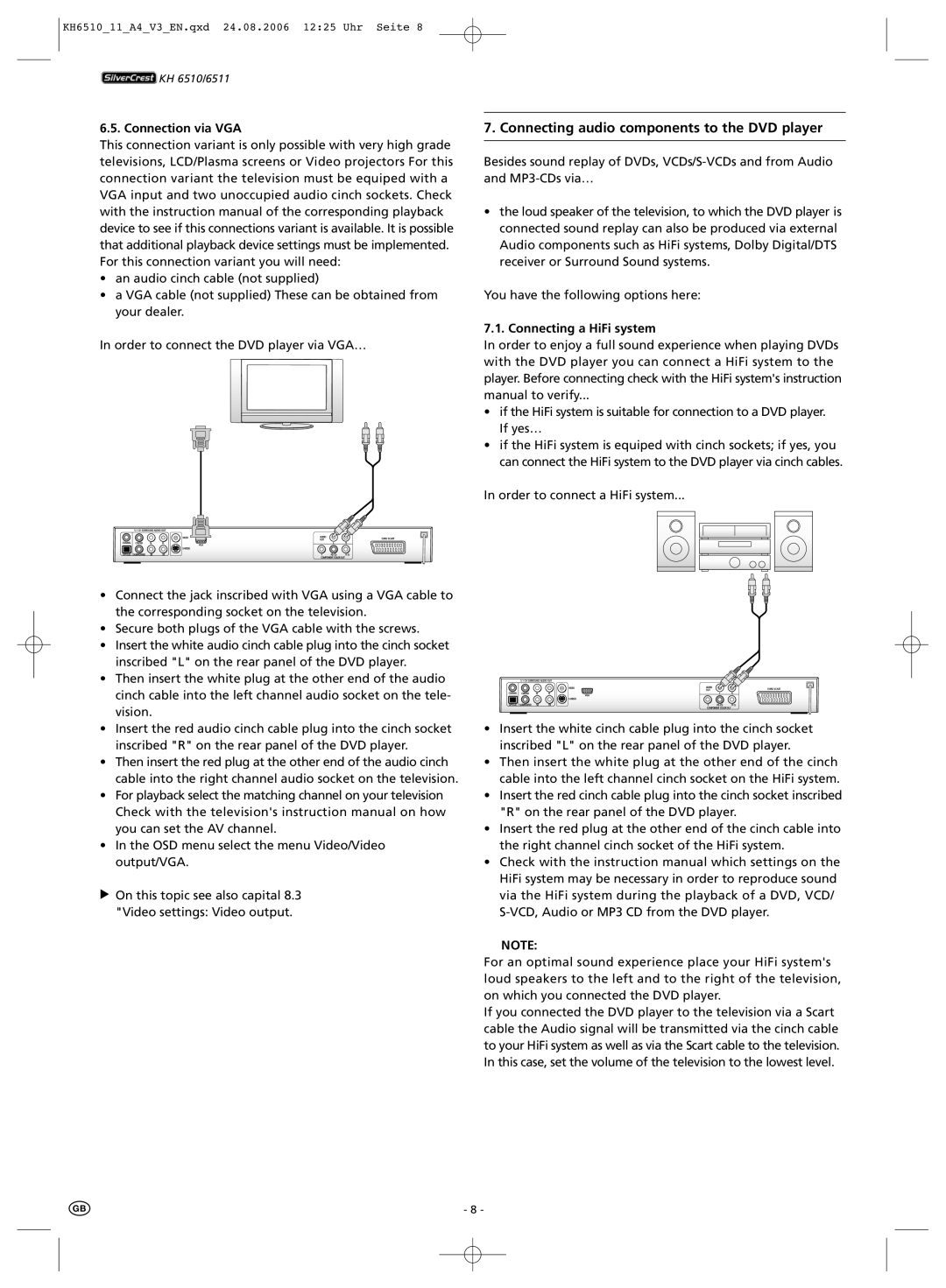KH6510_11_A4_V3_EN.qxd 24.08.2006 12:25 Uhr Seite 8
![]() KH 6510/6511
KH 6510/6511
6.5. Connection via VGA
This connection variant is only possible with very high grade televisions, LCD/Plasma screens or Video projectors For this connection variant the television must be equiped with a VGA input and two unoccupied audio cinch sockets. Check with the instruction manual of the corresponding playback device to see if this connections variant is available. It is possible that additional playback device settings must be implemented. For this connection variant you will need:
•an audio cinch cable (not supplied)
•a VGA cable (not supplied) These can be obtained from your dealer.
In order to connect the DVD player via VGA…
•Connect the jack inscribed with VGA using a VGA cable to the corresponding socket on the television.
•Secure both plugs of the VGA cable with the screws.
•Insert the white audio cinch cable plug into the cinch socket inscribed "L" on the rear panel of the DVD player.
•Then insert the white plug at the other end of the audio cinch cable into the left channel audio socket on the tele- vision.
•Insert the red audio cinch cable plug into the cinch socket inscribed "R" on the rear panel of the DVD player.
•Then insert the red plug at the other end of the audio cinch cable into the right channel audio socket on the television.
•For playback select the matching channel on your television Check with the television's instruction manual on how you can set the AV channel.
•In the OSD menu select the menu Video/Video output/VGA.
ÔOn this topic see also capital 8.3 "Video settings: Video output.
7. Connecting audio components to the DVD player
Besides sound replay of DVDs,
•the loud speaker of the television, to which the DVD player is connected sound replay can also be produced via external Audio components such as HiFi systems, Dolby Digital/DTS receiver or Surround Sound systems.
You have the following options here:
7.1. Connecting a HiFi system
In order to enjoy a full sound experience when playing DVDs with the DVD player you can connect a HiFi system to the player. Before connecting check with the HiFi system's instruction manual to verify...
•if the HiFi system is suitable for connection to a DVD player. If yes…
•if the HiFi system is equiped with cinch sockets; if yes, you can connect the HiFi system to the DVD player via cinch cables.
In order to connect a HiFi system...
•Insert the white cinch cable plug into the cinch socket inscribed "L" on the rear panel of the DVD player.
•Then insert the white plug at the other end of the cinch cable into the left channel cinch socket on the HiFi system.
•Insert the red cinch cable plug into the cinch socket inscribed "R" on the rear panel of the DVD player.
•Insert the red plug at the other end of the cinch cable into the right channel cinch socket of the HiFi system.
•Check with the instruction manual which settings on the HiFi system may be necessary in order to reproduce sound via the HiFi system during the playback of a DVD, VCD/
NOTE:
For an optimal sound experience place your HiFi system's loud speakers to the left and to the right of the television, on which you connected the DVD player.
If you connected the DVD player to the television via a Scart cable the Audio signal will be transmitted via the cinch cable to your HiFi system as well as via the Scart cable to the television. In this case, set the volume of the television to the lowest level.
- 8 -