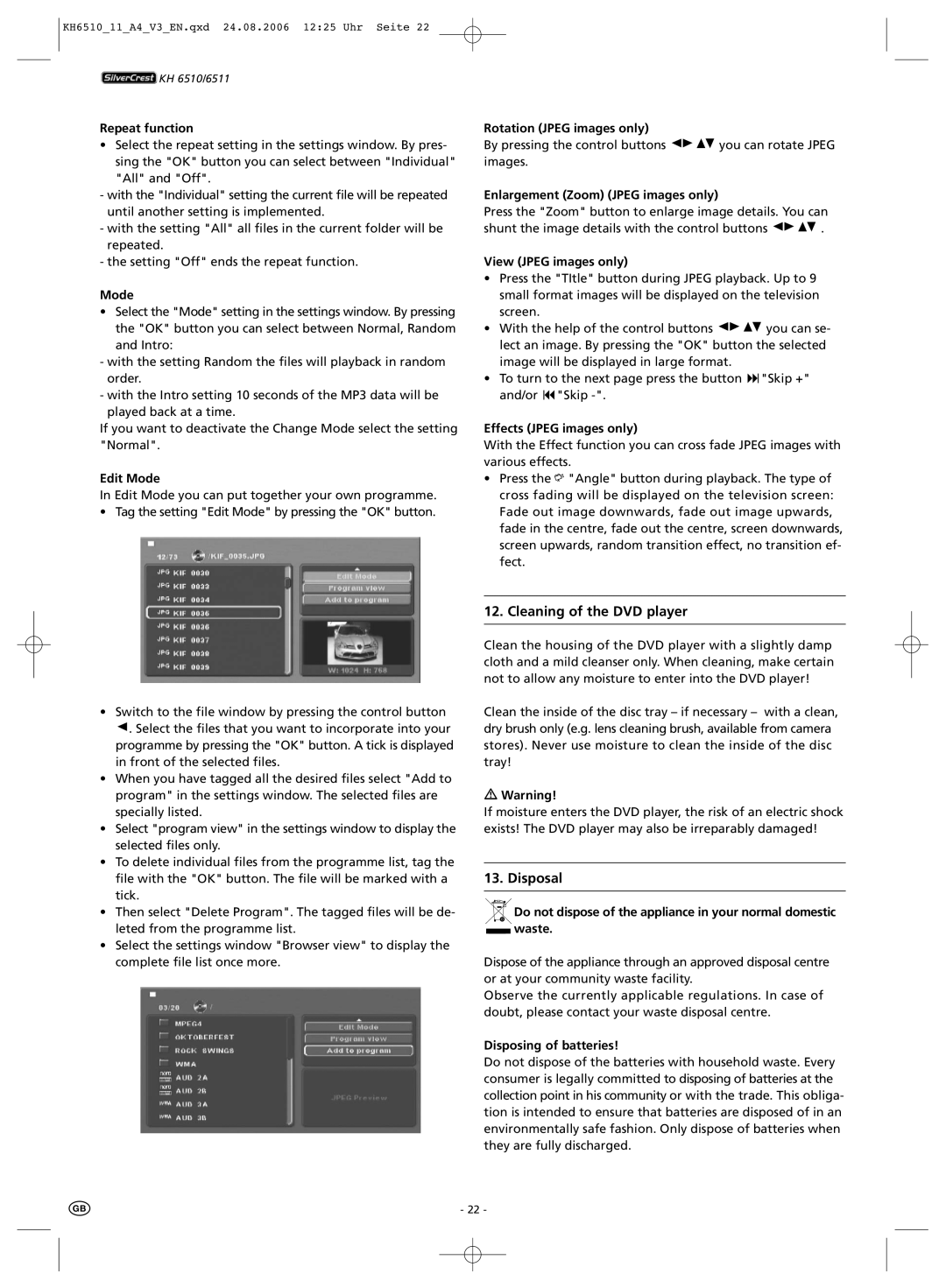KH6510_11_A4_V3_EN.qxd 24.08.2006 12:25 Uhr Seite 22
![]() KH 6510/6511
KH 6510/6511
Repeat function
•Select the repeat setting in the settings window. By pres- sing the "OK" button you can select between "Individual" "All" and "Off".
-with the "Individual" setting the current file will be repeated until another setting is implemented.
-with the setting "All" all files in the current folder will be repeated.
-the setting "Off" ends the repeat function.
Mode
• Select the "Mode" setting in the settings window. By pressing the "OK" button you can select between Normal, Random and Intro:
-with the setting Random the files will playback in random order.
-with the Intro setting 10 seconds of the MP3 data will be played back at a time.
If you want to deactivate the Change Mode select the setting "Normal".
Edit Mode
In Edit Mode you can put together your own programme.
• Tag the setting "Edit Mode" by pressing the "OK" button.
•Switch to the file window by pressing the control button
![]() . Select the files that you want to incorporate into your programme by pressing the "OK" button. A tick is displayed in front of the selected files.
. Select the files that you want to incorporate into your programme by pressing the "OK" button. A tick is displayed in front of the selected files.
•When you have tagged all the desired files select "Add to program" in the settings window. The selected files are specially listed.
•Select "program view" in the settings window to display the selected files only.
•To delete individual files from the programme list, tag the file with the "OK" button. The file will be marked with a tick.
•Then select "Delete Program". The tagged files will be de- leted from the programme list.
•Select the settings window "Browser view" to display the complete file list once more.
Rotation (JPEG images only)
By pressing the control buttons ![]()
![]()
![]()
![]() you can rotate JPEG images.
you can rotate JPEG images.
Enlargement (Zoom) (JPEG images only)
Press the "Zoom" button to enlarge image details. You can
shunt the image details with the control buttons ![]()
![]()
![]()
![]() .
.
View (JPEG images only)
•Press the "TItle" button during JPEG playback. Up to 9 small format images will be displayed on the television screen.
•With the help of the control buttons ![]()
![]()
![]()
![]() you can se- lect an image. By pressing the "OK" button the selected image will be displayed in large format.
you can se- lect an image. By pressing the "OK" button the selected image will be displayed in large format.
• To turn to the next page press the button "Skip +" and/or "Skip
Effects (JPEG images only)
With the Effect function you can cross fade JPEG images with various effects.
•Press the ![]() "Angle" button during playback. The type of cross fading will be displayed on the television screen: Fade out image downwards, fade out image upwards, fade in the centre, fade out the centre, screen downwards, screen upwards, random transition effect, no transition ef- fect.
"Angle" button during playback. The type of cross fading will be displayed on the television screen: Fade out image downwards, fade out image upwards, fade in the centre, fade out the centre, screen downwards, screen upwards, random transition effect, no transition ef- fect.
12. Cleaning of the DVD player
Clean the housing of the DVD player with a slightly damp cloth and a mild cleanser only. When cleaning, make certain not to allow any moisture to enter into the DVD player!
Clean the inside of the disc tray – if necessary – with a clean, dry brush only (e.g. lens cleaning brush, available from camera stores). Never use moisture to clean the inside of the disc tray!
Warning!
If moisture enters the DVD player, the risk of an electric shock exists! The DVD player may also be irreparably damaged!
13. Disposal
Do not dispose of the appliance in your normal domestic ![]() waste.
waste.
Dispose of the appliance through an approved disposal centre or at your community waste facility.
Observe the currently applicable regulations. In case of doubt, please contact your waste disposal centre.
Disposing of batteries!
Do not dispose of the batteries with household waste. Every consumer is legally committed to disposing of batteries at the collection point in his community or with the trade. This obliga- tion is intended to ensure that batteries are disposed of in an environmentally safe fashion. Only dispose of batteries when they are fully discharged.
- 22 -