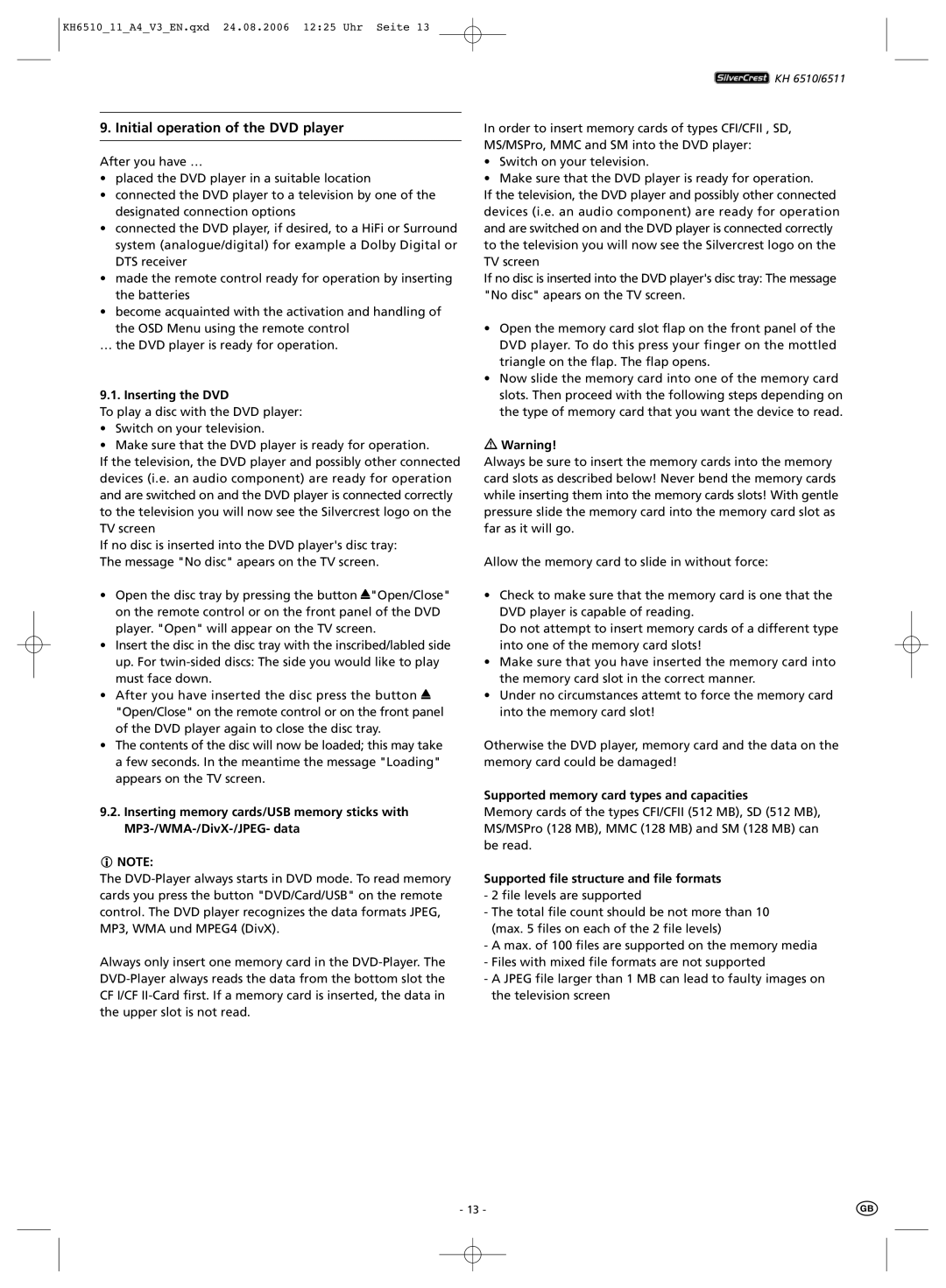KH6510_11_A4_V3_EN.qxd 24.08.2006 12:25 Uhr Seite 13
KH 6510/6511
9. Initial operation of the DVD player
After you have …
•placed the DVD player in a suitable location
•connected the DVD player to a television by one of the designated connection options
•connected the DVD player, if desired, to a HiFi or Surround system (analogue/digital) for example a Dolby Digital or DTS receiver
•made the remote control ready for operation by inserting the batteries
•become acquainted with the activation and handling of the OSD Menu using the remote control
… the DVD player is ready for operation.
9.1. Inserting the DVD
To play a disc with the DVD player:
•Switch on your television.
•Make sure that the DVD player is ready for operation.
If the television, the DVD player and possibly other connected devices (i.e. an audio component) are ready for operation and are switched on and the DVD player is connected correctly to the television you will now see the Silvercrest logo on the TV screen
If no disc is inserted into the DVD player's disc tray: The message "No disc" apears on the TV screen.
•Open the disc tray by pressing the button ![]() "Open/Close" on the remote control or on the front panel of the DVD player. "Open" will appear on the TV screen.
"Open/Close" on the remote control or on the front panel of the DVD player. "Open" will appear on the TV screen.
•Insert the disc in the disc tray with the inscribed/labled side up. For
•After you have inserted the disc press the button ![]() "Open/Close" on the remote control or on the front panel of the DVD player again to close the disc tray.
"Open/Close" on the remote control or on the front panel of the DVD player again to close the disc tray.
•The contents of the disc will now be loaded; this may take a few seconds. In the meantime the message "Loading" appears on the TV screen.
9.2.Inserting memory cards/USB memory sticks with
NOTE:
The
Always only insert one memory card in the
In order to insert memory cards of types CFI/CFII , SD, MS/MSPro, MMC and SM into the DVD player:
•Switch on your television.
•Make sure that the DVD player is ready for operation.
If the television, the DVD player and possibly other connected devices (i.e. an audio component) are ready for operation and are switched on and the DVD player is connected correctly to the television you will now see the Silvercrest logo on the TV screen
If no disc is inserted into the DVD player's disc tray: The message "No disc" apears on the TV screen.
•Open the memory card slot flap on the front panel of the DVD player. To do this press your finger on the mottled triangle on the flap. The flap opens.
•Now slide the memory card into one of the memory card slots. Then proceed with the following steps depending on the type of memory card that you want the device to read.
Warning!
Always be sure to insert the memory cards into the memory card slots as described below! Never bend the memory cards while inserting them into the memory cards slots! With gentle pressure slide the memory card into the memory card slot as far as it will go.
Allow the memory card to slide in without force:
•Check to make sure that the memory card is one that the DVD player is capable of reading.
Do not attempt to insert memory cards of a different type into one of the memory card slots!
•Make sure that you have inserted the memory card into the memory card slot in the correct manner.
•Under no circumstances attemt to force the memory card into the memory card slot!
Otherwise the DVD player, memory card and the data on the memory card could be damaged!
Supported memory card types and capacities
Memory cards of the types CFI/CFII (512 MB), SD (512 MB), MS/MSPro (128 MB), MMC (128 MB) and SM (128 MB) can be read.
Supported file structure and file formats
-2 file levels are supported
-The total file count should be not more than 10 (max. 5 files on each of the 2 file levels)
-A max. of 100 files are supported on the memory media
-Files with mixed file formats are not supported
-A JPEG file larger than 1 MB can lead to faulty images on the television screen
- 13 -