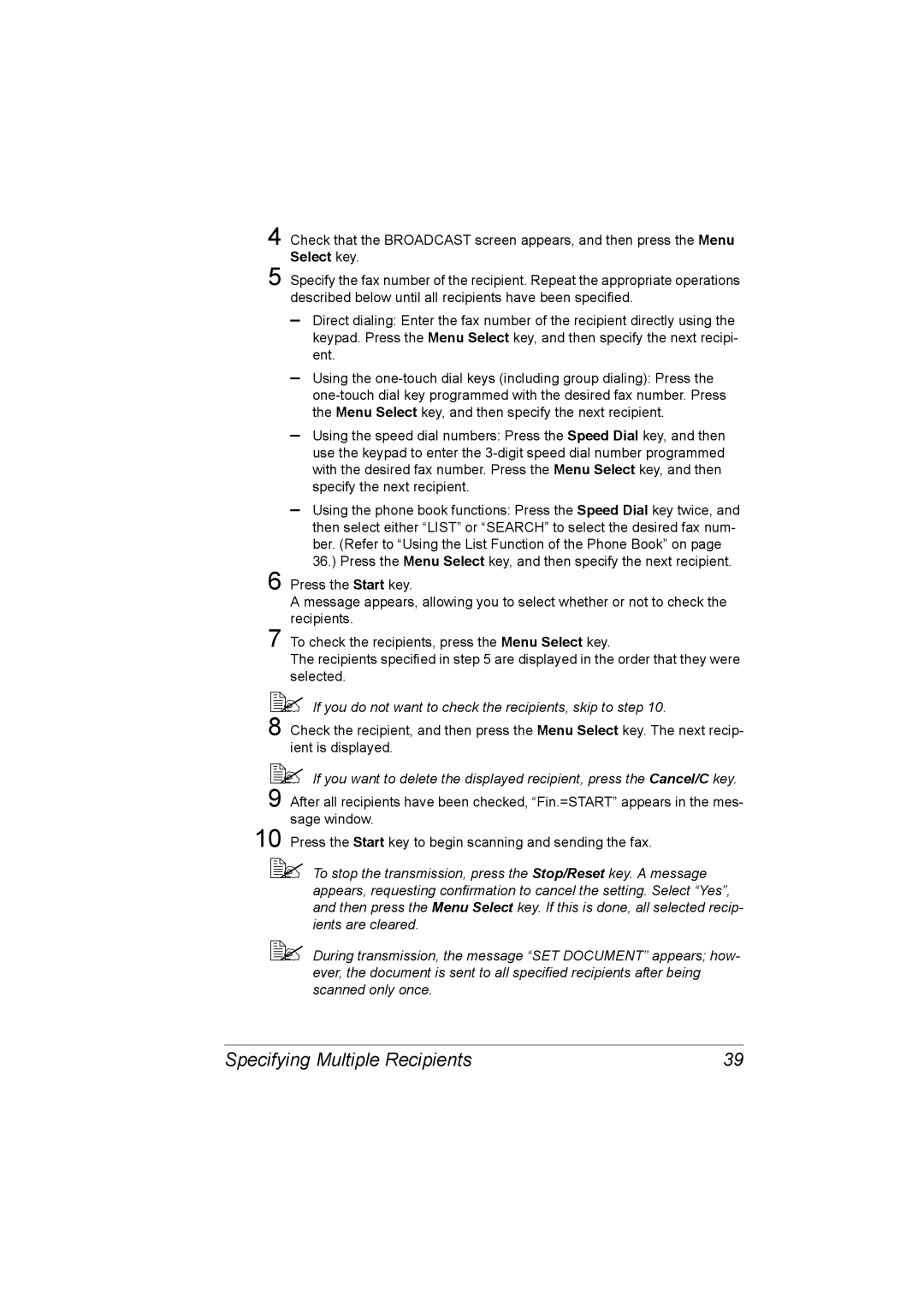2590 MF specifications
The Konica Minolta 2590 MF is a versatile multifunction printer that has gained recognition for its efficiency and reliability in a variety of business environments. This device combines the capabilities of printing, scanning, copying, and faxing, making it an indispensable tool for offices that demand high productivity.One of the standout features of the Konica Minolta 2590 MF is its print speed, which can reach up to 25 pages per minute. This quick output helps to streamline workflow, ensuring that even large print jobs are completed in a timely manner. The printer offers high-quality output with a maximum resolution of 600 x 600 dpi, producing crisp text and vibrant graphics that meet the demands of professional documentation.
In addition to its high-speed printing capabilities, the 2590 MF is equipped with advanced scanning technology. It features a duplex scanning option, which allows users to scan both sides of a document in a single pass. This not only saves time but also enhances efficiency for businesses that handle double-sided documents frequently. The scanning resolution reaches up to 600 x 600 dpi, ensuring that all scanned materials retain their original clarity and detail.
The device also supports a variety of media sizes and types, from standard letter and legal paper to envelopes and labels, providing versatility for different printing needs. The 250-sheet paper tray can be supplemented with optional trays, allowing for greater paper capacity and reduced time spent on reloading.
Networking capabilities are a defining characteristic of the Konica Minolta 2590 MF, as it supports both wired and wireless connections. This feature allows multiple users to access and share the printer seamlessly, enhancing collaboration within teams. The device is also compatible with various mobile printing solutions, enabling printing from smartphones and tablets for added convenience.
Security is another strong point of the Konica Minolta 2590 MF. It is equipped with several security features to protect sensitive documents and user data. This includes secure printing options, which require user authentication at the device before a job is released, ensuring that confidential information does not get into the wrong hands.
Energy efficiency is a priority for modern office equipment, and the Konica Minolta 2590 MF is no exception. It is designed with eco-friendly features that help reduce energy consumption, contributing to a more sustainable work environment.
In summary, the Konica Minolta 2590 MF is a comprehensive multifunction printer that excels in speed, quality, and functionality. With its combination of advanced features and robust security measures, it is well-suited for businesses looking to enhance productivity and streamline their document management processes.