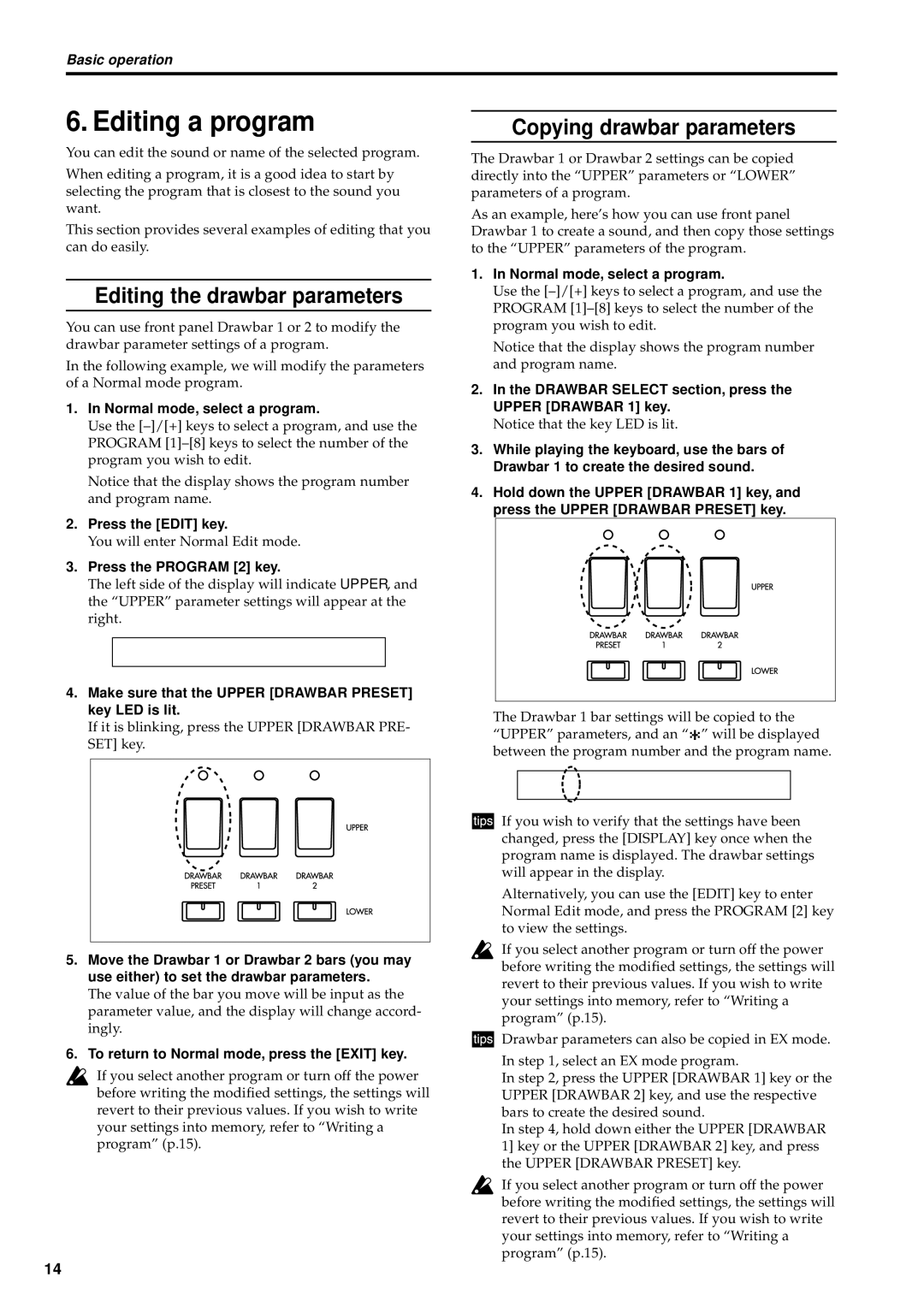Basic operation
6. Editing a program
You can edit the sound or name of the selected program.
When editing a program, it is a good idea to start by selecting the program that is closest to the sound you want.
This section provides several examples of editing that you can do easily.
Editing the drawbar parameters
You can use front panel Drawbar 1 or 2 to modify the drawbar parameter settings of a program.
In the following example, we will modify the parameters of a Normal mode program.
1.In Normal mode, select a program.
Use the
Notice that the display shows the program number and program name.
2.Press the [EDIT] key.
You will enter Normal Edit mode.
3.Press the PROGRAM [2] key.
The left side of the display will indicate UPPER, and the “UPPER” parameter settings will appear at the right.
4.Make sure that the UPPER [DRAWBAR PRESET] key LED is lit.
If it is blinking, press the UPPER [DRAWBAR PRE- SET] key.
5.Move the Drawbar 1 or Drawbar 2 bars (you may use either) to set the drawbar parameters.
The value of the bar you move will be input as the parameter value, and the display will change accord- ingly.
6.To return to Normal mode, press the [EXIT] key.
If you select another program or turn off the power before writing the modified settings, the settings will revert to their previous values. If you wish to write your settings into memory, refer to “Writing a program” (p.15).
Copying drawbar parameters
The Drawbar 1 or Drawbar 2 settings can be copied directly into the “UPPER” parameters or “LOWER” parameters of a program.
As an example, here’s how you can use front panel Drawbar 1 to create a sound, and then copy those settings to the “UPPER” parameters of the program.
1.In Normal mode, select a program.
Use the
Notice that the display shows the program number and program name.
2.In the DRAWBAR SELECT section, press the UPPER [DRAWBAR 1] key.
Notice that the key LED is lit.
3.While playing the keyboard, use the bars of Drawbar 1 to create the desired sound.
4.Hold down the UPPER [DRAWBAR 1] key, and press the UPPER [DRAWBAR PRESET] key.
The Drawbar 1 bar settings will be copied to the
“UPPER” parameters, and an “![]() ” will be displayed between the program number and the program name.
” will be displayed between the program number and the program name.
![]()
![]() If you wish to verify that the settings have been changed, press the [DISPLAY] key once when the program name is displayed. The drawbar settings will appear in the display.
If you wish to verify that the settings have been changed, press the [DISPLAY] key once when the program name is displayed. The drawbar settings will appear in the display.
Alternatively, you can use the [EDIT] key to enter Normal Edit mode, and press the PROGRAM [2] key to view the settings.
If you select another program or turn off the power before writing the modified settings, the settings will revert to their previous values. If you wish to write your settings into memory, refer to “Writing a program” (p.15).
![]()
![]() Drawbar parameters can also be copied in EX mode.
Drawbar parameters can also be copied in EX mode.
In step 1, select an EX mode program.
In step 2, press the UPPER [DRAWBAR 1] key or the UPPER [DRAWBAR 2] key, and use the respective bars to create the desired sound.
In step 4, hold down either the UPPER [DRAWBAR 1] key or the UPPER [DRAWBAR 2] key, and press the UPPER [DRAWBAR PRESET] key.
If you select another program or turn off the power before writing the modified settings, the settings will revert to their previous values. If you wish to write your settings into memory, refer to “Writing a program” (p.15).
14