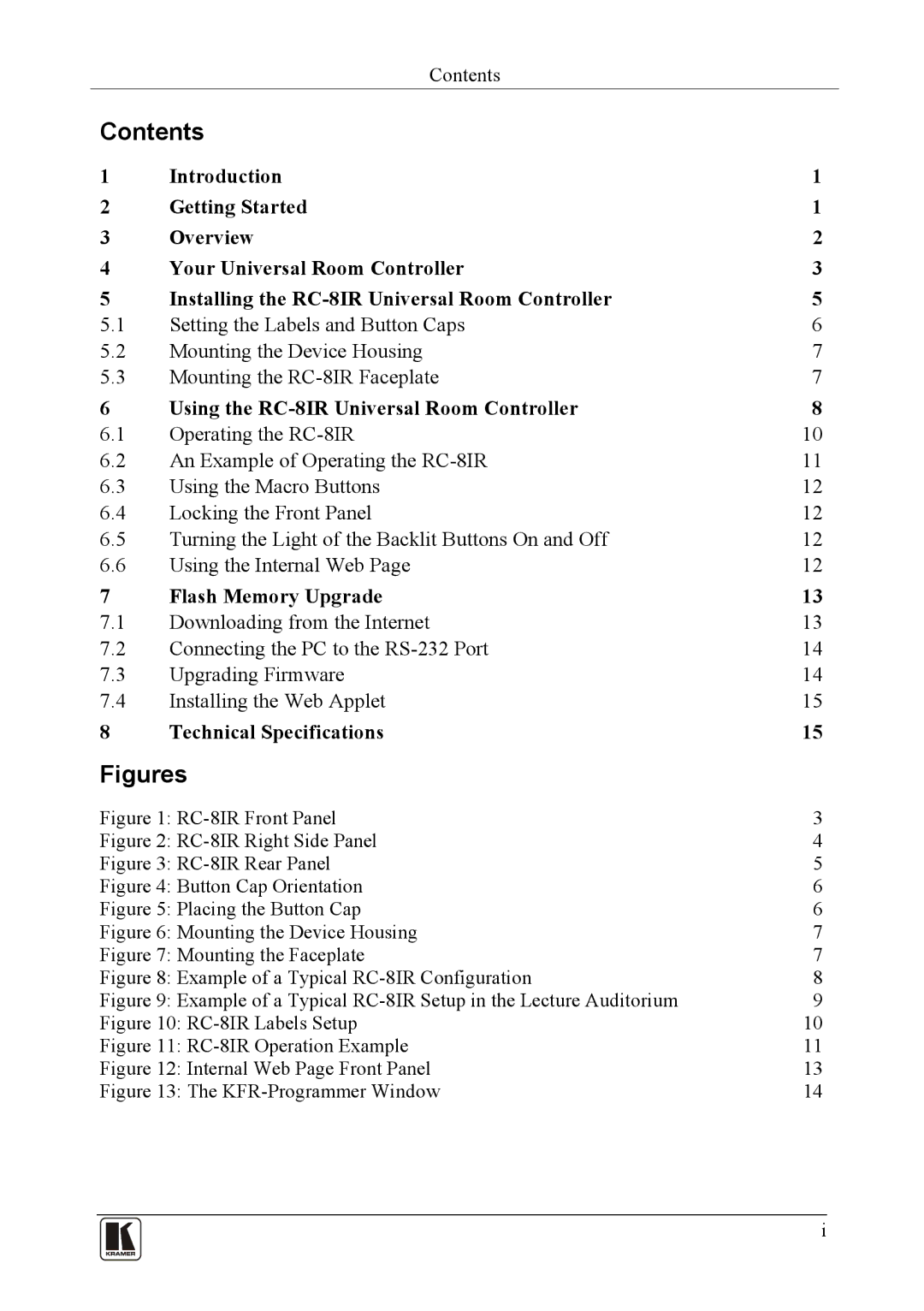Contents
Contents
1 | Introduction | 1 |
2 | Getting Started | 1 |
3 | Overview | 2 |
4 | Your Universal Room Controller | 3 |
5 | Installing the | 5 |
5.1 | Setting the Labels and Button Caps | 6 |
5.2 | Mounting the Device Housing | 7 |
5.3 | Mounting the | 7 |
6 | Using the | 8 |
6.1 | Operating the | 10 |
6.2 | An Example of Operating the | 11 |
6.3 | Using the Macro Buttons | 12 |
6.4 | Locking the Front Panel | 12 |
6.5 | Turning the Light of the Backlit Buttons On and Off | 12 |
6.6 | Using the Internal Web Page | 12 |
7 | Flash Memory Upgrade | 13 |
7.1 | Downloading from the Internet | 13 |
7.2 | Connecting the PC to the | 14 |
7.3 | Upgrading Firmware | 14 |
7.4 | Installing the Web Applet | 15 |
8 | Technical Specifications | 15 |
Figures |
| |
Figure 1: | 3 | |
Figure 2: | 4 | |
Figure 3: | 5 | |
Figure 4: Button Cap Orientation | 6 | |
Figure 5: Placing the Button Cap | 6 | |
Figure 6: Mounting the Device Housing | 7 | |
Figure 7: Mounting the Faceplate | 7 | |
Figure 8: Example of a Typical | 8 | |
Figure 9: Example of a Typical | 9 | |
Figure 10: | 10 | |
Figure 11: | 11 | |
Figure 12: Internal Web Page Front Panel | 13 | |
Figure 13: The | 14 | |
i