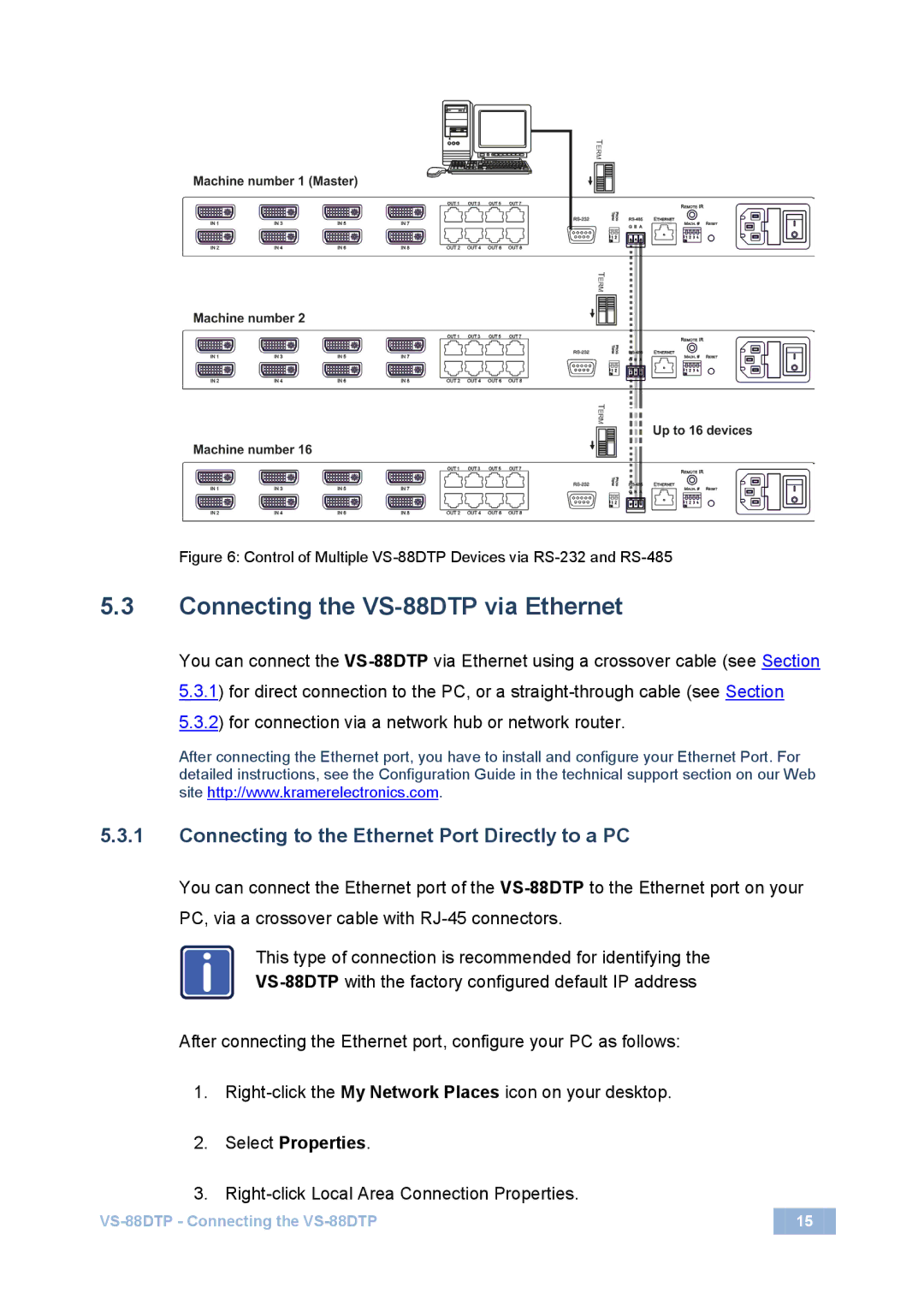VS-88DTP specifications
Kramer Electronics VS-88DTP is a versatile and advanced 8x8 matrix switcher designed primarily for handling high-resolution video and audio signals. This device stands as a pivotal solution for various applications including video conferencing, presentations, and sophisticated broadcasting environments.One of the standout features of the VS-88DTP is its ability to support 4K resolution at 60Hz, ensuring crystal-clear video quality that meets the demands of modern visual media. This capability is powered by its compatibility with the latest HDMI 2.0 and HDCP 2.2 standards, making it suitable for high-definition and ultra-high-definition content.
The VS-88DTP supports a variety of signal formats including HDMI, DTP (Digital Twisted Pair), and analog audio. The DTP technology utilizes twisted pair cabling, allowing for the transmission of video signals up to 70 meters at 4K resolution or up to 100 meters at lower resolutions. This flexibility ensures that integrators and installers can maintain clean and efficient cable management, reducing clutter while providing sufficient distance coverage.
One of the key technological advancements incorporated in the VS-88DTP is its built-in scaling and switching capabilities. This allows users to seamlessly switch between different input sources without interrupting the signal flow. The device features a user-friendly interface that can be operated through various control methods, including a front panel, an IR remote, or through a network using its built-in web interface or third-party control systems.
For audio management, the VS-88DTP includes stereo audio inputs and outputs, allowing for integration with audio systems easily. Additionally, it supports audio routing, which is crucial for environments requiring separate audio and video signal handling.
Reliability is another defining characteristic of the Kramer Electronics VS-88DTP. With its robust hardware design and built-in redundancy features, users can be assured of continuous operation even in demanding scenarios. Furthermore, the device is compatible with Kramer's extensive line of products, making it a scalable solution ideal for growing systems.
In conclusion, the Kramer Electronics VS-88DTP equips users with high-performance switching and scaling capabilities for both video and audio. Its range of features, advanced technologies, and comprehensive compatibility make it an excellent choice for professionals seeking reliable and high-quality signal distribution solutions in various media-rich environments.