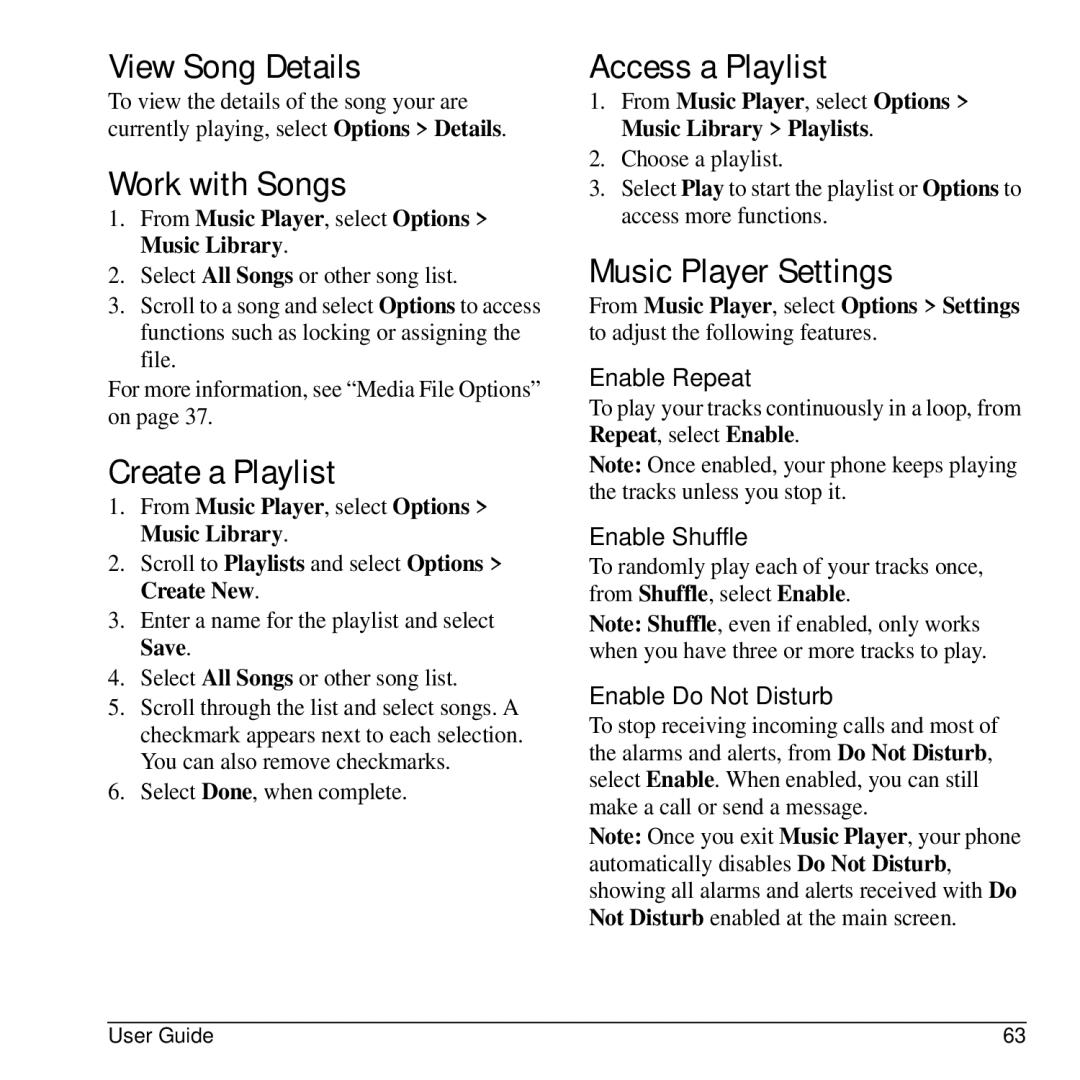View Song Details
To view the details of the song your are currently playing, select Options > Details.
Work with Songs
1.From Music Player, select Options > Music Library.
2.Select All Songs or other song list.
3.Scroll to a song and select Options to access functions such as locking or assigning the file.
For more information, see “Media File Options” on page 37.
Create a Playlist
1.From Music Player, select Options > Music Library.
2.Scroll to Playlists and select Options > Create New.
3.Enter a name for the playlist and select Save.
4.Select All Songs or other song list.
5.Scroll through the list and select songs. A checkmark appears next to each selection. You can also remove checkmarks.
6.Select Done, when complete.
Access a Playlist
1.From Music Player, select Options > Music Library > Playlists.
2.Choose a playlist.
3.Select Play to start the playlist or Options to access more functions.
Music Player Settings
From Music Player, select Options > Settings to adjust the following features.
Enable Repeat
To play your tracks continuously in a loop, from Repeat, select Enable.
Note: Once enabled, your phone keeps playing the tracks unless you stop it.
Enable Shuffle
To randomly play each of your tracks once, from Shuffle, select Enable.
Note: Shuffle, even if enabled, only works when you have three or more tracks to play.
Enable Do Not Disturb
To stop receiving incoming calls and most of the alarms and alerts, from Do Not Disturb, select Enable. When enabled, you can still make a call or send a message.
Note: Once you exit Music Player, your phone automatically disables Do Not Disturb, showing all alarms and alerts received with Do Not Disturb enabled at the main screen.
User Guide | 63 |