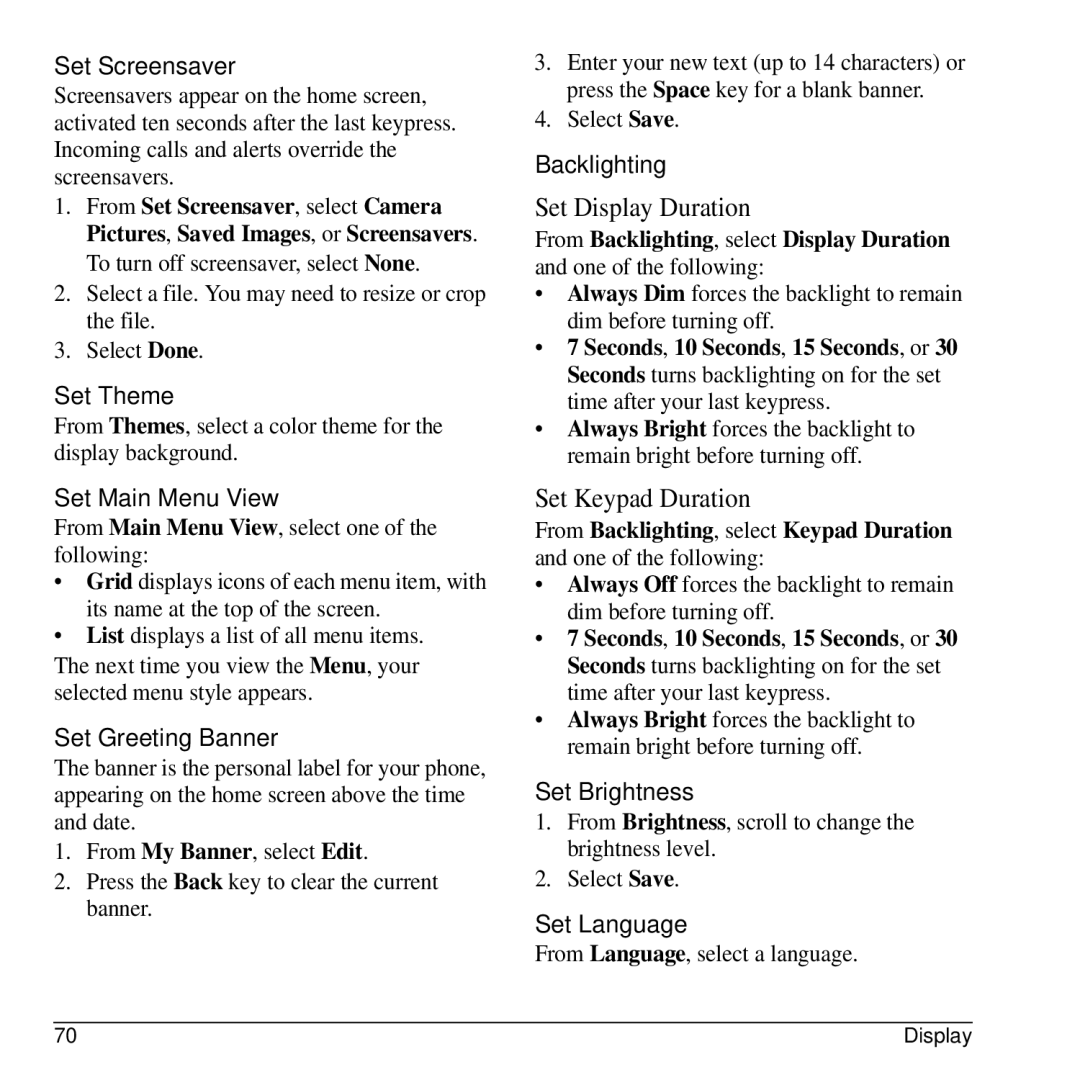Set Screensaver
Screensavers appear on the home screen, activated ten seconds after the last keypress. Incoming calls and alerts override the screensavers.
1.From Set Screensaver, select Camera Pictures, Saved Images, or Screensavers. To turn off screensaver, select None.
2.Select a file. You may need to resize or crop the file.
3.Select Done.
Set Theme
From Themes, select a color theme for the display background.
Set Main Menu View
From Main Menu View, select one of the following:
•Grid displays icons of each menu item, with its name at the top of the screen.
•List displays a list of all menu items.
The next time you view the Menu, your selected menu style appears.
Set Greeting Banner
The banner is the personal label for your phone, appearing on the home screen above the time and date.
1.From My Banner, select Edit.
2.Press the Back key to clear the current banner.
3.Enter your new text (up to 14 characters) or press the Space key for a blank banner.
4.Select Save.
Backlighting
Set Display Duration
From Backlighting, select Display Duration and one of the following:
•Always Dim forces the backlight to remain dim before turning off.
•7 Seconds, 10 Seconds, 15 Seconds, or 30 Seconds turns backlighting on for the set time after your last keypress.
•Always Bright forces the backlight to remain bright before turning off.
Set Keypad Duration
From Backlighting, select Keypad Duration and one of the following:
•Always Off forces the backlight to remain dim before turning off.
•7 Seconds, 10 Seconds, 15 Seconds, or 30 Seconds turns backlighting on for the set time after your last keypress.
•Always Bright forces the backlight to remain bright before turning off.
Set Brightness
1.From Brightness, scroll to change the brightness level.
2.Select Save.
Set Language
From Language, select a language.
70 | Display |