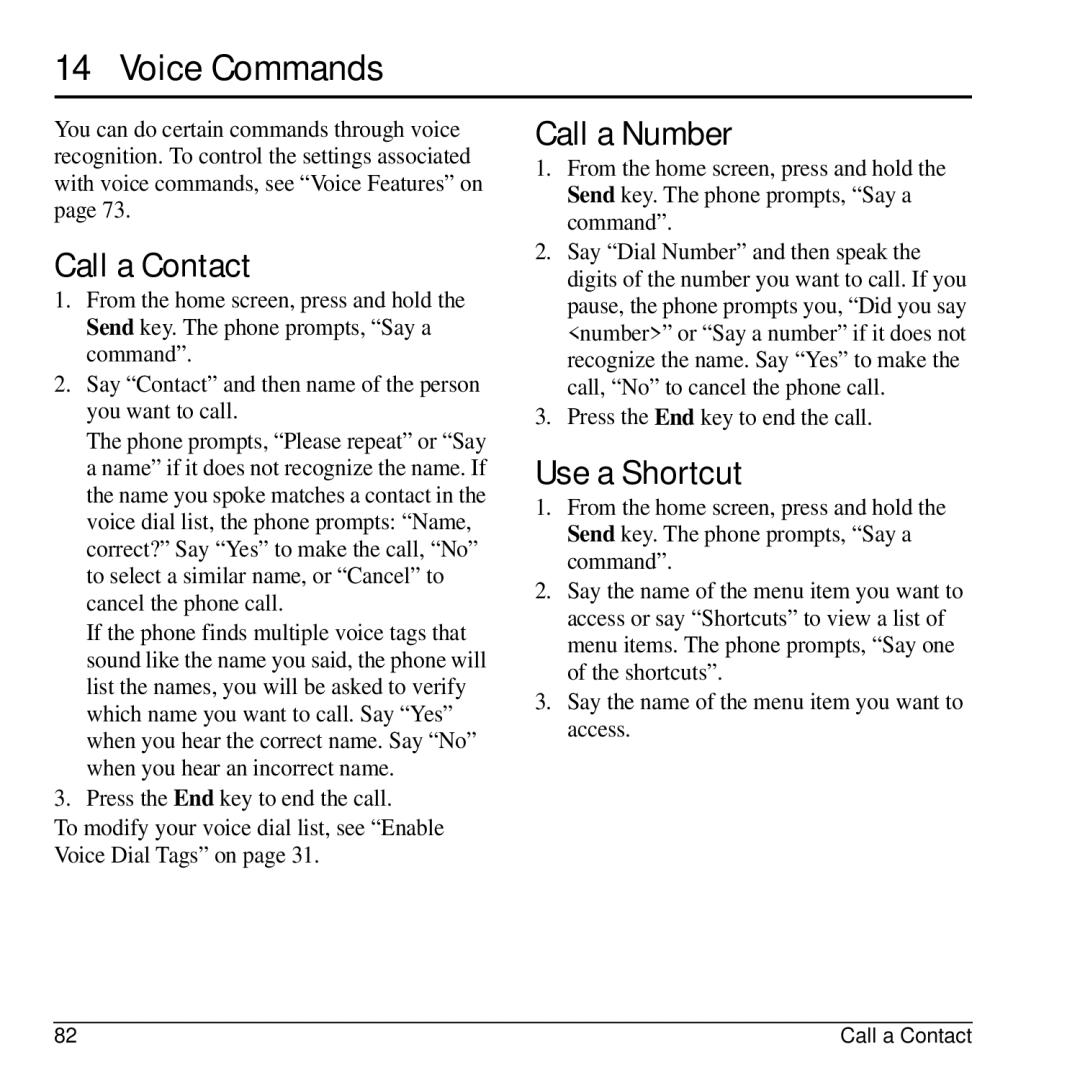14 Voice Commands
You can do certain commands through voice recognition. To control the settings associated with voice commands, see “Voice Features” on page 73.
Call a Contact
1.From the home screen, press and hold the Send key. The phone prompts, “Say a command”.
2.Say “Contact” and then name of the person you want to call.
The phone prompts, “Please repeat” or “Say a name” if it does not recognize the name. If the name you spoke matches a contact in the voice dial list, the phone prompts: “Name, correct?” Say “Yes” to make the call, “No” to select a similar name, or “Cancel” to cancel the phone call.
If the phone finds multiple voice tags that sound like the name you said, the phone will list the names, you will be asked to verify which name you want to call. Say “Yes” when you hear the correct name. Say “No” when you hear an incorrect name.
3.Press the End key to end the call.
To modify your voice dial list, see “Enable Voice Dial Tags” on page 31.
Call a Number
1.From the home screen, press and hold the Send key. The phone prompts, “Say a command”.
2.Say “Dial Number” and then speak the digits of the number you want to call. If you pause, the phone prompts you, “Did you say <number>” or “Say a number” if it does not recognize the name. Say “Yes” to make the call, “No” to cancel the phone call.
3.Press the End key to end the call.
Use a Shortcut
1.From the home screen, press and hold the Send key. The phone prompts, “Say a command”.
2.Say the name of the menu item you want to access or say “Shortcuts” to view a list of menu items. The phone prompts, “Say one of the shortcuts”.
3.Say the name of the menu item you want to access.
82 | Call a Contact |