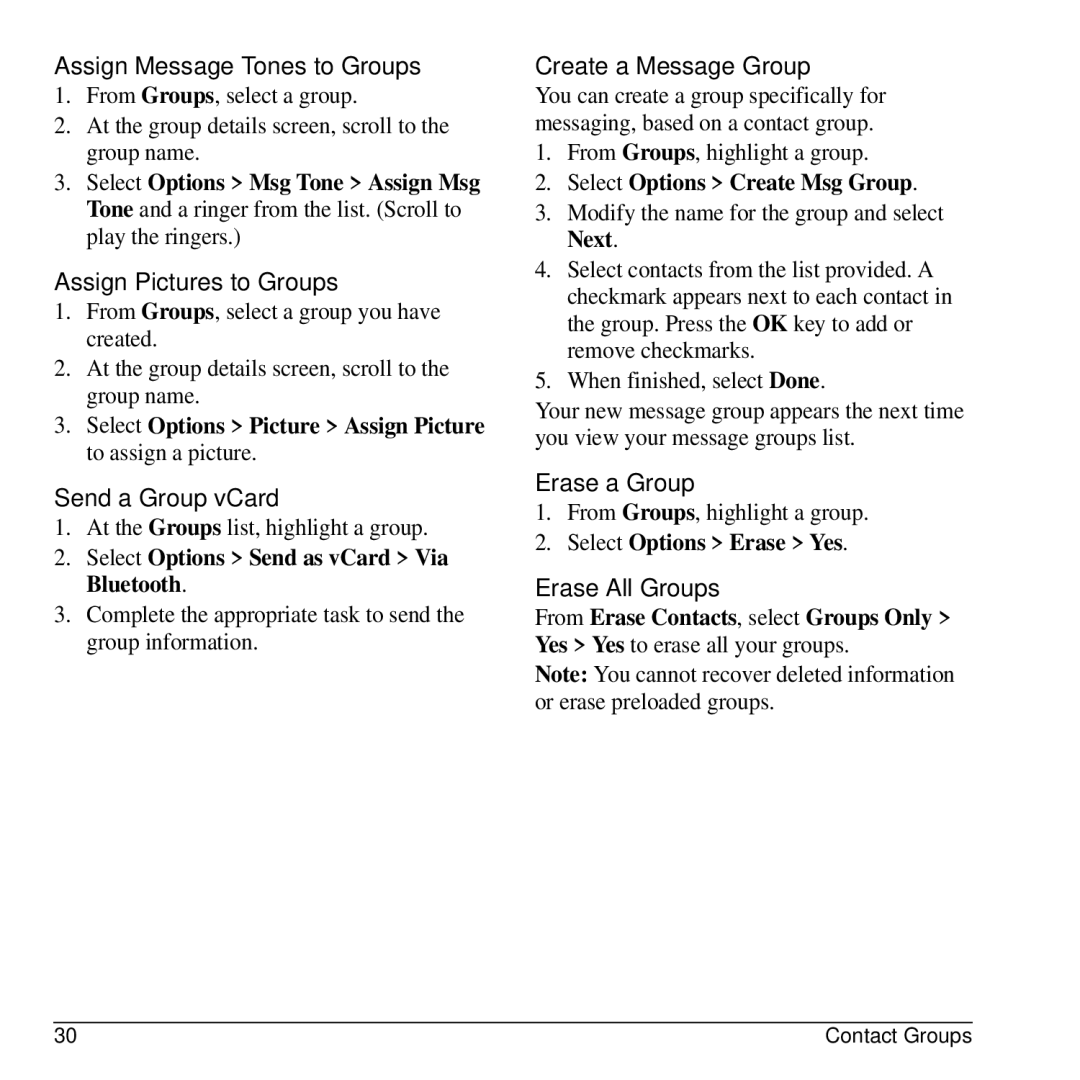Assign Message Tones to Groups
1.From Groups, select a group.
2.At the group details screen, scroll to the group name.
3.Select Options > Msg Tone > Assign Msg Tone and a ringer from the list. (Scroll to play the ringers.)
Assign Pictures to Groups
1.From Groups, select a group you have created.
2.At the group details screen, scroll to the group name.
3.Select Options > Picture > Assign Picture to assign a picture.
Send a Group vCard
1.At the Groups list, highlight a group.
2.Select Options > Send as vCard > Via Bluetooth.
3.Complete the appropriate task to send the group information.
Create a Message Group
You can create a group specifically for messaging, based on a contact group.
1.From Groups, highlight a group.
2.Select Options > Create Msg Group.
3.Modify the name for the group and select Next.
4.Select contacts from the list provided. A checkmark appears next to each contact in the group. Press the OK key to add or remove checkmarks.
5.When finished, select Done.
Your new message group appears the next time you view your message groups list.
Erase a Group
1.From Groups, highlight a group.
2.Select Options > Erase > Yes.
Erase All Groups
From Erase Contacts, select Groups Only > Yes > Yes to erase all your groups.
Note: You cannot recover deleted information or erase preloaded groups.
30 | Contact Groups |