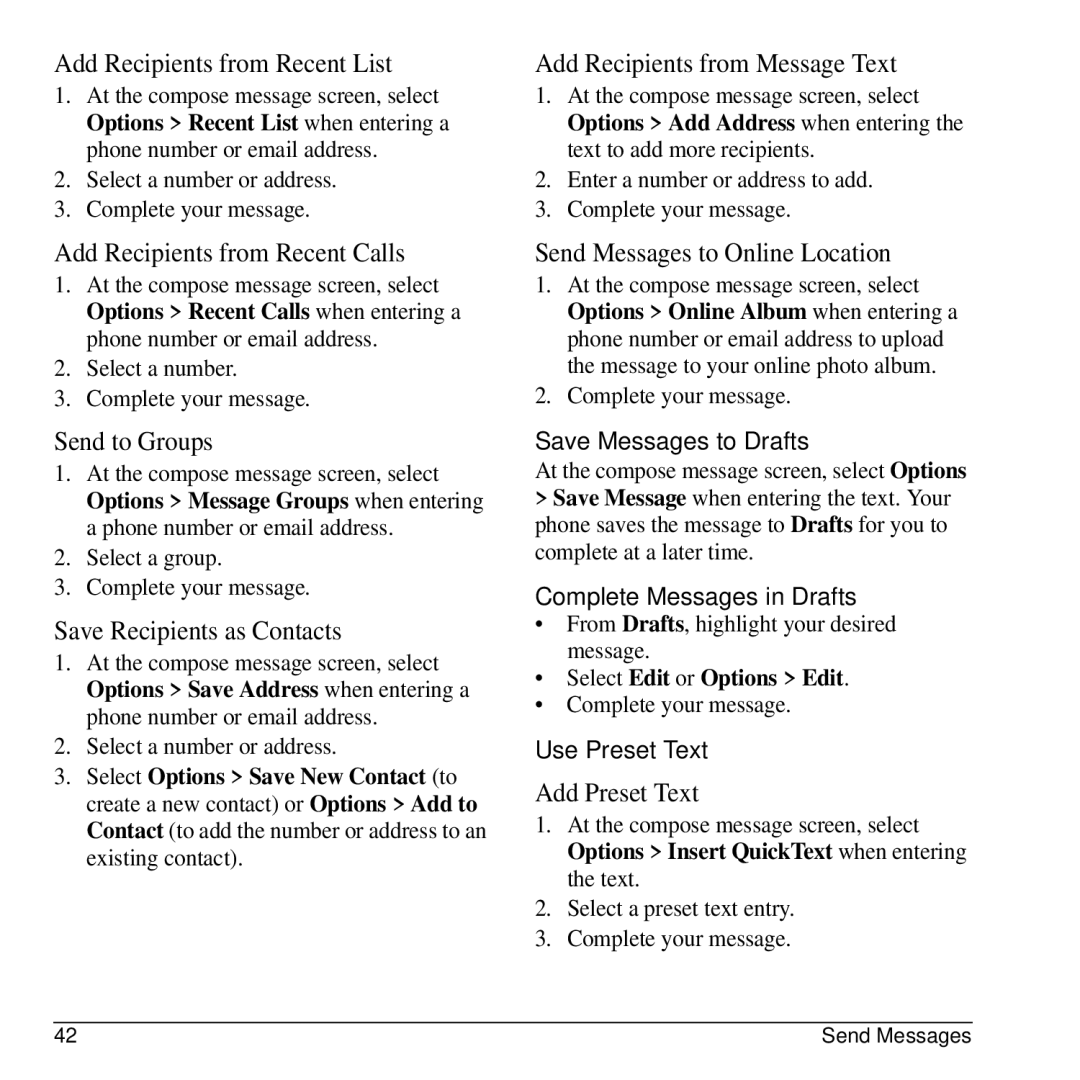Add Recipients from Recent List
1.At the compose message screen, select Options > Recent List when entering a phone number or email address.
2.Select a number or address.
3.Complete your message.
Add Recipients from Recent Calls
1.At the compose message screen, select Options > Recent Calls when entering a phone number or email address.
2.Select a number.
3.Complete your message.
Send to Groups
1.At the compose message screen, select Options > Message Groups when entering a phone number or email address.
2.Select a group.
3.Complete your message.
Save Recipients as Contacts
1.At the compose message screen, select Options > Save Address when entering a phone number or email address.
2.Select a number or address.
3.Select Options > Save New Contact (to create a new contact) or Options > Add to Contact (to add the number or address to an existing contact).
Add Recipients from Message Text
1.At the compose message screen, select Options > Add Address when entering the text to add more recipients.
2.Enter a number or address to add.
3.Complete your message.
Send Messages to Online Location
1.At the compose message screen, select Options > Online Album when entering a phone number or email address to upload the message to your online photo album.
2.Complete your message.
Save Messages to Drafts
At the compose message screen, select Options
>Save Message when entering the text. Your phone saves the message to Drafts for you to complete at a later time.
Complete Messages in Drafts
•From Drafts, highlight your desired message.
•Select Edit or Options > Edit.
•Complete your message.
Use Preset Text
Add Preset Text
1.At the compose message screen, select Options > Insert QuickText when entering the text.
2.Select a preset text entry.
3.Complete your message.
42 | Send Messages |