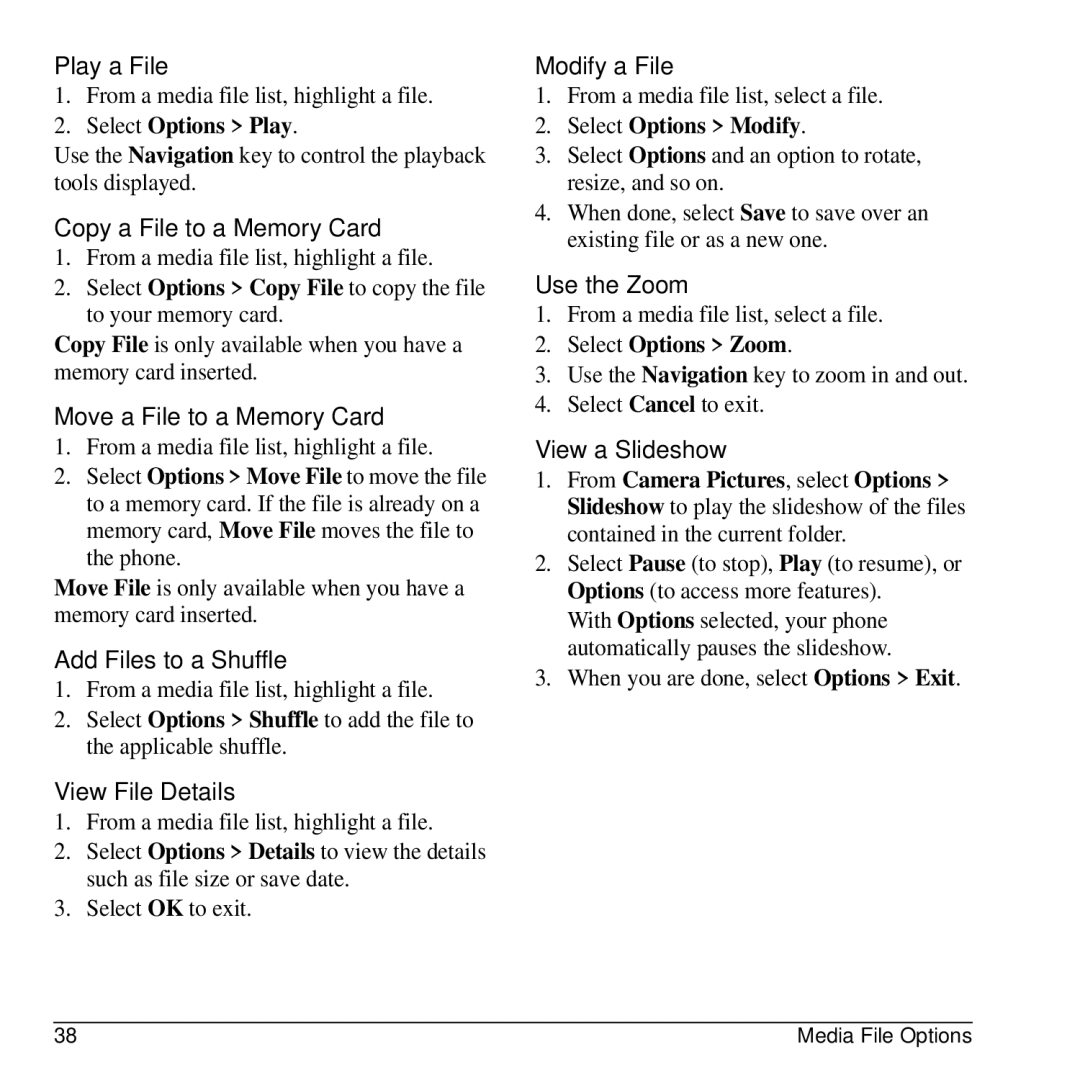Play a File
1.From a media file list, highlight a file.
2.Select Options > Play.
Use the Navigation key to control the playback tools displayed.
Copy a File to a Memory Card
1.From a media file list, highlight a file.
2.Select Options > Copy File to copy the file to your memory card.
Copy File is only available when you have a memory card inserted.
Move a File to a Memory Card
1.From a media file list, highlight a file.
2.Select Options > Move File to move the file to a memory card. If the file is already on a memory card, Move File moves the file to the phone.
Move File is only available when you have a memory card inserted.
Add Files to a Shuffle
1.From a media file list, highlight a file.
2.Select Options > Shuffle to add the file to the applicable shuffle.
View File Details
1.From a media file list, highlight a file.
2.Select Options > Details to view the details such as file size or save date.
3.Select OK to exit.
Modify a File
1.From a media file list, select a file.
2.Select Options > Modify.
3.Select Options and an option to rotate, resize, and so on.
4.When done, select Save to save over an existing file or as a new one.
Use the Zoom
1.From a media file list, select a file.
2.Select Options > Zoom.
3.Use the Navigation key to zoom in and out.
4.Select Cancel to exit.
View a Slideshow
1.From Camera Pictures, select Options > Slideshow to play the slideshow of the files contained in the current folder.
2.Select Pause (to stop), Play (to resume), or Options (to access more features).
With Options selected, your phone automatically pauses the slideshow.
3.When you are done, select Options > Exit.
38 | Media File Options |