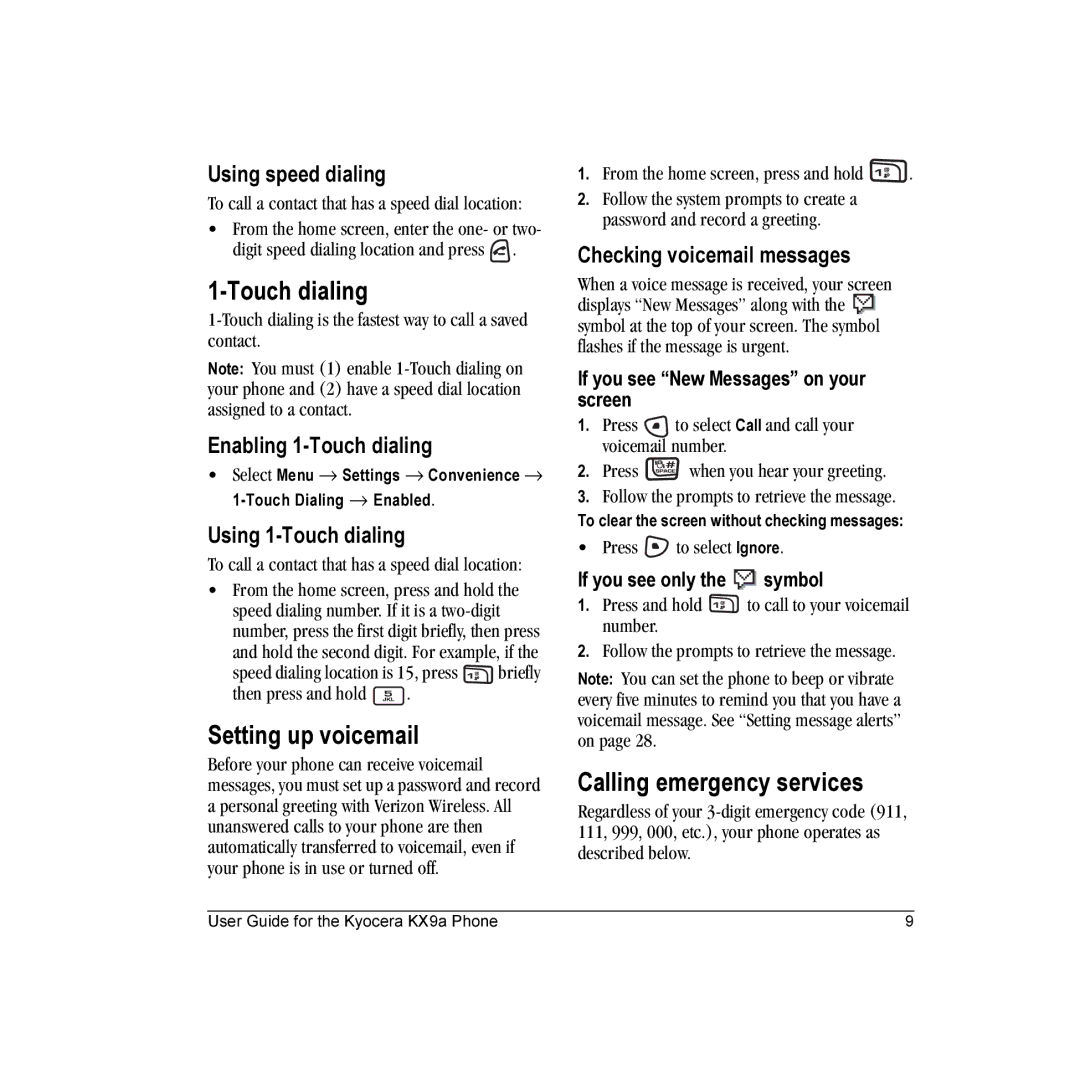Using speed dialing
To call a contact that has a speed dial location:
•From the home screen, enter the one- or two- digit speed dialing location and press ![]() .
.
1-Touch dialing
Note: You must (1) enable
Enabling
•Select Menu → Settings → Convenience →
Using 1-Touch dialing
To call a contact that has a speed dial location:
•From the home screen, press and hold the speed dialing number. If it is a
speed dialing location is 15, press ![]() briefly
briefly
then press and hold ![]() .
.
Setting up voicemail
Before your phone can receive voicemail messages, you must set up a password and record a personal greeting with Verizon Wireless. All unanswered calls to your phone are then automatically transferred to voicemail, even if your phone is in use or turned off.
1.From the home screen, press and hold ![]() .
.
2.Follow the system prompts to create a password and record a greeting.
Checking voicemail messages
When a voice message is received, your screen displays “New Messages” along with the ![]() symbol at the top of your screen. The symbol flashes if the message is urgent.
symbol at the top of your screen. The symbol flashes if the message is urgent.
If you see “New Messages” on your screen
1.Press ![]() to select Call and call your voicemail number.
to select Call and call your voicemail number.
2.Press ![]() when you hear your greeting.
when you hear your greeting.
3.Follow the prompts to retrieve the message.
To clear the screen without checking messages:
• Press ![]() to select Ignore.
to select Ignore.
If you see only the  symbol
symbol
1.Press and hold ![]() to call to your voicemail number.
to call to your voicemail number.
2.Follow the prompts to retrieve the message.
Note: You can set the phone to beep or vibrate every five minutes to remind you that you have a voicemail message. See “Setting message alerts” on page 28.
Calling emergency services
Regardless of your
User Guide for the Kyocera KX9a Phone | 9 |