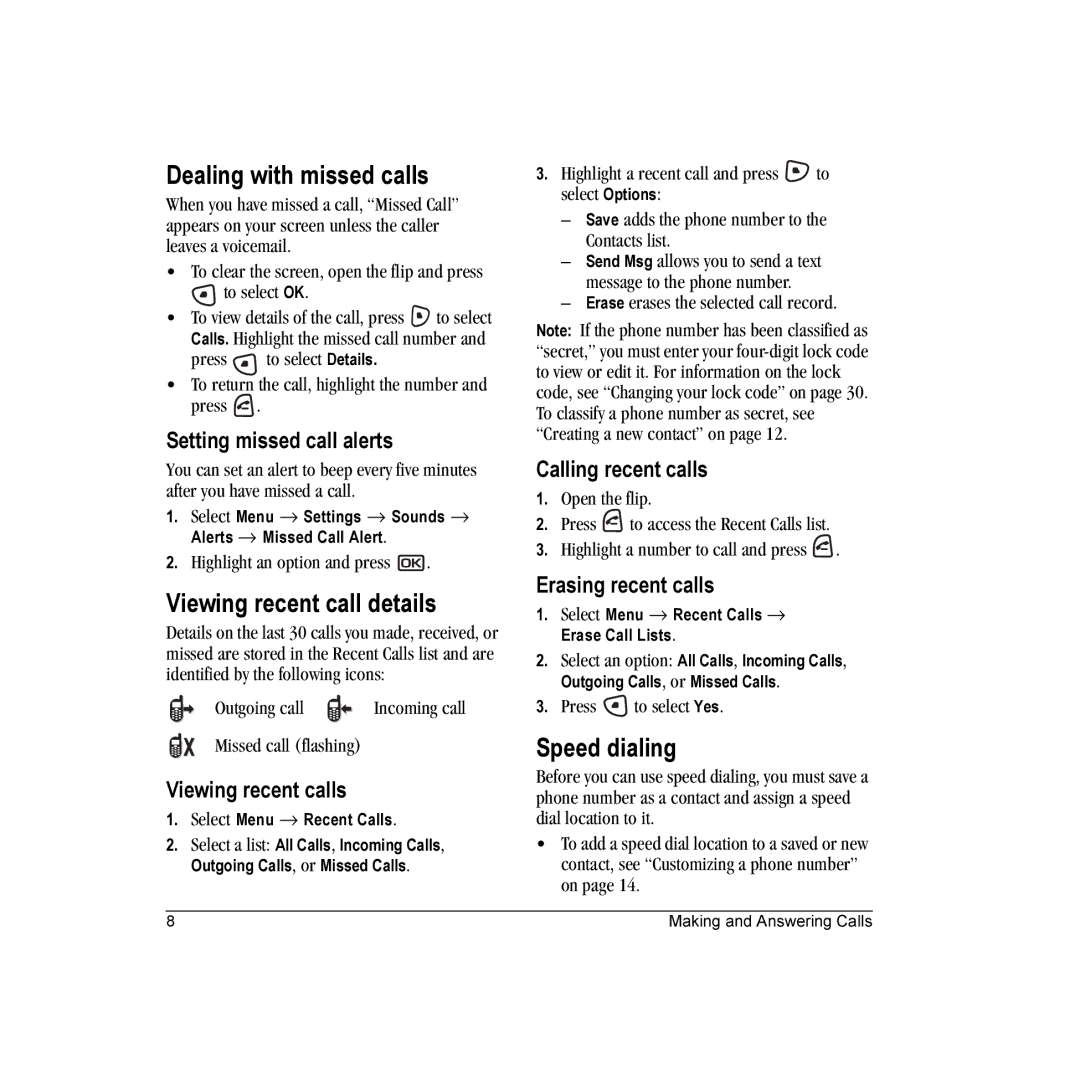Dealing with missed calls
When you have missed a call, “Missed Call” appears on your screen unless the caller leaves a voicemail.
•To clear the screen, open the flip and press
![]() to select OK.
to select OK.
•To view details of the call, press ![]() to select Calls. Highlight the missed call number and
to select Calls. Highlight the missed call number and
press ![]() to select Details.
to select Details.
•To return the call, highlight the number and press ![]() .
.
Setting missed call alerts
You can set an alert to beep every five minutes after you have missed a call.
1.Select Menu → Settings → Sounds → Alerts → Missed Call Alert.
2.Highlight an option and press ![]() .
.
Viewing recent call details
Details on the last 30 calls you made, received, or missed are stored in the Recent Calls list and are identified by the following icons:
Outgoing call |
|
| Incoming call |
|
|
Missed call (flashing)
Viewing recent calls
1.Select Menu → Recent Calls.
2.Select a list: All Calls, Incoming Calls, Outgoing Calls, or Missed Calls.
3.Highlight a recent call and press ![]() to select Options:
to select Options:
–Save adds the phone number to the Contacts list.
–Send Msg allows you to send a text message to the phone number.
–Erase erases the selected call record.
Note: If the phone number has been classified as “secret,” you must enter your
Calling recent calls
1.Open the flip.
2.Press ![]() to access the Recent Calls list.
to access the Recent Calls list.
3.Highlight a number to call and press ![]() .
.
Erasing recent calls
1.Select Menu → Recent Calls → Erase Call Lists.
2.Select an option: All Calls, Incoming Calls, Outgoing Calls, or Missed Calls.
3.Press ![]() to select Yes.
to select Yes.
Speed dialing
Before you can use speed dialing, you must save a phone number as a contact and assign a speed dial location to it.
•To add a speed dial location to a saved or new contact, see “Customizing a phone number” on page 14.
8 | Making and Answering Calls |