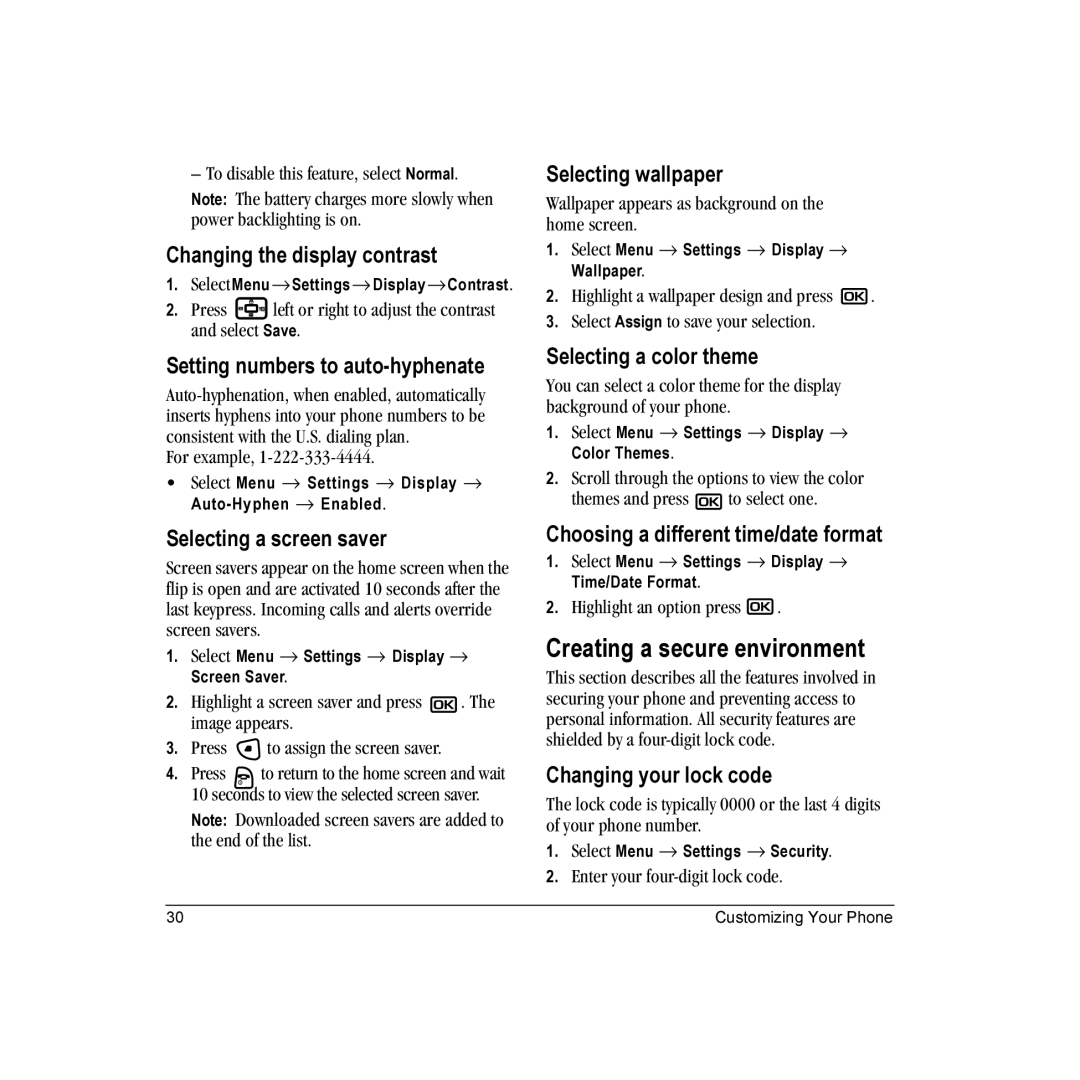– To disable this feature, select Normal.
Note: The battery charges more slowly when power backlighting is on.
Changing the display contrast
1.SelectMenu →Settings → Display→Contrast.
2.Press ![]() left or right to adjust the contrast and select Save.
left or right to adjust the contrast and select Save.
Setting numbers to auto-hyphenate
For example,
•Select Menu → Settings → Display →
Selecting a screen saver
Screen savers appear on the home screen when the flip is open and are activated 10 seconds after the last keypress. Incoming calls and alerts override screen savers.
1.Select Menu → Settings → Display → Screen Saver.
2.Highlight a screen saver and press ![]() . The image appears.
. The image appears.
3.Press ![]() to assign the screen saver.
to assign the screen saver.
4.Press ![]() to return to the home screen and wait 10 seconds to view the selected screen saver.
to return to the home screen and wait 10 seconds to view the selected screen saver.
Note: Downloaded screen savers are added to the end of the list.
Selecting wallpaper
Wallpaper appears as background on the home screen.
1.Select Menu → Settings → Display → Wallpaper.
2.Highlight a wallpaper design and press ![]() .
.
3.Select Assign to save your selection.
Selecting a color theme
You can select a color theme for the display background of your phone.
1.Select Menu → Settings → Display → Color Themes.
2.Scroll through the options to view the color
themes and press ![]() to select one.
to select one.
Choosing a different time/date format
1.Select Menu → Settings → Display → Time/Date Format.
2.Highlight an option press ![]() .
.
Creating a secure environment
This section describes all the features involved in securing your phone and preventing access to personal information. All security features are shielded by a
Changing your lock code
The lock code is typically 0000 or the last 4 digits of your phone number.
1.Select Menu → Settings → Security.
2.Enter your
30 | Customizing Your Phone |