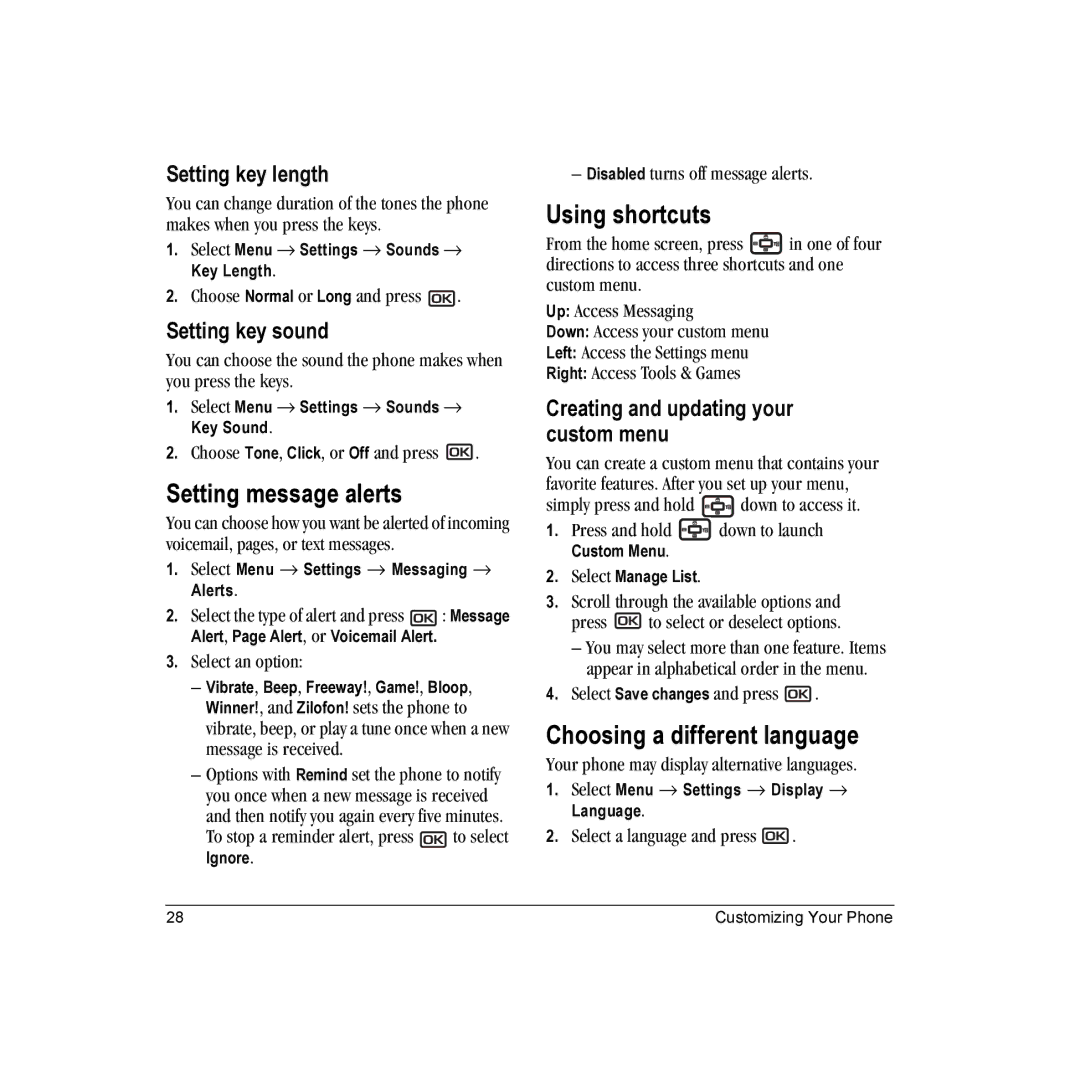Setting key length
You can change duration of the tones the phone makes when you press the keys.
1.Select Menu → Settings → Sounds → Key Length.
2.Choose Normal or Long and press ![]() .
.
Setting key sound
You can choose the sound the phone makes when you press the keys.
1.Select Menu → Settings → Sounds → Key Sound.
2.Choose Tone, Click, or Off and press ![]() .
.
Setting message alerts
You can choose how you want be alerted of incoming voicemail, pages, or text messages.
1.Select Menu → Settings → Messaging → Alerts.
2.Select the type of alert and press ![]() : Message Alert, Page Alert, or Voicemail Alert.
: Message Alert, Page Alert, or Voicemail Alert.
3.Select an option:
–Vibrate, Beep, Freeway!, Game!, Bloop,
Winner!, and Zilofon! sets the phone to vibrate, beep, or play a tune once when a new message is received.
–Options with Remind set the phone to notify you once when a new message is received and then notify you again every five minutes.
To stop a reminder alert, press ![]() to select
to select
Ignore.
– Disabled turns off message alerts.
Using shortcuts
From the home screen, press ![]() in one of four directions to access three shortcuts and one custom menu.
in one of four directions to access three shortcuts and one custom menu.
Up: Access Messaging
Down: Access your custom menu
Left: Access the Settings menu
Right: Access Tools & Games
Creating and updating your custom menu
You can create a custom menu that contains your favorite features. After you set up your menu,
simply press and hold ![]() down to access it.
down to access it.
1.Press and hold ![]() down to launch
down to launch
Custom Menu.
2.Select Manage List.
3.Scroll through the available options and
press ![]() to select or deselect options.
to select or deselect options.
–You may select more than one feature. Items appear in alphabetical order in the menu.
4.Select Save changes and press ![]() .
.
Choosing a different language
Your phone may display alternative languages.
1.Select Menu → Settings → Display → Language.
2.Select a language and press ![]() .
.
28 | Customizing Your Phone |