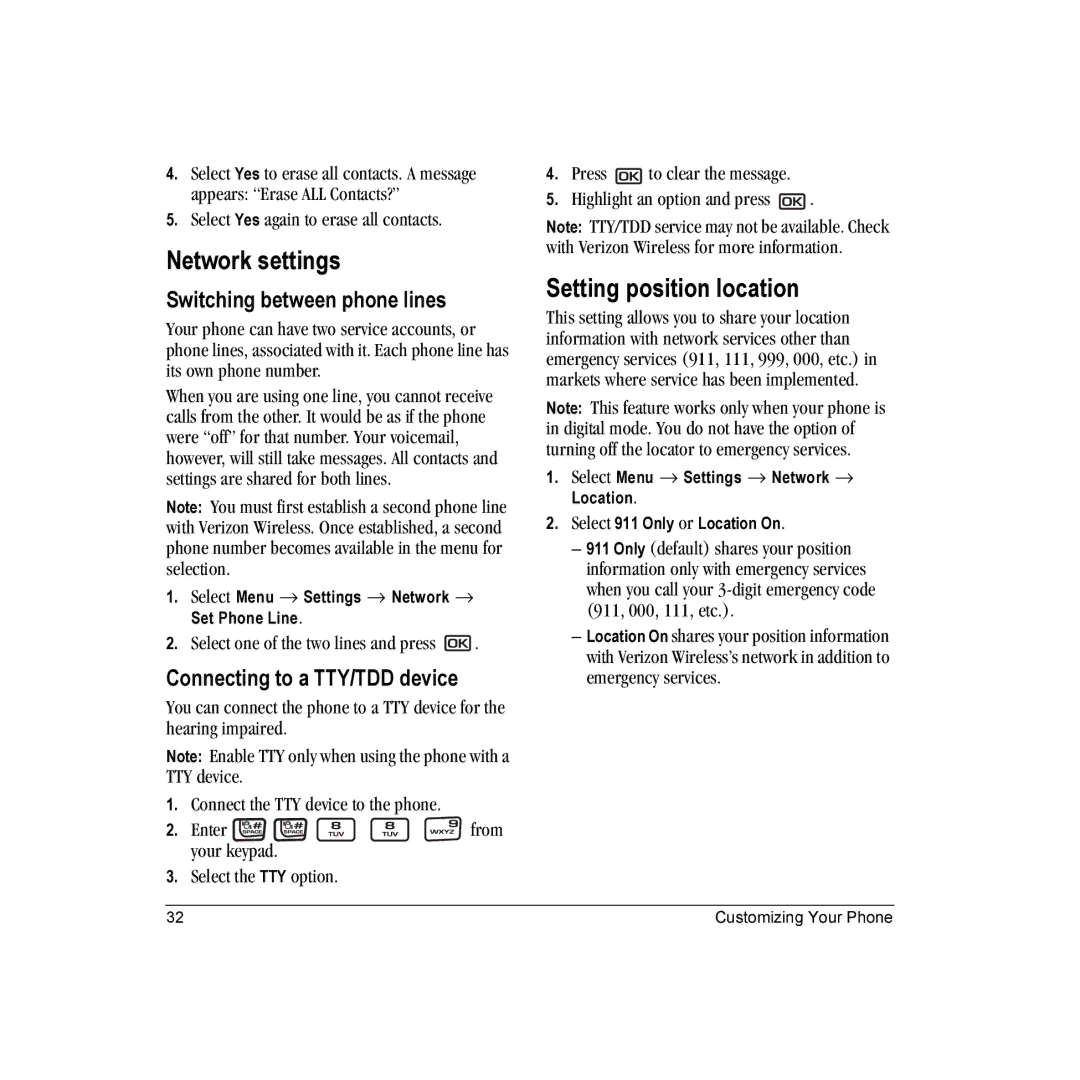4.Select Yes to erase all contacts. A message appears: “Erase ALL Contacts?”
5.Select Yes again to erase all contacts.
Network settings
Switching between phone lines
Your phone can have two service accounts, or phone lines, associated with it. Each phone line has its own phone number.
When you are using one line, you cannot receive calls from the other. It would be as if the phone were “off” for that number. Your voicemail, however, will still take messages. All contacts and settings are shared for both lines.
Note: You must first establish a second phone line with Verizon Wireless. Once established, a second phone number becomes available in the menu for selection.
1.Select Menu → Settings → Network → Set Phone Line.
2.Select one of the two lines and press ![]() .
.
Connecting to a TTY/TDD device
You can connect the phone to a TTY device for the hearing impaired.
Note: Enable TTY only when using the phone with a TTY device.
1.Connect the TTY device to the phone.
2.Enter ![]()
![]()
![]()
![]()
![]() from your keypad.
from your keypad.
3.Select the TTY option.
4.Press ![]() to clear the message.
to clear the message.
5.Highlight an option and press ![]() .
.
Note: TTY/TDD service may not be available. Check with Verizon Wireless for more information.
Setting position location
This setting allows you to share your location information with network services other than emergency services (911, 111, 999, 000, etc.) in markets where service has been implemented.
Note: This feature works only when your phone is in digital mode. You do not have the option of turning off the locator to emergency services.
1.Select Menu → Settings → Network → Location.
2.Select 911 Only or Location On.
–911 Only (default) shares your position information only with emergency services when you call your
–Location On shares your position information with Verizon Wireless’s network in addition to emergency services.
32 | Customizing Your Phone |