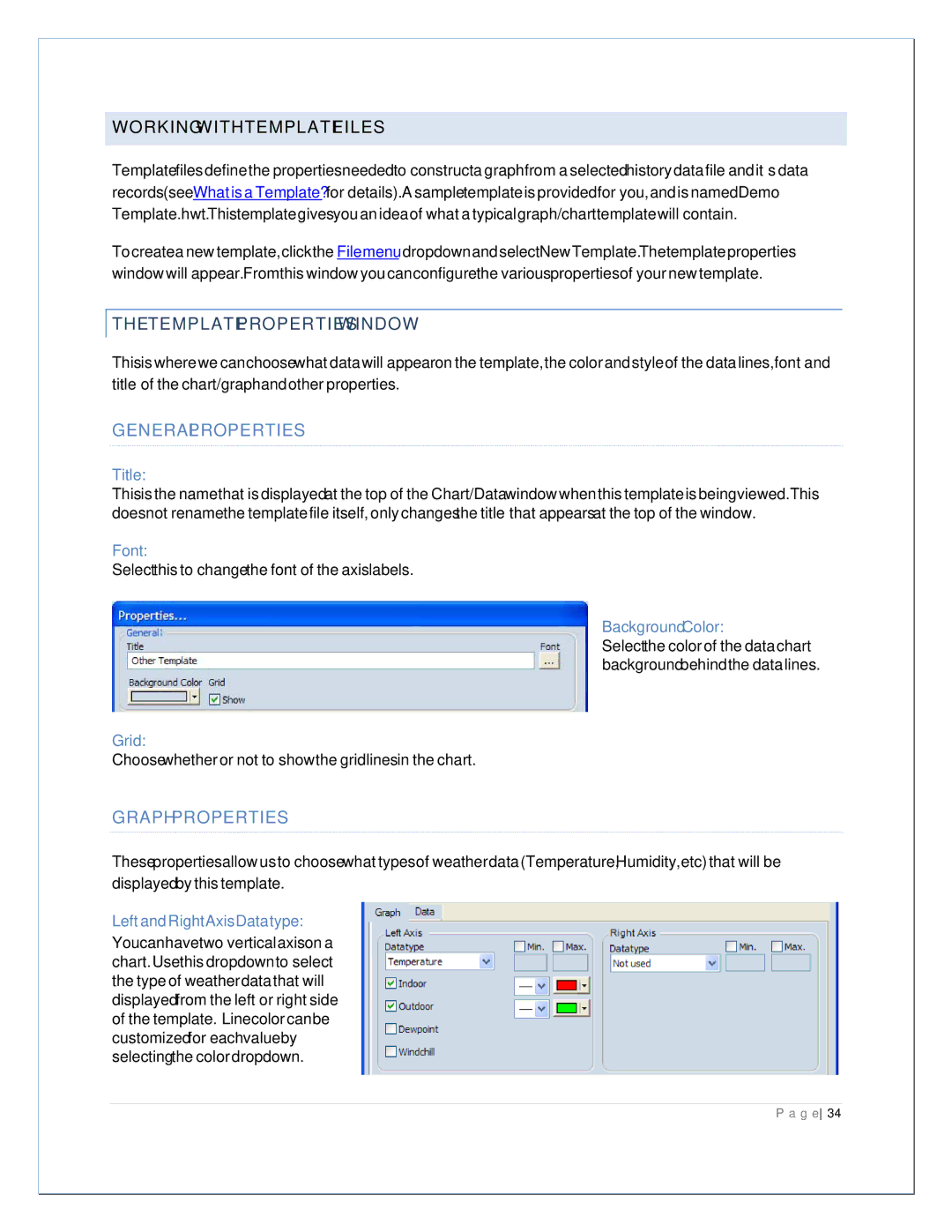WORKING WITH TEMPLATE FILES
Template files define the properties needed to construct a graph from a selected history data file and it’s data records (see What is a Template? for details). A sample template is provided for you, and is named Demo Template.hwt. This template gives you an idea of what a typical graph/chart template will contain.
To create a new template, click the File menu dropdown and select New Template. The template properties window will appear. From this window you can configure the various properties of your new template.
THE TEMPLATE PROPERTIES WINDOW
This is where we can choose what data will appear on the template, the color and style of the data lines, font and title of the chart/graph and other properties.
GENERAL PROPERTIES
Title:
This is the name that is displayed at the top of the Chart/Data window when this template is being viewed. This does not rename the template file itself, only changes the title that appears at the top of the window.
Font:
Select this to change the font of the axis labels.
Background Color:
Select the color of the data chart background behind the data lines.
Grid:
Choose whether or not to show the gridlines in the chart.
GRAPH PROPERTIES
These properties allow us to choose what types of weather data (Temperature, Humidity, etc) that will be displayed by this template.
Left and Right Axis Data type:
You can have two vertical axis on a chart. Use this dropdown to select the type of weather data that will displayed from the left or right side of the template. Line color can be customized for each value by selecting the color dropdown.