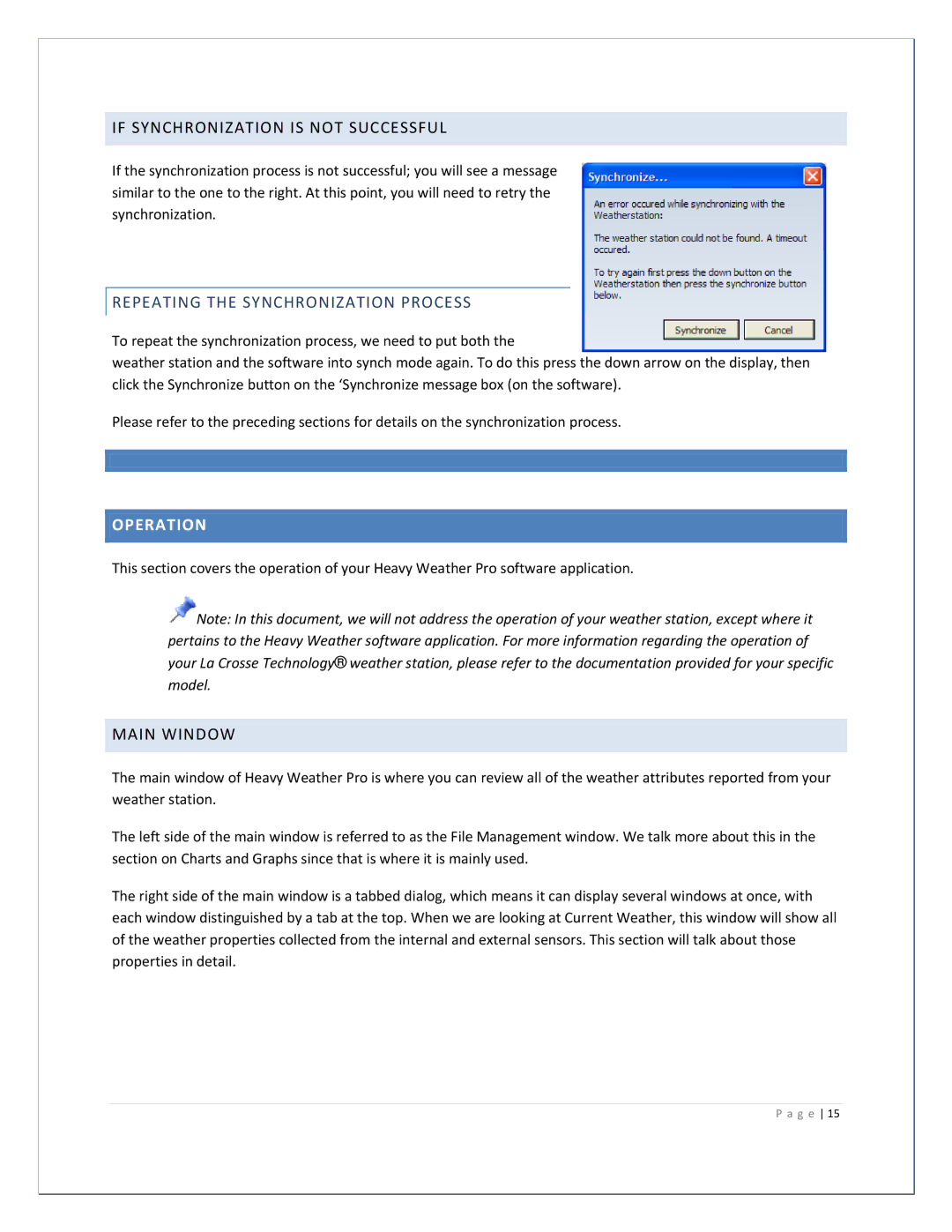IF SYNCHRONIZATION IS NOT SUCCESSFUL
If the synchronization process is not successful; you will see a message similar to the one to the right. At this point, you will need to retry the synchronization.
REPEATING THE SYNCHRONIZATION PROCESS
To repeat the synchronization process, we need to put both the
weather station and the software into synch mode again. To do this press the down arrow on the display, then click the Synchronize button on the ‘Synchronize message box (on the software).
Please refer to the preceding sections for details on the synchronization process.
OPERATION
This section covers the operation of your Heavy Weather Pro software application.
![]()
![]()
![]() Note: In this document, we will not address the operation of your weather station, except where it pertains to the Heavy Weather software application. For more information regarding the operation of your La Crosse Technology® weather station, please refer to the documentation provided for your specific model.
Note: In this document, we will not address the operation of your weather station, except where it pertains to the Heavy Weather software application. For more information regarding the operation of your La Crosse Technology® weather station, please refer to the documentation provided for your specific model.
MAIN WINDOW
The main window of Heavy Weather Pro is where you can review all of the weather attributes reported from your weather station.
The left side of the main window is referred to as the File Management window. We talk more about this in the section on Charts and Graphs since that is where it is mainly used.
The right side of the main window is a tabbed dialog, which means it can display several windows at once, with each window distinguished by a tab at the top. When we are looking at Current Weather, this window will show all of the weather properties collected from the internal and external sensors. This section will talk about those properties in detail.