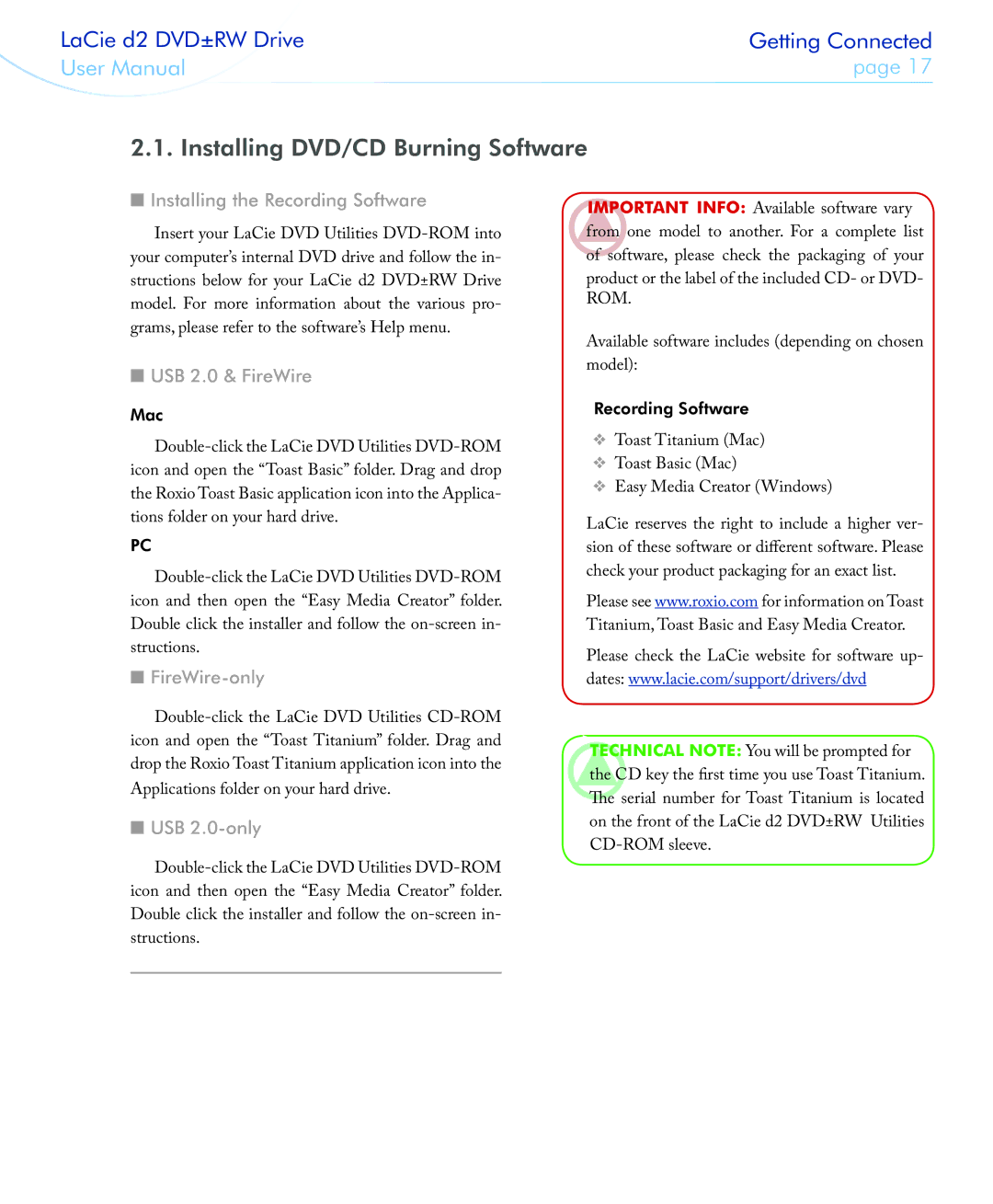LaCie d2 DVD±RW Drive | Getting Connected | |
User Manual | page 17 | |
|
|
|
2.1. Installing DVD/CD Burning Software
■Installing the Recording Software
Insert your LaCie DVD Utilities
■USB 2.0 & FireWire
Mac
PC
■FireWire-only
■USB 2.0-only
Important Info: Available software vary from one model to another. For a complete list of software, please check the packaging of your product or the label of the included CD- or DVD- ROM.
Available software includes (depending on chosen model):
Recording Software
❖Toast Titanium (Mac)
❖Toast Basic (Mac)
❖Easy Media Creator (Windows)
LaCie reserves the right to include a higher ver- sion of these software or different software. Please check your product packaging for an exact list.
Please see www.roxio.com for information on Toast Titanium, Toast Basic and Easy Media Creator.
Please check the LaCie website for software up- dates: www.lacie.com/support/drivers/dvd
Technical note: You will be prompted for the CD key the first time you use Toast Titanium. The serial number for Toast Titanium is located on the front of the LaCie d2 DVD±RW Utilities