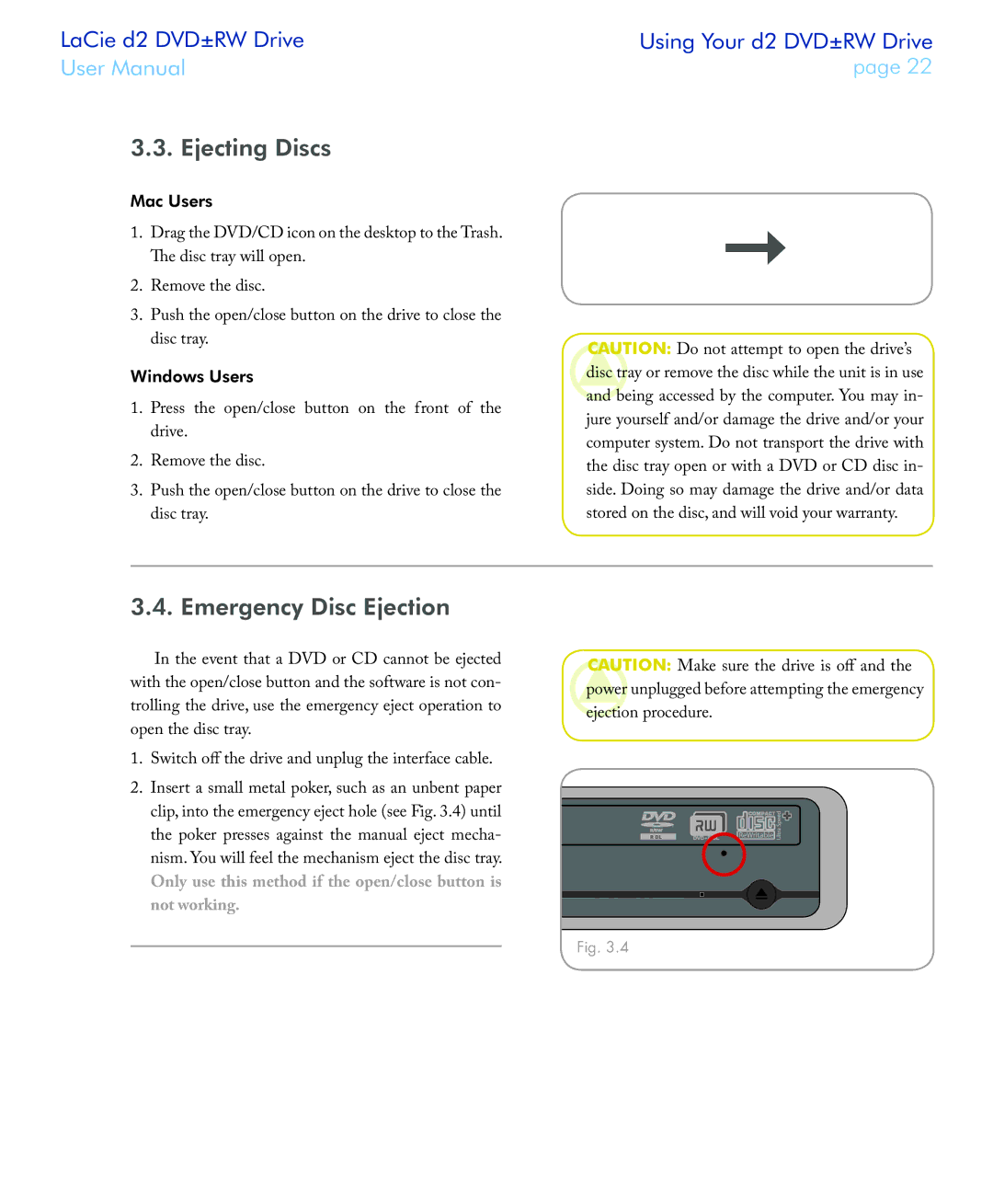LaCie d2 DVD±RW Drive | Using Your d2 DVD±RW Drive | |
User Manual | page 22 | |
|
|
|
3.3. Ejecting Discs
Mac Users
1.Drag the DVD/CD icon on the desktop to the Trash. The disc tray will open.
2.Remove the disc.
3.Push the open/close button on the drive to close the disc tray.
Windows Users
1.Press the open/close button on the front of the drive.
2.Remove the disc.
3.Push the open/close button on the drive to close the disc tray.
CAUTION: Do not attempt to open the drive’s disc tray or remove the disc while the unit is in use and being accessed by the computer. You may in- jure yourself and/or damage the drive and/or your computer system. Do not transport the drive with the disc tray open or with a DVD or CD disc in- side. Doing so may damage the drive and/or data stored on the disc, and will void your warranty.
3.4. Emergency Disc Ejection
In the event that a DVD or CD cannot be ejected with the open/close button and the software is not con- trolling the drive, use the emergency eject operation to open the disc tray.
1.Switch off the drive and unplug the interface cable.
2.Insert a small metal poker, such as an unbent paper clip, into the emergency eject hole (see Fig. 3.4) until the poker presses against the manual eject mecha- nism. You will feel the mechanism eject the disc tray.
Only use this method if the open/close button is not working.
CAUTION: Make sure the drive is off and the power unplugged before attempting the emergency ejection procedure.
Fig. 3.4