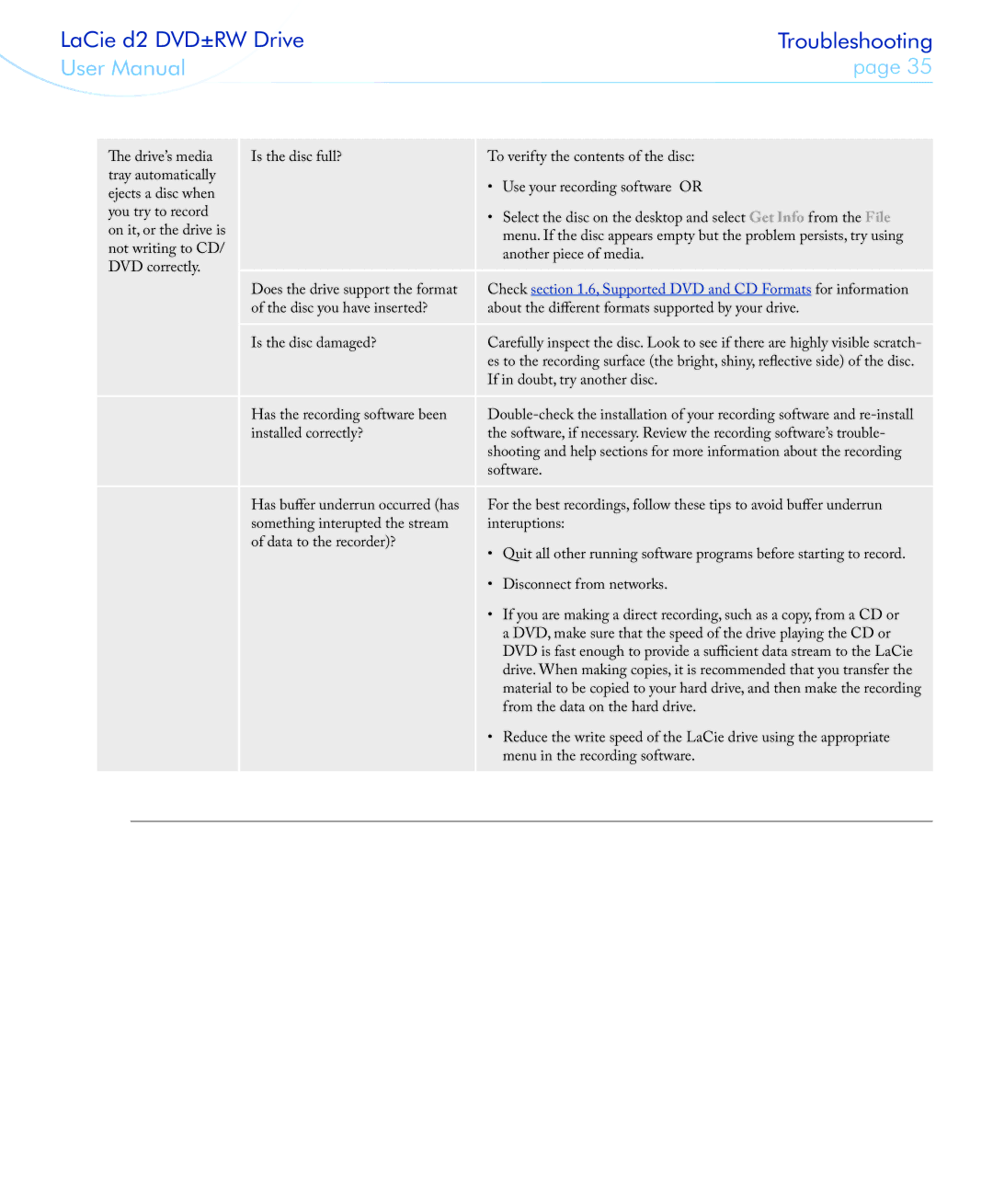LaCie d2 DVD±RW Drive | Troubleshooting | |
User Manual | page 35 | |
|
|
|
The drive’s media | Is the disc full? | To verifty the contents of the disc: | |
tray automatically |
| • Use your recording software OR | |
ejects a disc when |
| ||
you try to record |
| • Select the disc on the desktop and select Get Info from the File | |
on it, or the drive is |
| menu. If the disc appears empty but the problem persists, try using | |
not writing to CD/ |
| another piece of media. | |
DVD correctly. | Does the drive support the format | Check section 1.6, Supported DVD and CD Formats for information | |
|
| ||
|
| of the disc you have inserted? | about the different formats supported by your drive. |
|
| Is the disc damaged? | Carefully inspect the disc. Look to see if there are highly visible scratch- |
|
|
| es to the recording surface (the bright, shiny, reflective side) of the disc. |
|
|
| If in doubt, try another disc. |
|
| Has the recording software been | |
|
| installed correctly? | the software, if necessary. Review the recording software’s trouble- |
|
|
| shooting and help sections for more information about the recording |
|
|
| software. |
|
| Has buffer underrun occurred (has | For the best recordings, follow these tips to avoid buffer underrun |
|
| something interupted the stream | interuptions: |
|
| of data to the recorder)? | • Quit all other running software programs before starting to record. |
|
|
| |
|
|
| • Disconnect from networks. |
|
|
| • If you are making a direct recording, such as a copy, from a CD or |
|
|
| a DVD, make sure that the speed of the drive playing the CD or |
|
|
| DVD is fast enough to provide a sufficient data stream to the LaCie |
|
|
| drive. When making copies, it is recommended that you transfer the |
|
|
| material to be copied to your hard drive, and then make the recording |
|
|
| from the data on the hard drive. |
|
|
| • Reduce the write speed of the LaCie drive using the appropriate |
|
|
| menu in the recording software. |
|
|
|
|