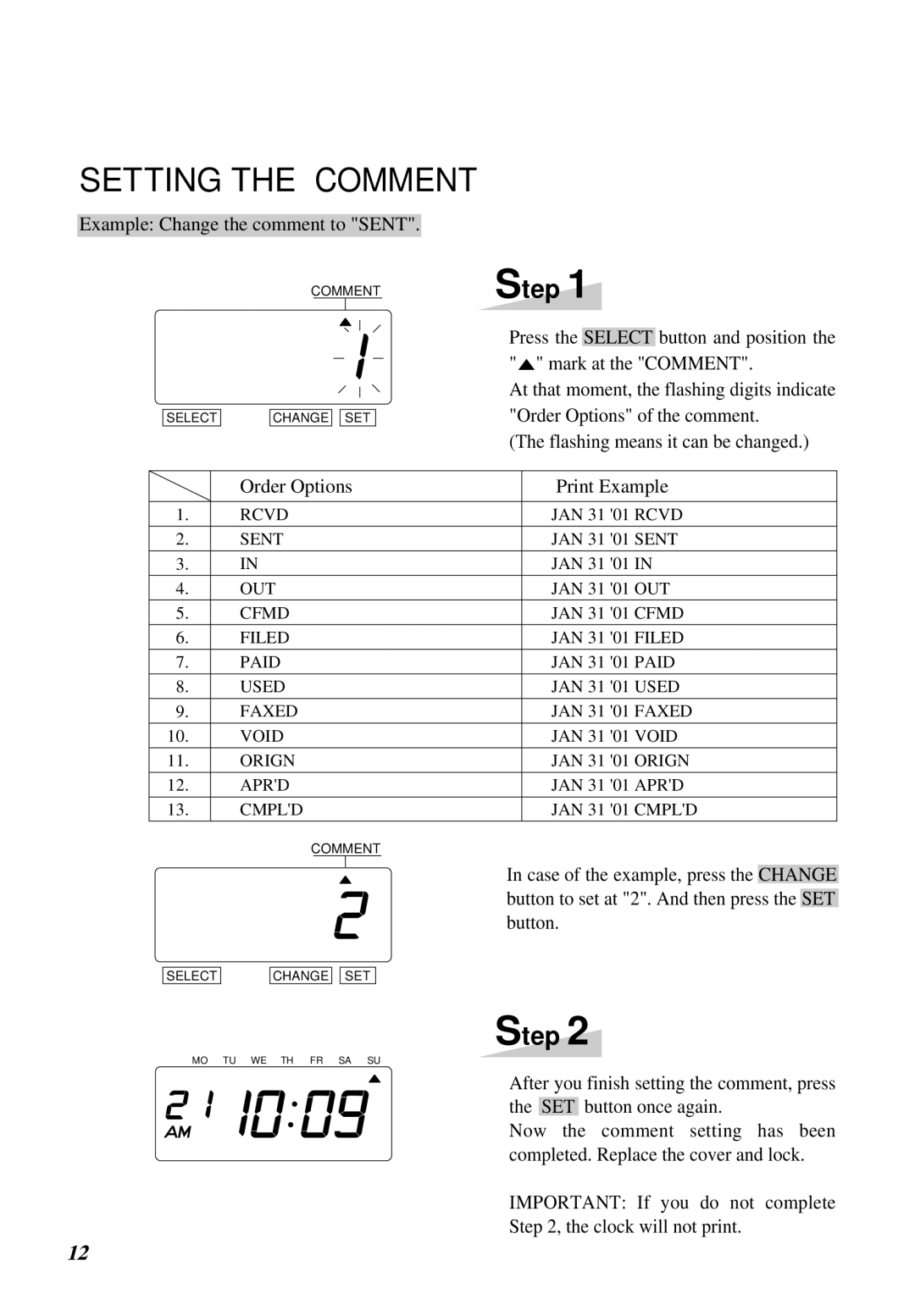SETTING THE COMMENT
Example: Change the comment to "SENT".
COMMENT
Step 1
SELECT
CHANGE ![]()
![]() SET
SET
Press the SELECT button and position the "![]() " mark at the "COMMENT".
" mark at the "COMMENT".
At that moment, the flashing digits indicate "Order Options" of the comment.
(The flashing means it can be changed.)
| Order Options | Print Example | |
|
|
| |
1. | RCVD | JAN 31 '01 RCVD | |
2. | SENT | JAN 31 '01 SENT | |
3. | IN | JAN 31 '01 IN | |
4. | OUT | JAN 31 '01 OUT | |
5. | CFMD | JAN 31 '01 CFMD | |
6. | FILED | JAN 31 '01 FILED | |
7. | PAID | JAN 31 '01 PAID | |
8. | USED | JAN 31 '01 USED | |
9. | FAXED | JAN 31 '01 FAXED | |
10. | VOID | JAN 31 | '01 VOID |
11. | ORIGN | JAN 31 | '01 ORIGN |
12. | APR'D | JAN 31 | '01 APR'D |
13. | CMPL'D | JAN 31 | '01 CMPL'D |
COMMENT
In case of the example, press the CHANGE button to set at "2". And then press the SET button.
SELECT
CHANGE ![]()
![]() SET
SET
Step 2
MO TU WE TH FR SA SU
After you finish setting the comment, press the SET button once again.
Now the comment setting has been completed. Replace the cover and lock.
IMPORTANT: If you do not complete
Step 2, the clock will not print.
12