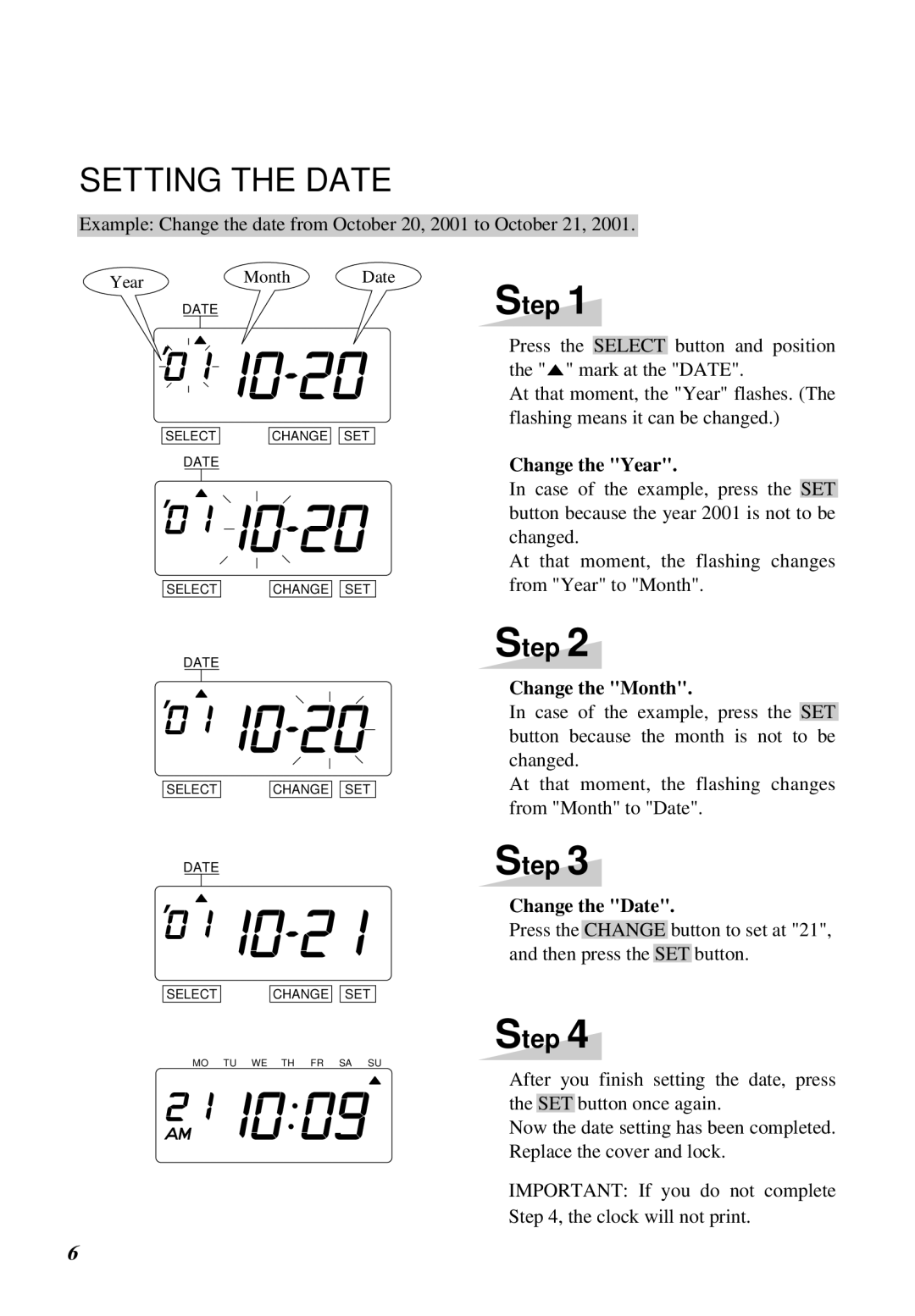SETTING THE DATE
Example: Change the date from October 20, 2001 to October 21, 2001.
Year | Month | Date |
| DATE |
|
Step 1
SELECT
DATE
SELECT
CHANGE ![]()
![]() SET
SET
CHANGE ![]()
![]() SET
SET
Press the SELECT button and position the "![]() " mark at the "DATE".
" mark at the "DATE".
At that moment, the "Year" flashes. (The flashing means it can be changed.)
Change the "Year".
In case of the example, press the SET button because the year 2001 is not to be changed.
At that moment, the flashing changes from "Year" to "Month".
DATE
SELECT |
| CHANGE |
| SET |
DATE
SELECT |
| CHANGE |
| SET |
MO TU WE TH FR SA SU
Step 2
Change the "Month".
In case of the example, press the SET button because the month is not to be changed.
At that moment, the flashing changes from "Month" to "Date".
Step 3
Change the "Date".
Press the CHANGE button to set at "21", and then press the SET button.
Step 4
After you finish setting the date, press the SET button once again.
Now the date setting has been completed. Replace the cover and lock.
IMPORTANT: If you do not complete Step 4, the clock will not print.
6