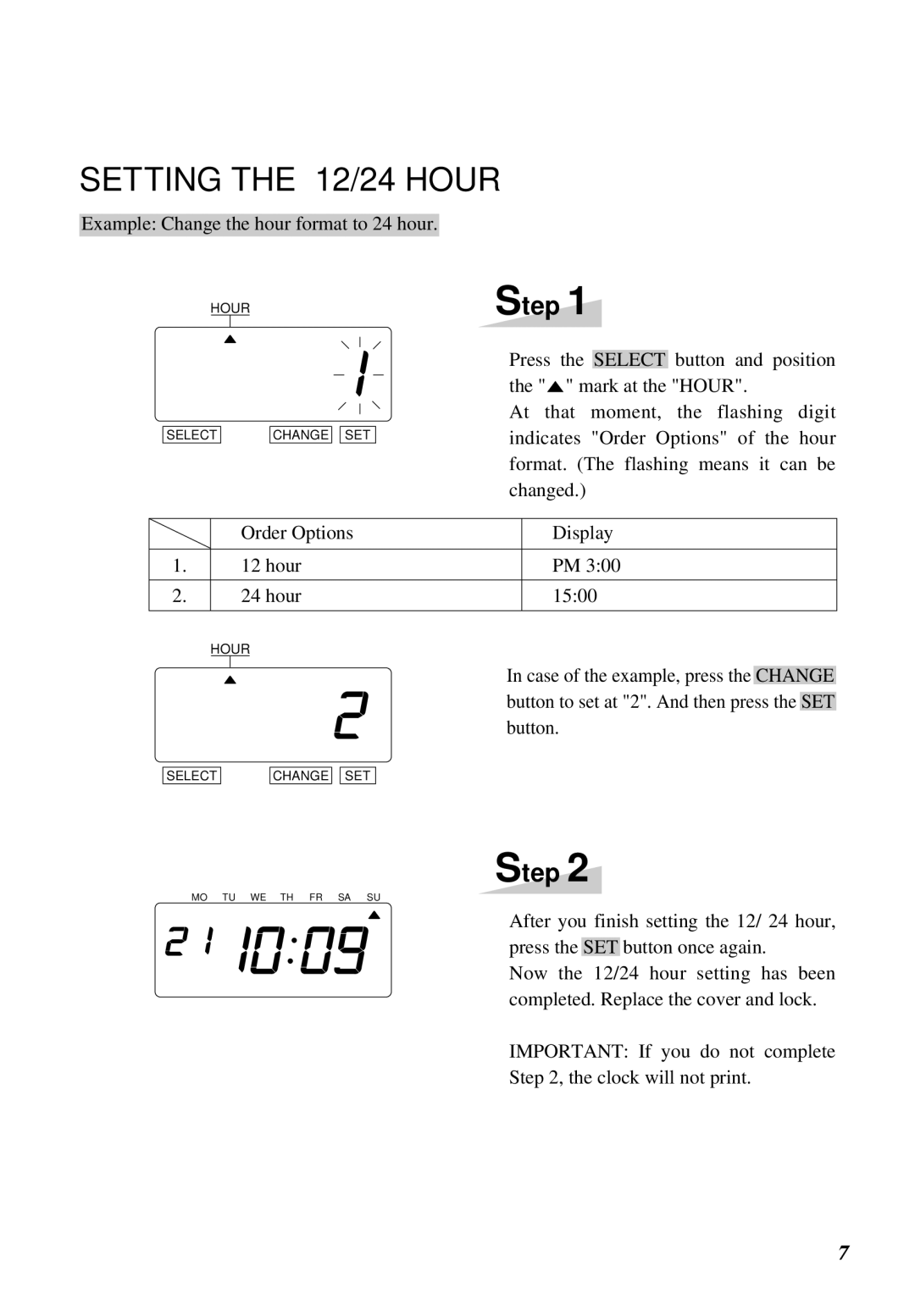SETTING THE 12/24 HOUR
Example: Change the hour format to 24 hour.
HOUR
SELECT
CHANGE ![]()
![]() SET
SET
Step 1
Press the SELECT button and position the "![]() " mark at the "HOUR".
" mark at the "HOUR".
At that moment, the flashing digit indicates "Order Options" of the hour format. (The flashing means it can be changed.)
| Order Options | Display |
|
|
|
1. | 12 hour | PM 3:00 |
|
|
|
2. | 24 hour | 15:00 |
|
|
|
HOUR
In case of the example, press the CHANGE button to set at "2". And then press the SET button.
SELECT
CHANGE ![]()
![]() SET
SET
Step 2
MO TU WE TH FR SA SU
After you finish setting the 12/ 24 hour, press the SET button once again.
Now the 12/24 hour setting has been completed. Replace the cover and lock.
IMPORTANT: If you do not complete
Step 2, the clock will not print.
7