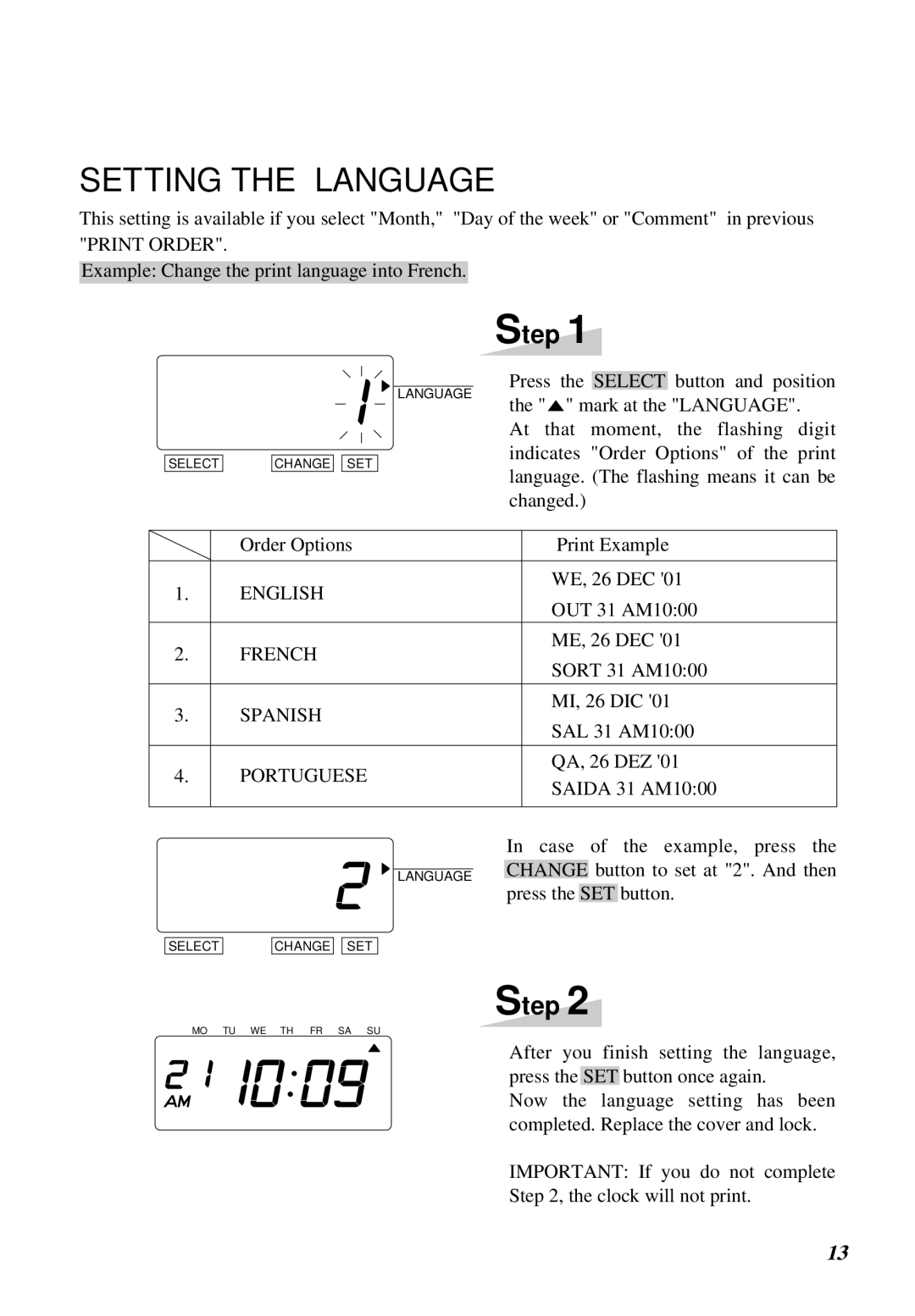SETTING THE LANGUAGE
This setting is available if you select "Month," "Day of the week" or "Comment" in previous "PRINT ORDER".
Example: Change the print language into French.
Step 1
SELECT
CHANGE ![]()
![]() SET
SET
LANGUAGE
Press the SELECT button and position the "![]() " mark at the "LANGUAGE".
" mark at the "LANGUAGE".
At that moment, the flashing digit indicates "Order Options" of the print language. (The flashing means it can be changed.)
| Order Options |
| Print Example | |||
|
|
|
| |||
1. | ENGLISH |
| WE, 26 DEC '01 | |||
| OUT 31 AM10:00 | |||||
|
|
| ||||
2. | FRENCH |
| ME, 26 DEC '01 | |||
| SORT 31 AM10:00 | |||||
|
|
| ||||
|
|
|
| |||
3. | SPANISH |
| MI, 26 DIC '01 | |||
| SAL 31 AM10:00 | |||||
|
|
| ||||
|
|
|
| |||
4. | PORTUGUESE |
| QA, 26 DEZ '01 | |||
| SAIDA 31 AM10:00 | |||||
|
|
| ||||
|
|
|
| |||
|
| In case of the example, press the | ||||
|
|
|
| button to set at "2". And then | ||
| LANGUAGE | CHANGE | ||||
|
|
| ||||
|
| press the | SET | button. | ||
SELECT
CHANGE ![]()
![]() SET
SET
Step 2
MO TU WE TH FR SA SU
After you finish setting the language, press the SET button once again.
Now the language setting has been completed. Replace the cover and lock.
IMPORTANT: If you do not complete
Step 2, the clock will not print.
13