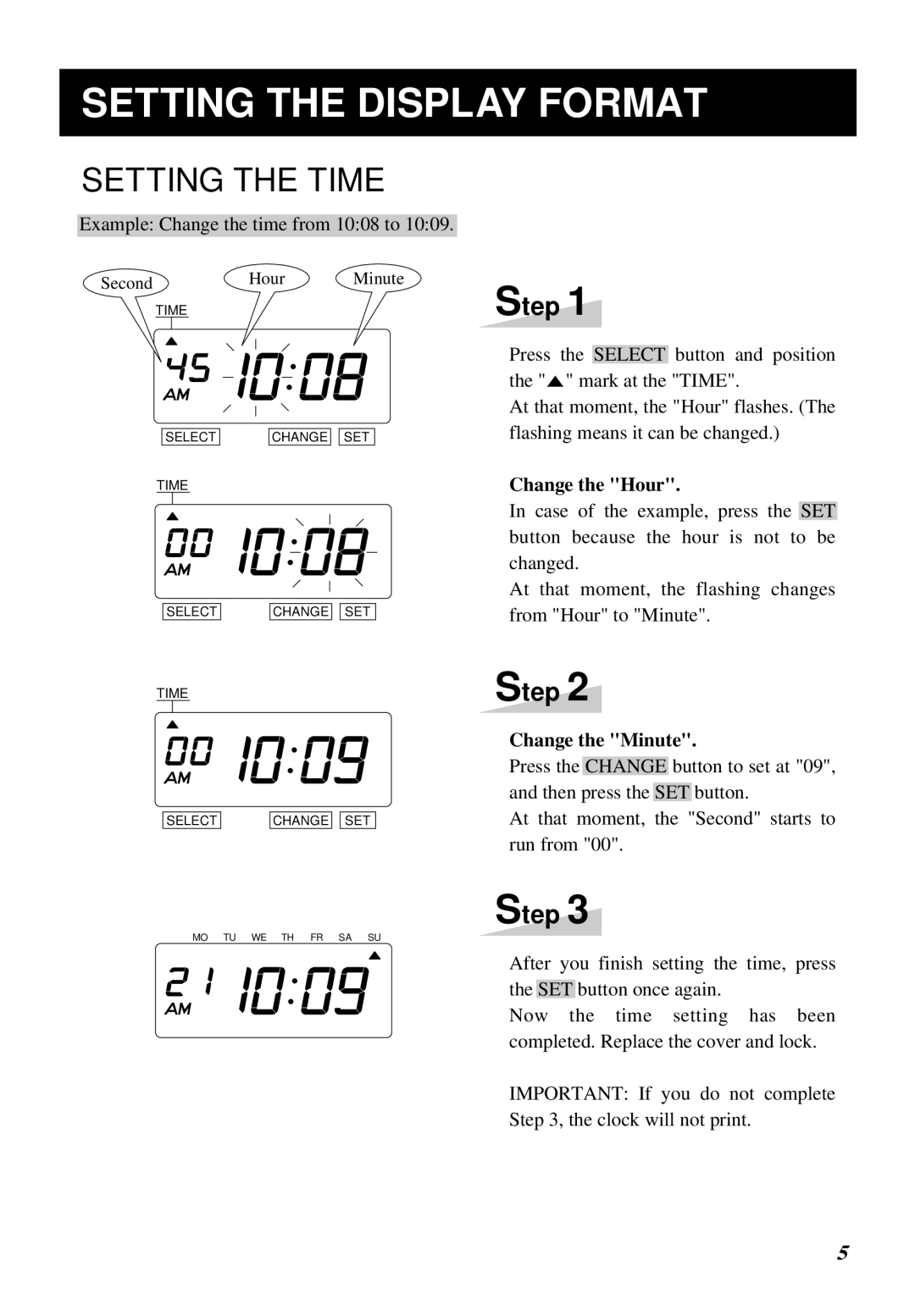SETTING THE DISPLAY FORMAT
SETTING THE TIME
Example: Change the time from 10:08 to 10:09.
Second | Hour | Minute |
| TIME |
|
SELECT |
| CHANGE |
| SET |
TIME
SELECT |
| CHANGE |
| SET |
TIME
SELECT |
| CHANGE |
| SET |
Step 1
Press the SELECT button and position the "![]() " mark at the "TIME".
" mark at the "TIME".
At that moment, the "Hour" flashes. (The flashing means it can be changed.)
Change the "Hour".
In case of the example, press the SET button because the hour is not to be changed.
At that moment, the flashing changes from "Hour" to "Minute".
Step 2
Change the "Minute".
Press the CHANGE button to set at "09", and then press the SET button.
At that moment, the "Second" starts to run from "00".
Step 3
MO TU WE TH FR SA SU
After you finish setting the time, press the SET button once again.
Now the time setting has been completed. Replace the cover and lock.
IMPORTANT: If you do not complete
Step 3, the clock will not print.
5