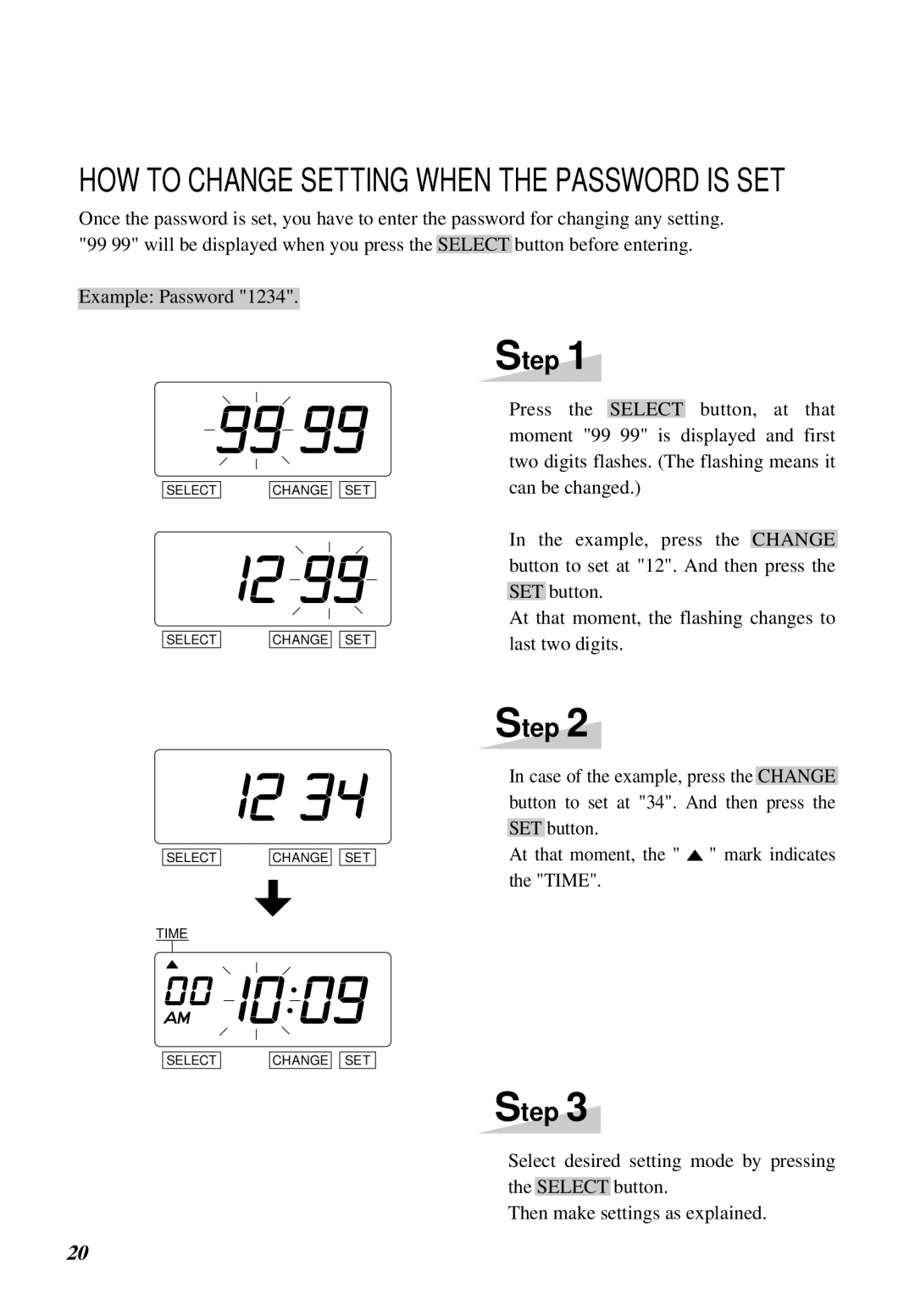HOW TO CHANGE SETTING WHEN THE PASSWORD IS SET
Once the password is set, you have to enter the password for changing any setting. "99 99" will be displayed when you press the SELECT button before entering.
Example: Password "1234".
SELECT | CHANGE |
| SET |
SELECT | CHANGE |
| SET |
Step 1
Press the SELECT button, at that moment "99 99" is displayed and first two digits flashes. (The flashing means it can be changed.)
In the example, press the CHANGE button to set at "12". And then press the SET button.
At that moment, the flashing changes to last two digits.
SELECT
TIME
SELECT
CHANGE ![]()
![]() SET
SET
CHANGE ![]()
![]() SET
SET
Step 2
In case of the example, press the CHANGE button to set at "34". And then press the SET button.
At that moment, the " ![]() " mark indicates the "TIME".
" mark indicates the "TIME".
Step 3
Select desired setting mode by pressing the SELECT button.
Then make settings as explained.
20