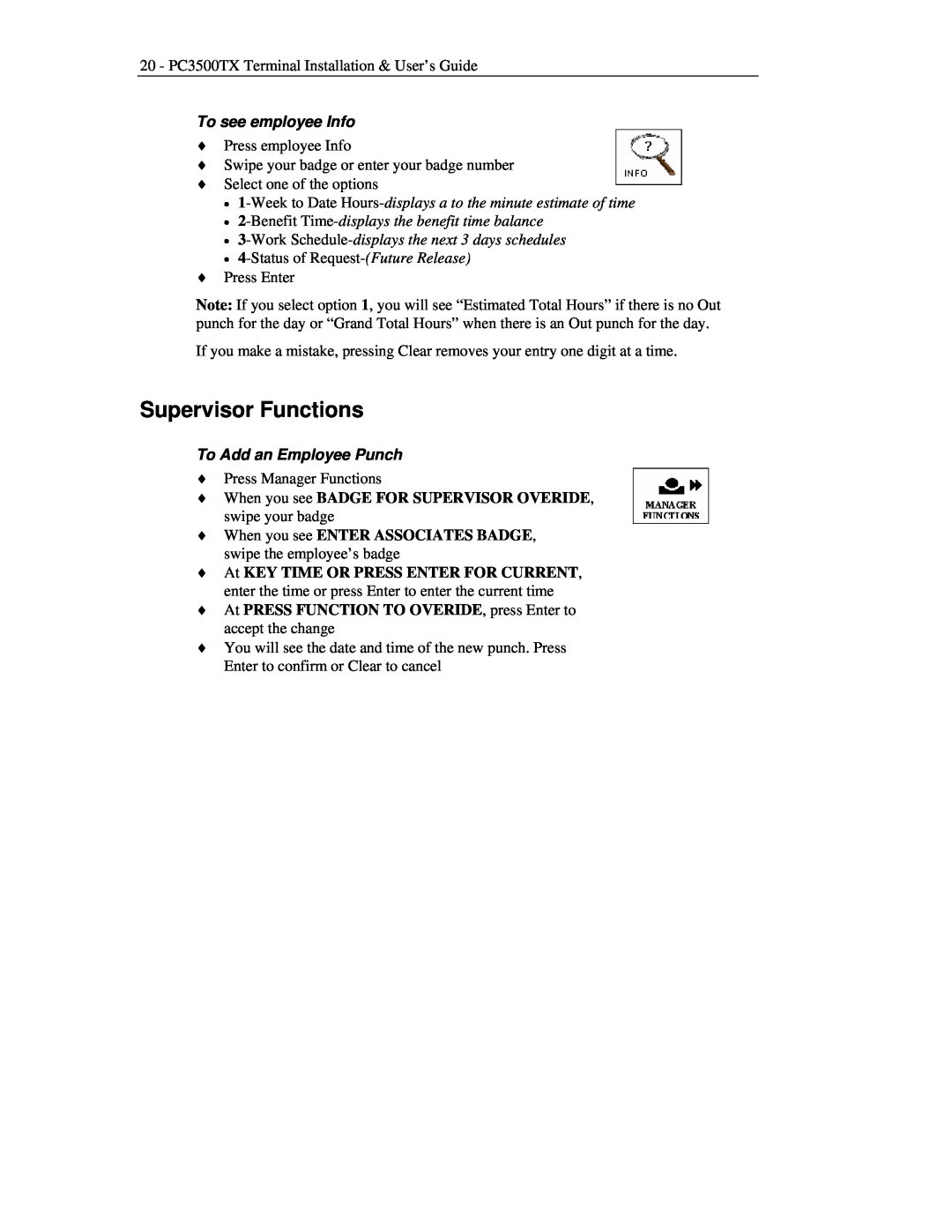20 - PC3500TX Terminal Installation & User’s Guide
To see employee Info
♦Press employee Info
♦Swipe your badge or enter your badge number
♦Select one of the options
•1-Week to Date Hours-displays a to the minute estimate of time
•2-Benefit Time-displays the benefit time balance
•3-Work Schedule-displays the next 3 days schedules
•
♦Press Enter
Note: If you select option 1, you will see “Estimated Total Hours” if there is no Out punch for the day or “Grand Total Hours” when there is an Out punch for the day.
If you make a mistake, pressing Clear removes your entry one digit at a time.
Supervisor Functions
To Add an Employee Punch
♦Press Manager Functions
♦When you see BADGE FOR SUPERVISOR OVERIDE, swipe your badge
♦When you see ENTER ASSOCIATES BADGE, swipe the employee’s badge
♦At KEY TIME OR PRESS ENTER FOR CURRENT, enter the time or press Enter to enter the current time
♦At PRESS FUNCTION TO OVERIDE, press Enter to accept the change
♦You will see the date and time of the new punch. Press Enter to confirm or Clear to cancel