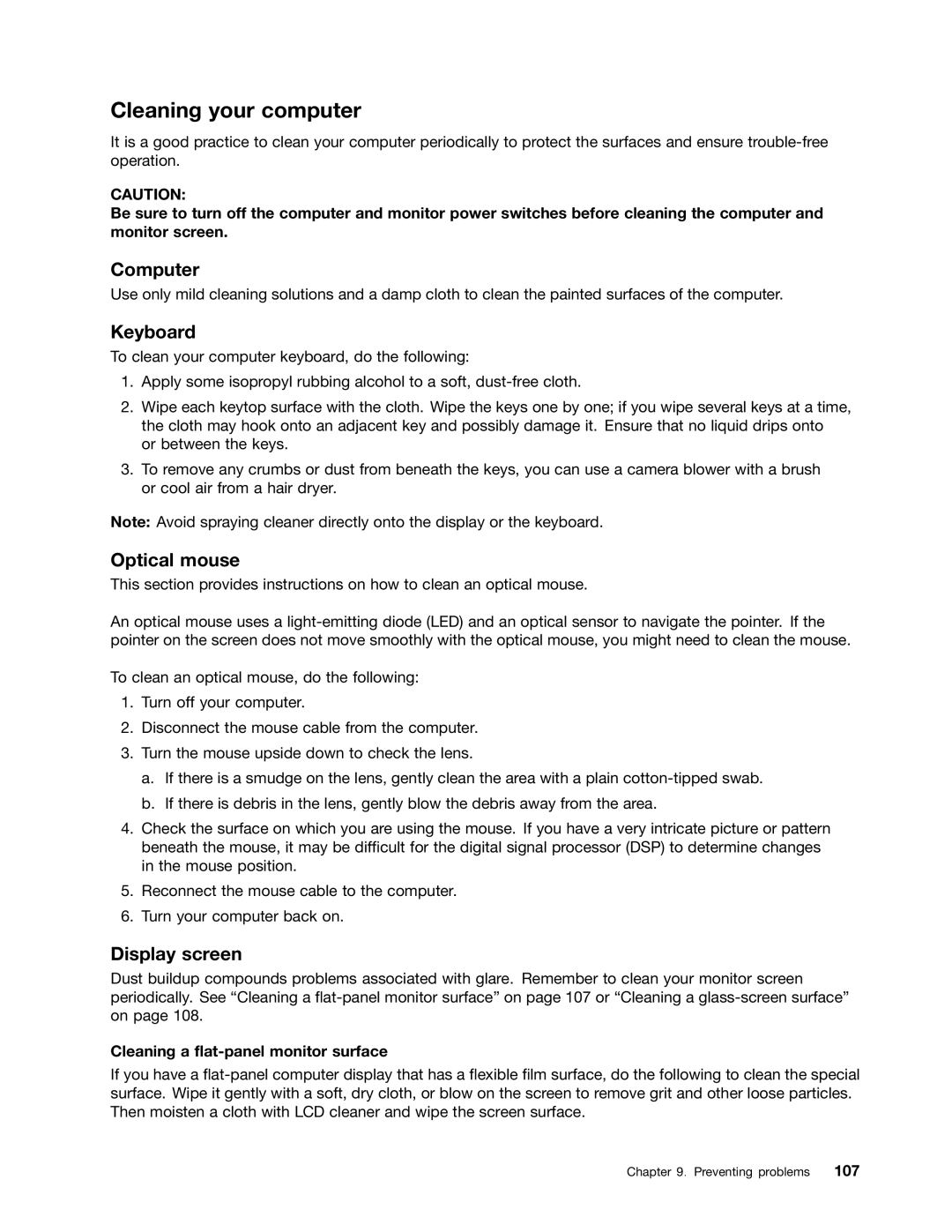Cleaning your computer
It is a good practice to clean your computer periodically to protect the surfaces and ensure
CAUTION:
Be sure to turn off the computer and monitor power switches before cleaning the computer and monitor screen.
Computer
Use only mild cleaning solutions and a damp cloth to clean the painted surfaces of the computer.
Keyboard
To clean your computer keyboard, do the following:
1.Apply some isopropyl rubbing alcohol to a soft,
2.Wipe each keytop surface with the cloth. Wipe the keys one by one; if you wipe several keys at a time, the cloth may hook onto an adjacent key and possibly damage it. Ensure that no liquid drips onto or between the keys.
3.To remove any crumbs or dust from beneath the keys, you can use a camera blower with a brush or cool air from a hair dryer.
Note: Avoid spraying cleaner directly onto the display or the keyboard.
Optical mouse
This section provides instructions on how to clean an optical mouse.
An optical mouse uses a
To clean an optical mouse, do the following:
1.Turn off your computer.
2.Disconnect the mouse cable from the computer.
3.Turn the mouse upside down to check the lens.
a.If there is a smudge on the lens, gently clean the area with a plain
b.If there is debris in the lens, gently blow the debris away from the area.
4.Check the surface on which you are using the mouse. If you have a very intricate picture or pattern beneath the mouse, it may be difficult for the digital signal processor (DSP) to determine changes in the mouse position.
5.Reconnect the mouse cable to the computer.
6.Turn your computer back on.
Display screen
Dust buildup compounds problems associated with glare. Remember to clean your monitor screen periodically. See “Cleaning a
Cleaning a flat-panel monitor surface
If you have a
Chapter 9. Preventing problems 107