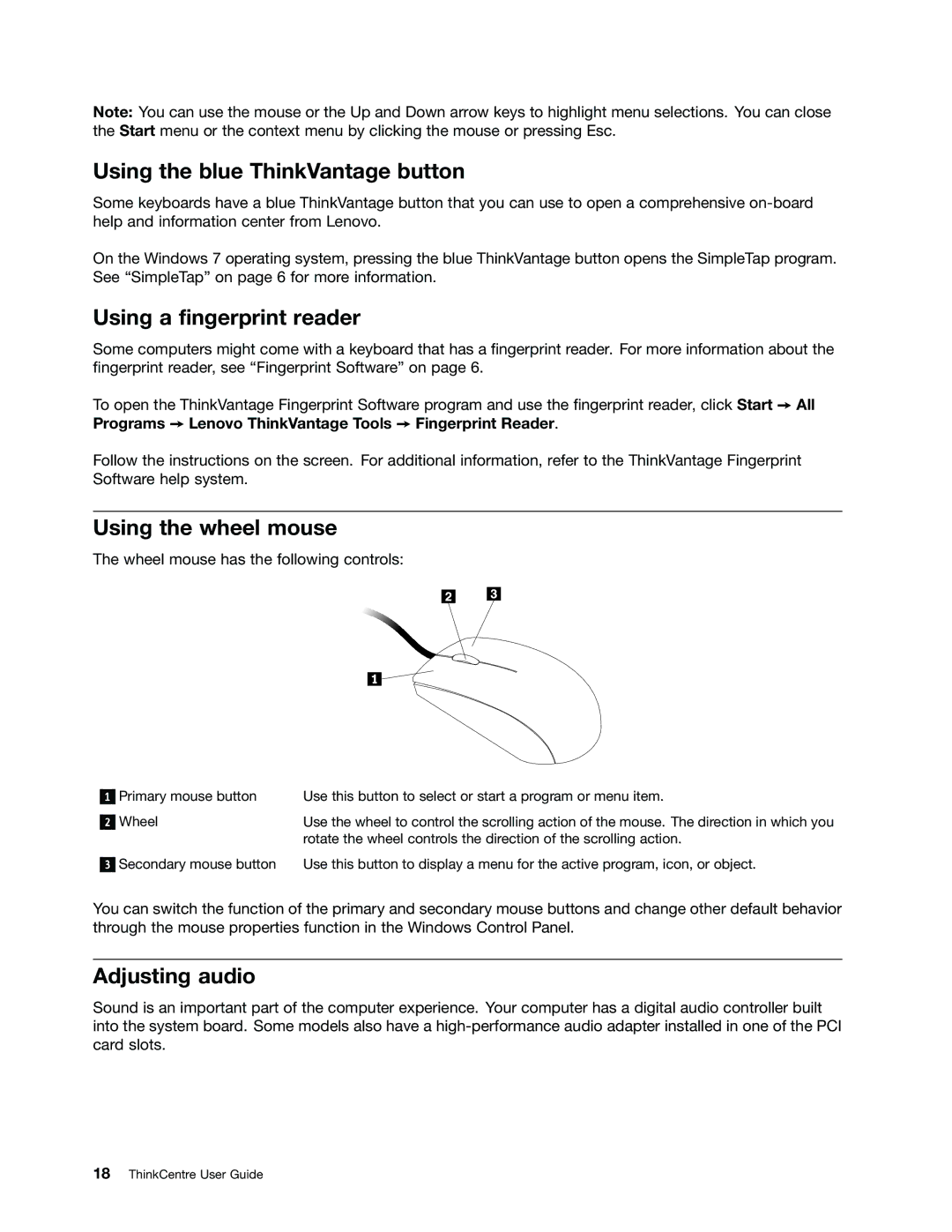Note: You can use the mouse or the Up and Down arrow keys to highlight menu selections. You can close the Start menu or the context menu by clicking the mouse or pressing Esc.
Using the blue ThinkVantage button
Some keyboards have a blue ThinkVantage button that you can use to open a comprehensive
On the Windows 7 operating system, pressing the blue ThinkVantage button opens the SimpleTap program. See “SimpleTap” on page 6 for more information.
Using a fingerprint reader
Some computers might come with a keyboard that has a fingerprint reader. For more information about the fingerprint reader, see “Fingerprint Software” on page 6.
To open the ThinkVantage Fingerprint Software program and use the fingerprint reader, click Start ➙ All Programs ➙ Lenovo ThinkVantage Tools ➙ Fingerprint Reader.
Follow the instructions on the screen. For additional information, refer to the ThinkVantage Fingerprint Software help system.
Using the wheel mouse
The wheel mouse has the following controls:
1
2
Primary mouse button | Use this button to select or start a program or menu item. |
Wheel | Use the wheel to control the scrolling action of the mouse. The direction in which you |
| rotate the wheel controls the direction of the scrolling action. |
3
Secondary mouse button | Use this button to display a menu for the active program, icon, or object. |
You can switch the function of the primary and secondary mouse buttons and change other default behavior through the mouse properties function in the Windows Control Panel.
Adjusting audio
Sound is an important part of the computer experience. Your computer has a digital audio controller built into the system board. Some models also have a