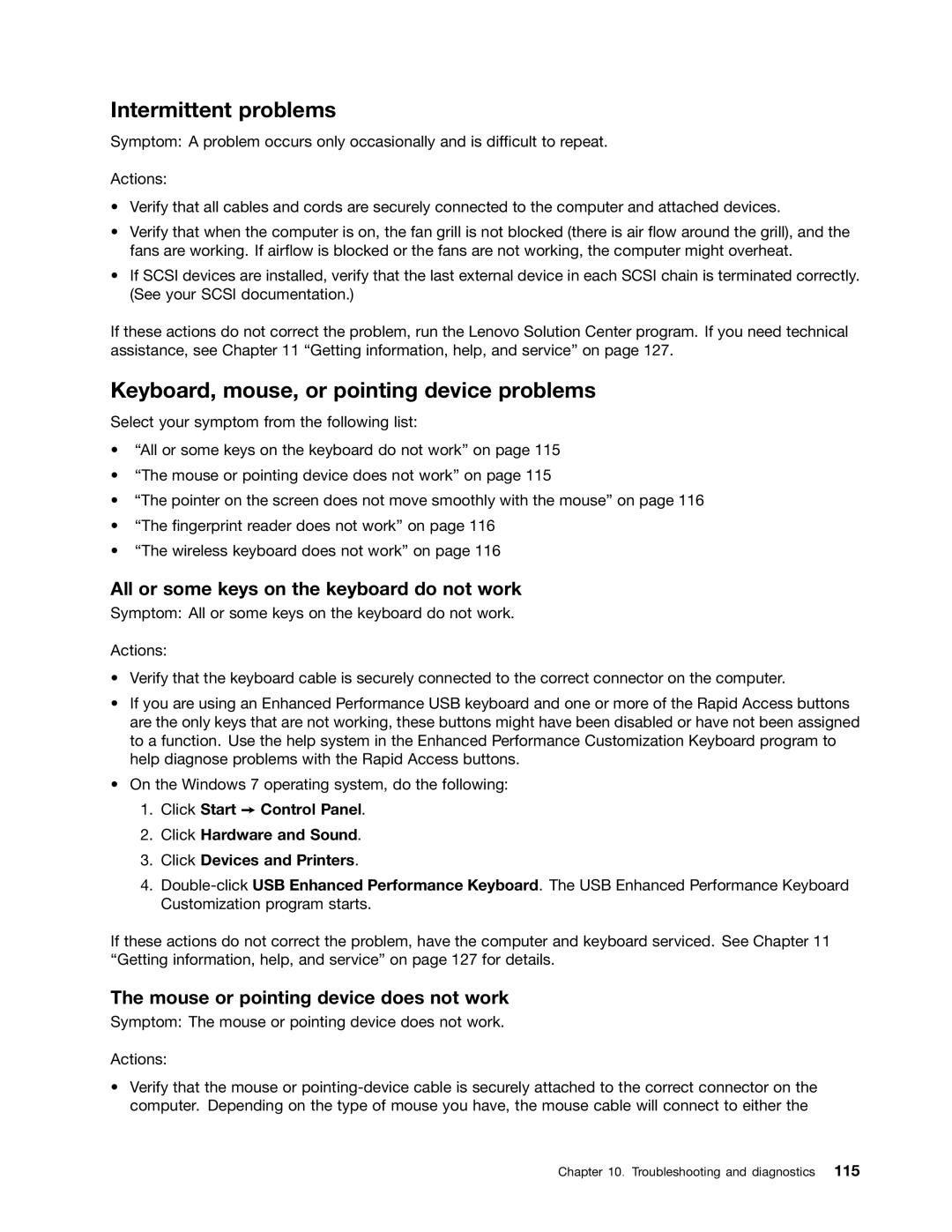Intermittent problems
Symptom: A problem occurs only occasionally and is difficult to repeat.
Actions:
•Verify that all cables and cords are securely connected to the computer and attached devices.
•Verify that when the computer is on, the fan grill is not blocked (there is air flow around the grill), and the fans are working. If airflow is blocked or the fans are not working, the computer might overheat.
•If SCSI devices are installed, verify that the last external device in each SCSI chain is terminated correctly. (See your SCSI documentation.)
If these actions do not correct the problem, run the Lenovo Solution Center program. If you need technical assistance, see Chapter 11 “Getting information, help, and service” on page 127.
Keyboard, mouse, or pointing device problems
Select your symptom from the following list:
•“All or some keys on the keyboard do not work” on page 115
•“The mouse or pointing device does not work” on page 115
•“The pointer on the screen does not move smoothly with the mouse” on page 116
•“The fingerprint reader does not work” on page 116
•“The wireless keyboard does not work” on page 116
All or some keys on the keyboard do not work
Symptom: All or some keys on the keyboard do not work.
Actions:
•Verify that the keyboard cable is securely connected to the correct connector on the computer.
•If you are using an Enhanced Performance USB keyboard and one or more of the Rapid Access buttons are the only keys that are not working, these buttons might have been disabled or have not been assigned to a function. Use the help system in the Enhanced Performance Customization Keyboard program to help diagnose problems with the Rapid Access buttons.
•On the Windows 7 operating system, do the following:
1.Click Start ➙ Control Panel.
2.Click Hardware and Sound.
3.Click Devices and Printers.
4.
If these actions do not correct the problem, have the computer and keyboard serviced. See Chapter 11 “Getting information, help, and service” on page 127 for details.
The mouse or pointing device does not work
Symptom: The mouse or pointing device does not work.
Actions:
•Verify that the mouse or
Chapter 10. Troubleshooting and diagnostics 115