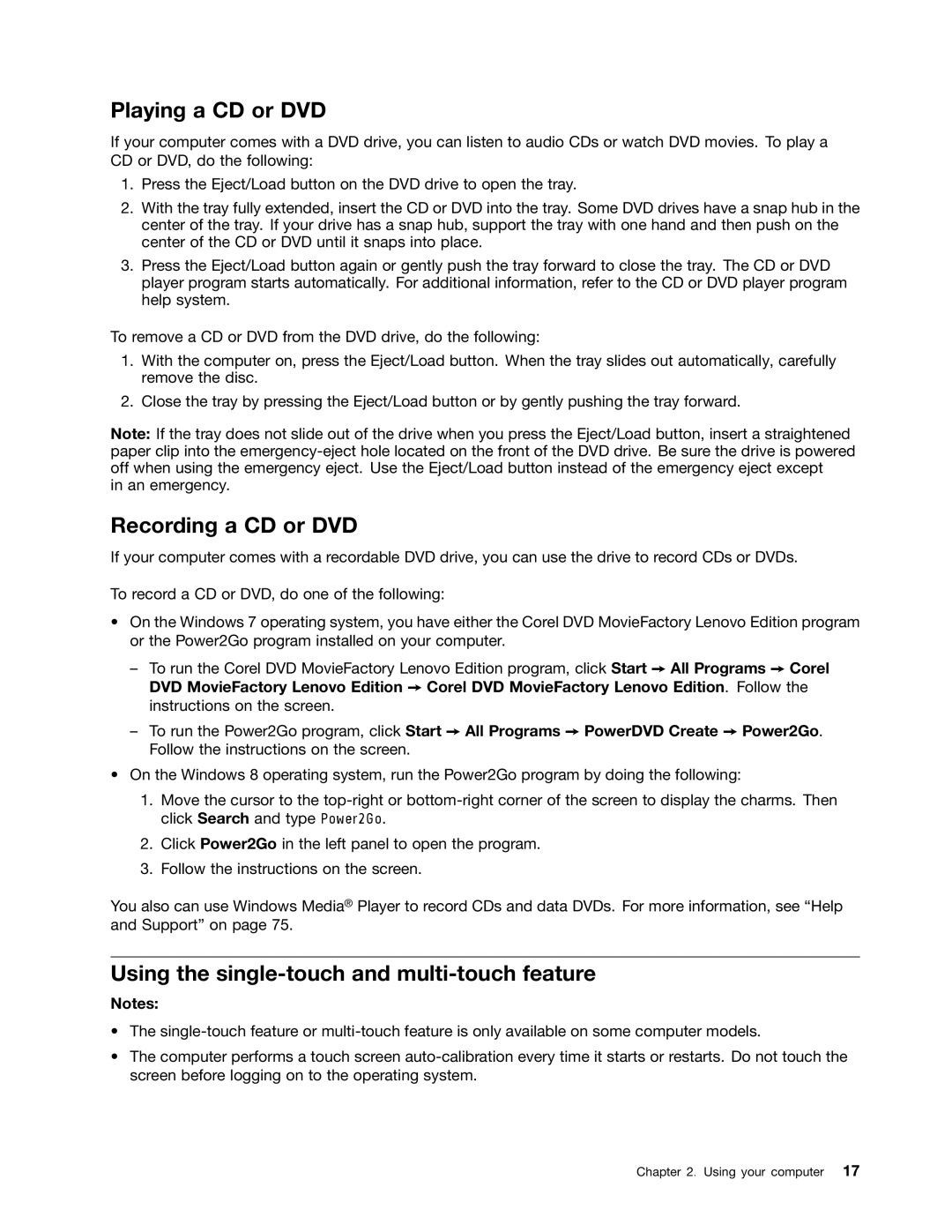Playing a CD or DVD
If your computer comes with a DVD drive, you can listen to audio CDs or watch DVD movies. To play a CD or DVD, do the following:
1.Press the Eject/Load button on the DVD drive to open the tray.
2.With the tray fully extended, insert the CD or DVD into the tray. Some DVD drives have a snap hub in the center of the tray. If your drive has a snap hub, support the tray with one hand and then push on the center of the CD or DVD until it snaps into place.
3.Press the Eject/Load button again or gently push the tray forward to close the tray. The CD or DVD player program starts automatically. For additional information, refer to the CD or DVD player program help system.
To remove a CD or DVD from the DVD drive, do the following:
1.With the computer on, press the Eject/Load button. When the tray slides out automatically, carefully remove the disc.
2.Close the tray by pressing the Eject/Load button or by gently pushing the tray forward.
Note: If the tray does not slide out of the drive when you press the Eject/Load button, insert a straightened paper clip into the
in an emergency.
Recording a CD or DVD
If your computer comes with a recordable DVD drive, you can use the drive to record CDs or DVDs.
To record a CD or DVD, do one of the following:
•On the Windows 7 operating system, you have either the Corel DVD MovieFactory Lenovo Edition program or the Power2Go program installed on your computer.
–To run the Corel DVD MovieFactory Lenovo Edition program, click Start ➙ All Programs ➙ Corel DVD MovieFactory Lenovo Edition ➙ Corel DVD MovieFactory Lenovo Edition. Follow the instructions on the screen.
–To run the Power2Go program, click Start ➙ All Programs ➙ PowerDVD Create ➙ Power2Go. Follow the instructions on the screen.
•On the Windows 8 operating system, run the Power2Go program by doing the following:
1.Move the cursor to the
2.Click Power2Go in the left panel to open the program.
3.Follow the instructions on the screen.
You also can use Windows Media® Player to record CDs and data DVDs. For more information, see “Help and Support” on page 75.
Using the single-touch and multi-touch feature
Notes:
•The
•The computer performs a touch screen
Chapter 2. Using your computer 17